Loading ...
Loading ...
Loading ...
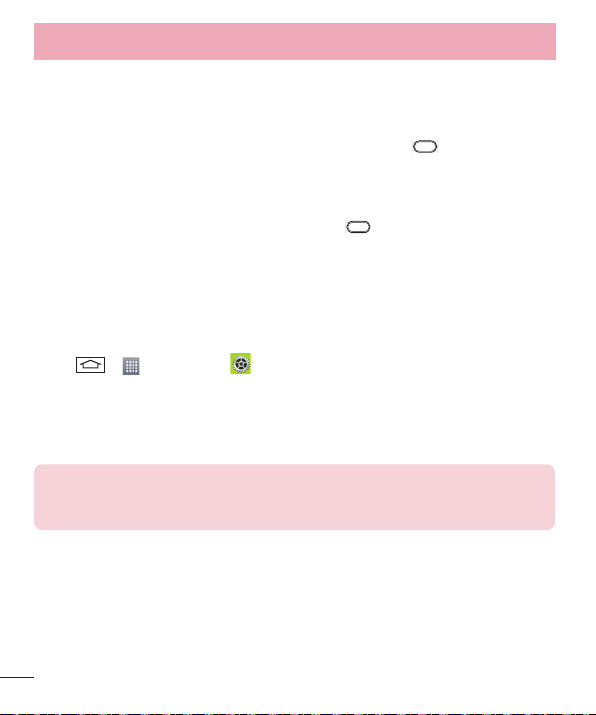
40
Locking and unlocking the screen
If you do not use the phone for a while, the screen will be automatically turned off and
locked. This helps to prevent accidental taps and saves battery power.
When you are not using the phone, press the Power/Lock key to lock your phone.
If there are any programs running when you lock your screen, they may be still running
in Lock mode. It is recommended that you exit all programs before entering Lock mode
to avoid unnecessary charges (e.g. phone calls, web access and data communications).
To wake up your phone, press the Power/Lock key . The Lock screen will appear.
Touch and slide the Lock screen in any direction to unlock your Home screen. The last
screen you viewed will open.
KnockON
You can lock or unlock the screen just by double-tapping.
To activate KnockON feature
1 Tap > > Apps tab > Settings > General tab > Gestures.
2 Place a checkmark on Screen on/off.
Double-tap the center screen quickly to unlock the screen. To lock the screen, double-
tap the status bar in any screen (except on the camera viewfinder) or empty area on the
Home screen.
NOTE: When turning the screen on, make sure you do not cover the proximity
sensor. Doing so will turn the screen off immediately after turning it on in order
to prevent abnormal turning on in your pocket or bag.
Getting to know your phone
Loading ...
Loading ...
Loading ...