Loading ...
Loading ...
Loading ...
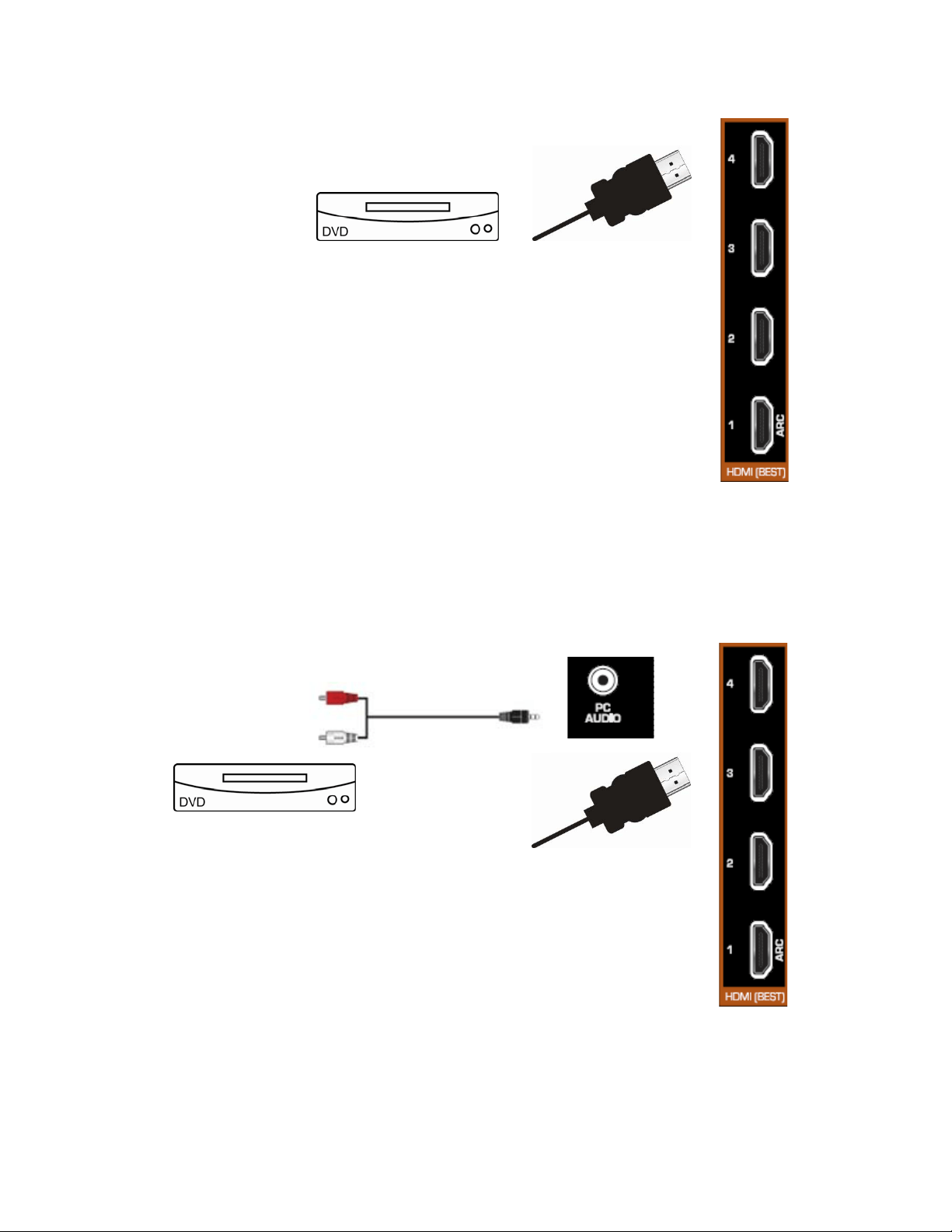
VIZIO M421VT User Manual
26
www.VIZIO.com
Connecting Your DVD Player
Using HDMI (Best)
DVD players that have a HDMI digital interface should be connected using HDMI for
optimal results. To maintain image quality, use a VIZIO certified HDMI cable. This
cable is available in 6, 15, and 30 foot lengths. Visit www.VIZIO.com or call 877-
MYVIZIO (877-698-4946) for details.
1. Turn off your HDTV and DVD player.
2. Connect a HDMI cable to the HDMI output of your DVD player and the other
end to the HDMI 1, 2, 3, or 4 jack on your HDTV.
3. Turn on the power to your HDTV and your DVD player.
4. Select HDMI-1, HDMI-2, HDMI-3, or HDMI-4 using the INPUT button on the
remote control or side of the TV.
Note:
• The HDMI input on your HDTV supports High-bandwidth Digital Content Protection (HDCP).
HDCP encrypts the transmission between the video source and the digital display for added
security and protection.
• Refer to your DVD player user manual for more information about the video output requirements.
HDMI Connections for DVD Players with DVI
1. Turn off your HDTV and DVD player.
2. Using a HDMI-DVI cable, connect the DVI end to your DVD player and the
HDMI end to the HDMI 1, 2, 3, or 4 jack on your HDTV.
3. Connect the 1/8-inch stereo audio cable to the PC Audio jack on the back of
your HDTV and white and red connectors to the back of your DVD player.
4. Turn on the power to your HDTV and your DVD player.
5. Select HDMI-1, HDMI-2, HDMI-3, or HDMI-4 using the INPUT button on the
remote control or side of the TV.
Loading ...
Loading ...
Loading ...