Loading ...
Loading ...
Loading ...
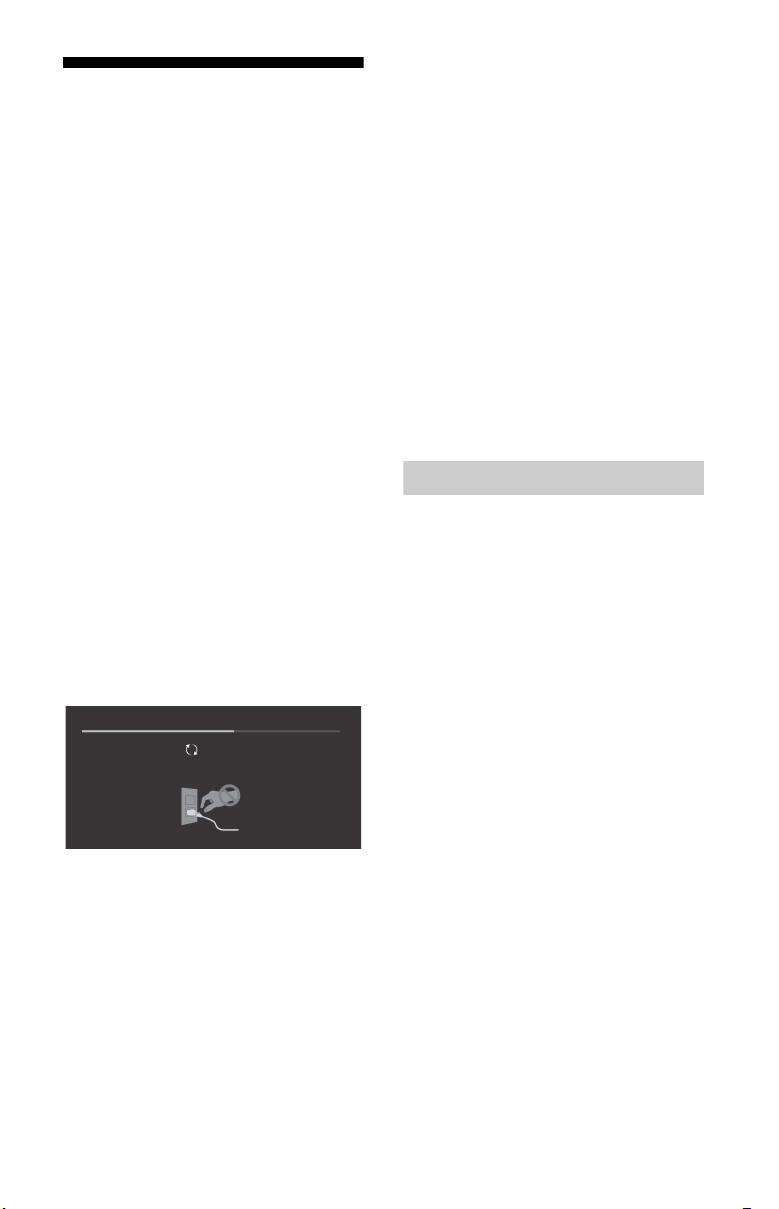
C:\Users\User\Desktop\CHH\UC2\85\US\Map\CHH\4732748121_US.fm master page: Left
XBR-85X850F / 75X850F / 65X850F
4-732-748-12(1)
18
US
Troubleshooting
General troubleshooting for issues like:
black screen, no sound, frozen picture, TV
does not respond, or network is lost, do the
following steps.
1 Restart your TV by pressing the power
button on the remote control until a
message appears. The TV will restart. If
the TV does not recover, try unplugging
the TV from the AC power cord for two
minutes and then plug it in again.
2 Refer to the Help menu by pressing HELP
on the remote control.
3 Connect your TV to the Internet and
perform a software update.
4 Visit Sony support website (information
provided on the front cover).
5 Perform the factory data reset. Refer to
“How to reset the TV to factory settings”
(page 18).
When [A new TV system software update
is available...] message is displayed.
Sony strongly recommends you to update
the TV software by selecting [Update Now].
These software updates improve your TV
performance or add new features.
The following screen with [Updating...] will
appear and the illumination LED flashes
white while software is updating.
Do not unplug the AC power cord during
the software update. If you do, the software
update may not finish completely, and it
may cause a software malfunction.
Software updates can take up to 15
minutes.
When you plug in the TV, the TV may not
be able to turn on for a while even if you
press the power button on the remote
control or the TV.
It takes time to initialize the system. Wait
for about one minute, then operate it
again.
How to reset the TV to factory settings
WARNING: The reset will clear all of your
customized settings including the parental
lock setting.
• Turn on the TV. You can reset the TV to
factory settings by pressing HOME, then
select [Settings] t [Storage & reset] t
[Factory data reset].
• To force factory data reset, unplug the AC
power cord. Press and hold both and –
buttons on the TV, then plug in the AC
power cord. Release both buttons when
the illumination LED blinks in green.
• For security purposes, be sure to remove
all personal and account information
before discarding, selling or passing your
TV to someone else by: unlinking/
unregistering, signing out of and
deactivating all network services as well
as factory reset the TV.
Troubles and Solutions
When the illumination LED is flashing in
red.
• Count how many times it flashes (interval
time is three seconds).
Reboot the TV by disconnecting the AC
power cord from the TV for two minutes,
then turn on the TV.
If the problem persists, disconnect the AC
power cord, and contact Sony Customer
Support (information provided on the front
cover) with the number of times the
illumination LED flashes.
There is no picture (screen is dark) and no
sound.
• Check the cable/antenna connection.
• Connect the TV to the AC power, and press
the power button on the TV or the remote
control.
Some programs cannot be tuned.
• Check the cable/antenna connection.
The remote control does not function.
• Replace the batteries.
The STB MENU button on the remote
control does not work.
• Check the connection and set up of the IR
Blaster (page 13).
The parental lock password has been
forgotten.
• Enter 4357 for the password and select
[Change PIN].
Updating...
us.book Page 18 Wednesday, January 17, 2018 9:07 AM
Loading ...
Loading ...
Loading ...