Loading ...
Loading ...
Loading ...
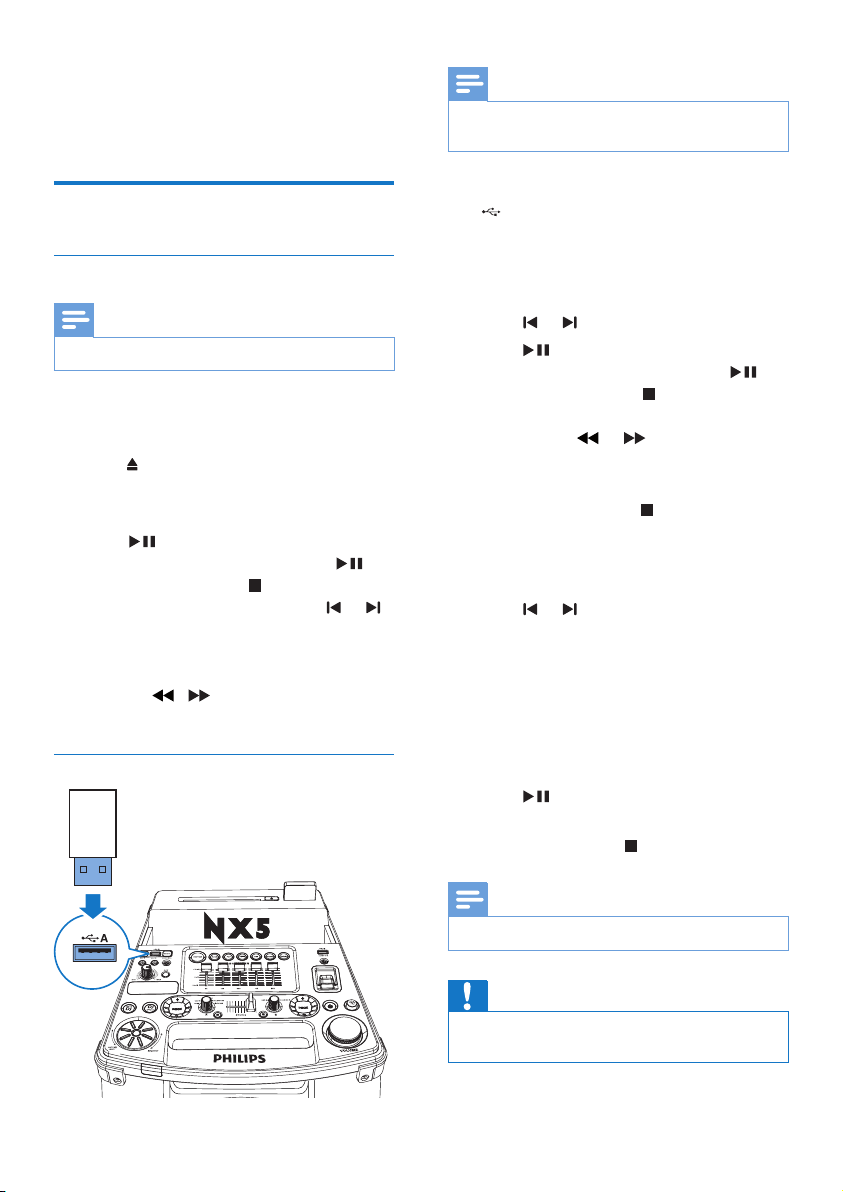
13EN
6 Play
Play from a disc or USB device
Play disc
Note
• Make sure that the disc contains playable audio contents.
1 Press CD to select the disc source.
2 Slide CROSS FADER to the far left.
3 Press on the main unit to eject the disc slot.
4 Insert a disc into the disc slot, with the
printed side facing up.
5 Press to start play.
• To pause or resume play, press .
• To stop play, press (left).
• To select another track, press or .
• To select an album, press ALB/
PRESET+/-.
• To search within a track, press and
hold / , then release to resume
normal play.
Play from a USB A device
Note
• Make sure that the USB device contains playable audio
contents in supported formats.
1 Insert the USB plug of the device into the
A socket.
2 Press USB A to select the USB A source.
3 Slide CROSS FADERto its far left.
4 Press ALB/PRESET+/- to select an album.
5 Press or toselectanaudiole.
6 Press to start play.
• To pause or resume play, press .
• To stop play, press (left).
• Tosearchwithinanaudiole,press
and hold or , then release to
resume normal play.
Delete from a USB device
1 In USB A mode, press to stop music
playback.
2 Press ALB/PRESET+/- to select an audio
folder.
3 Press or toselectanaudiole.
4 Press USB DELETE repeatedly to select:
• [DEL FILE](Deletele):Delete
currentaudiole.
• [DEL DIR] (Delete directory): Delete
current audio folder.
• [FORMAT](Format):Deletealllesin
the USB device..
5 Press toconrmtheselection.
» Aconrmationmessageisdisplayed.
• To cancel, press .
Note
• The function is not available in USB B mode.
Caution
• If [FORMAT]isselected,allles(includingnon-audio
les)storedintheUSBdevicewillbeerased.
Loading ...
Loading ...
Loading ...