Loading ...
Loading ...
Loading ...
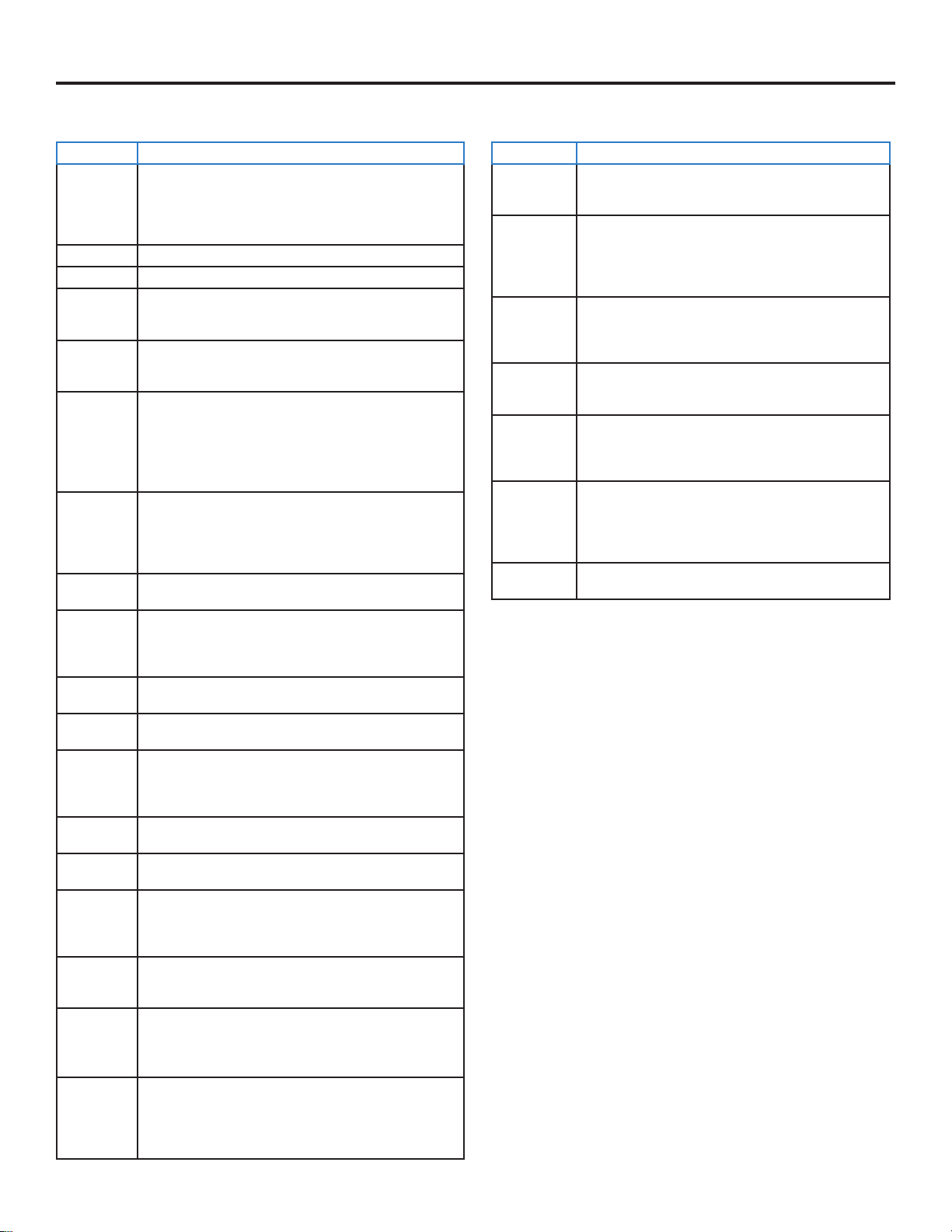
SunBriteTV Model 5518HD Operator’s Manual
Page 35
Troubleshooting
The following table contains the common problems and the solutions to these problems. Please check this list before you contact
the technicians.
Trouble Solutions
No picture Check the following: Power cord is connected correctly. Power is turned on.
The video cable is connected correctly. You have selected the proper input signal
source.
If you have done the above, without resolve, unplug TV for at least 1 hour to
perform Hard Reset.
Abnormal colors Match the colors on the cable to the connector. (Red cable to red colored port.)
Picture is too dark Adjust your contrast, brightness and backlight settings from the OSD menu
Audio only, no
picture
Make sure both the audio and video cables are connected.
The TV tuner signal must not be lower than 65 percent.
Unplug TV for at least 1 hour to perform Hard Reset.
Picture only, no
audio
Make sure the audio cable is connected.
Readjust your volume via the remote control.
The TV tuner signal must not be lower than 65 percent.
Remote control
does not work
Turn o the TV, unplug it from the socket. Remove the batteries from the remote
for 30 minutes. Press the remote buttons and the power button randomly for 2 full
seconds, then reinstall the batteries.
The TV’s remote sensor is housed in the same place as the power indicator light.
Make sure there is line of sight from the remote control’s rst sensor to the remote
sensor of the TV.
Cannot receive
sucient
channels through
the ATSC/NTSC
Tuner
The TV’s tuner signal must not be lower than 65 percent.
Change the direction of your antenna and re-scan the channels.
If you have cable, call the cable provider and ask to have your signal strength
checked.
No color Adjust your picture setup and make sure the color saturation is not turned all the
way down.
Weak signal or no
program symbol
on screen
The TV tuner signal must not be lower than 65 percent.
Change the direction of your antenna and re-scan the channels.
If you have cable, call the cable provider and ask to have your signal strength
checked.
TV’s Universal
Remote Code
This television follows Sony’s universal remote code. You may be able to nd
SunBriteTV’s code in your own universal remote’s guide book.
TV channels are
blocked
Check the Auto Lock function settings on the OSD. Channels may have been locked
previously.
The TV turns on
or o slowly, and
the screen shows
up slowly
This is a high denition liquid crystal display panel TV. It requires a few more
seconds than normal TVs to power up and show the picture.
No sound from PC Make sure you have a 3.5 mm mini-jack cable connected from your PC’s sound
output to the TV’s VGA Stereo Input.
HDCP video says
no HDCP support
Reboot your HDCP video device by turning it o, and unplugging the power cord.
Wait up to 8 minutes to plug the power back in to see if that works.
HDCP video has
no audio
Make sure you have a 3.5 mm mini-jack cable connected from your HDCP video
device sound output to the TV’s VGA stereo input. If your HDCP video device uses
RCA audio jacks, you’ll need to obtain an audio cable with RCA plugs on one end
and a 3.5mm plug on the other.
Cannot get 1920
x 1080 from PC
VGA
The screen’s max resolution is 1920 x 1080. Your video card may not support this
resolution. Check your video card’s maximum resolution, and use that setting.
Picture is
distorted or has
an abnormal
sound
This might be from interference from large electrical appliances, cars, motorcycles
or uorescent lights. If the TV is close to the wall, try moving the TV to another
location to see if the problem still occurs.
Picture does not
cover the entire
screen
If you are using HDMI or a TV digital channel, use the Aspect button to switch to
16:9 format. If you are using VGA, use the computer’s video controls to adjust the
image to the screen. Note: If you are watching regular 4:3 TV or 4:3 signals from
a VCR or DVD player in 480i resolution, use the Aspect button to switch to 16:9 in
order to ll up the screen. However, this feature will distort the picture.
Trouble Solutions
Picture quality is
very poor
For best image quality, view HD widescreen programs. If HD content is not
available, use a digital source (DVD or Blu-ray player, digital satellite or digital
cable box). Standard 480i TV programs will be noticeably inferior to HD quality.
Some pixels are
always displaying
the same color
SunBriteTV LCD screens are manufactured to rigorous standards to maintain
optimal viewing. However, the LCD screen may have minor defects that appear
as a small bright or dark pixel. This is common to all LCD screens used in display
and television products, and is not specic to SunBriteTV. For more information,
see SunBriteTV’s Pixel Quality Policy in this manual.
Switching a
channel or source
changes the
volume
Dierent channels and inputs sometimes have this eect because the channel
signal’s volume is pre-set.
There is noise or
trash pixels on the
screen
When your TV’s resolution is higher than the digital channel’s broadcast
resolution, the signal is up-converted to match your TV’s resolution. Up-
converting can cause this kind of eect.
Tips for high-
denition users
The TV is an ideal platform for viewing high-denition content. The best image
quality can be achieved by HDMI, YPbPr (component), then VGA. However, due
to variances in broadcast practices, it is possible that some image distortion
may occur.
Tips for letterbox
content users
Letterbox (widescreen) versions of DVD movies are most commonly formatted
for standard 4:3 TVs. The TV has the capability of expanding this content so
the entire screen is lled, at the expense of the image proportion. To use this
function, press the Aspect button on the remote control and cycle among the
available options.
The TV turns o
automatically
The TV features a power-saving mode which will automatically turn o the TV
if there is no signal provided for 15 minutes.
Loading ...
Loading ...
Loading ...