Loading ...
Loading ...
Loading ...
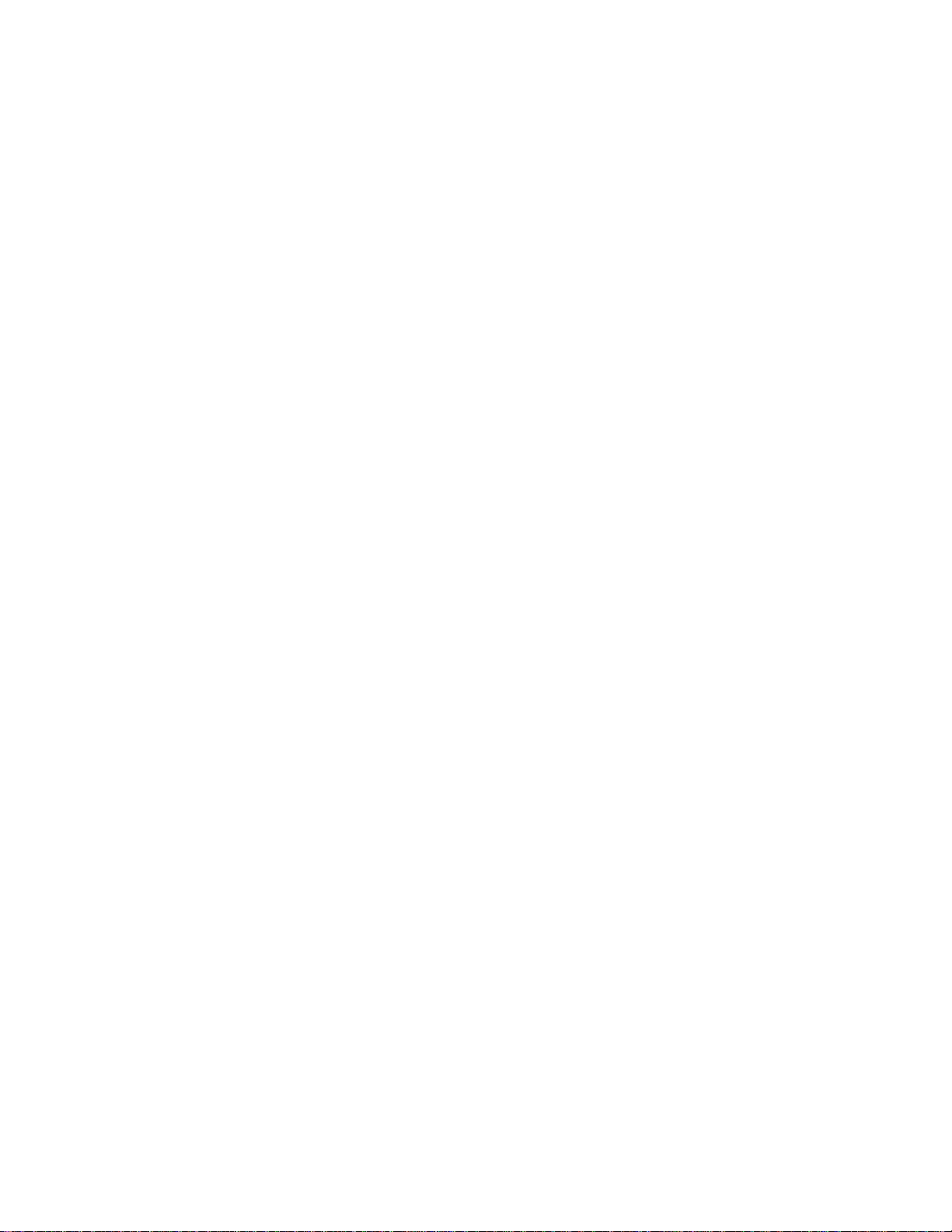
107T Product Information
Windows® XP
Windows® 2000 Professional Edition.
LightFrame™ 3 -- Frequently Asked Questions (and answers)
LightFrame™
Q: Is LightFrame™ 2 compatible with LightFrame™ 3?
A: No. If you run LightFrame™ 1 or 2 software with a Philips LightFrame™ 3 monitor, nothing will happen.
Q:Can I use LightFrame™ 3 software on my LightFrame™ 1 / 2 monitor.
A:No for a LightFrame™ 1 or 2 monitor you need to use LightFrame™ 1 or 2 software. It is however possible to use the LightFrame™
2 software on a LightFrame™ 1 monitor.
Q:What is the difference between LightFrame™ 1, LightFrame™ 2 and LightFrame™ 3?
A:LightFrame™ 1 was the very first generation of the LightFrame™ feature introduced by Philips. In that version the user needs to
manually turn on/off the feature and select the window or area to apply it to.
LightFrame™ 2 offers the automatic detection in Internet Explorer on top of the LightFrame™ 1 functions. With this feature
LightFrame™ will automatically scan a web page in Internet Explorer, find the largest picture and enhance it.
LightFrame™ 3 offers everything that LightFrame™ 2 has but now with the possibility to enhance multiple pictures at the same time.
So in a web page LightFrame™ will find all the pictures and enhance them simultaneously or in a photo viewing application you can
enhance multiple photos at once. Furthermore LightFrame™ 3 comes with an easy to activate full screen function. This is especially
handy for games and movies. Just one click on the full screen button and LightFrame™ enhances your total monitor.
Q:Can I upgrade my current Philips monitor to LightFrame™ 3?
A:No. For LightFrame™ 3 Philips developed special hardware which is build into the monitor. Therefore upgrading from LightFrame™
1 or 2 to 3 is not possible. It is however possible to upgrade your LightFrame™ 1 monitor to LightFrame™ 2 by installing the
LightFrame™ 2 software.
Q:Can I install LightFrame™ 3 over an older version?
A:When you install LightFrame™ 3 the setup wizard will scan your system to check if you have an older version installed. If so, the
setup wizard will remove that version before continuing with the installation of the new version. Please be aware that for LightFrame™
3 you also need a monitor which is capable of running the LightFrame™ 3 feature.
Q:How can I tell which version LightFrame™ my monitor can support?
A:To check which version of LightFrame™ is supported by your monitor check the LightFrame logo which you will find on the top, right-
hand corner of the monitor. If this logo has a small 3 in it, your monitor is ready for LightFrame™ 3. Otherwise you should use the
file:///D|/EDFU/crt_17_6/edoc/english/107T/PRODUCT/PRODUCT.HTM (3 of 9)2005-04-08 ¤W¤È 11:31:45
Loading ...
Loading ...
Loading ...