Loading ...
Loading ...
Loading ...
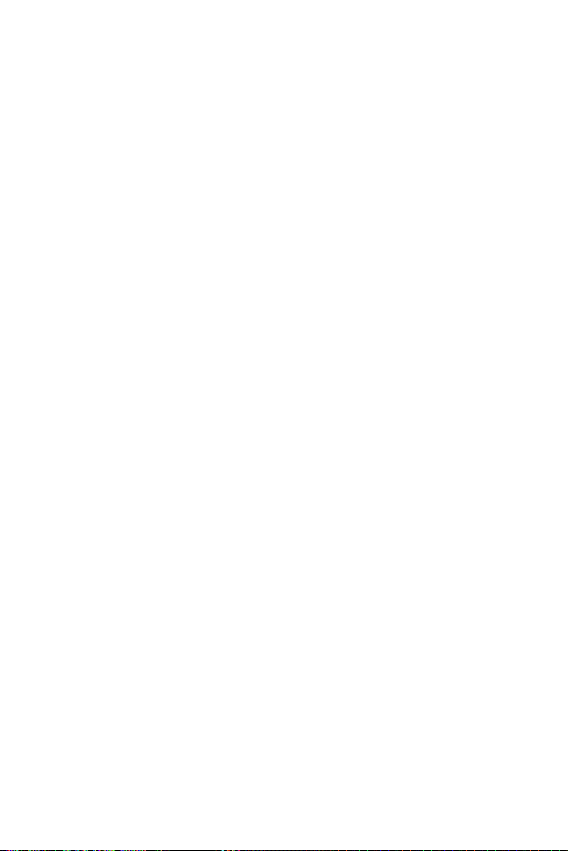
Basics
43
Customizing the Home screen
You can customize your Home screen by adding widgets and changing
Home screen settings.
Editing the Home screen
On the Home screen, tap and hold on an empty space, then start the
desired function.
Ţ
To rearrange the Home screen canvases, tap and hold on a canvas,
then drag it to a desired location.
Ţ
To add widgets to the Home screen, tap Widgets and drag a widget
to the Home screen.
Ţ
To change Home screen settings, tap Home screen settings and
customize the desired options
Moving apps on the Home screen
On the Home screen, tap and hold an app, then drag it to a desired
location.
Ţ
To keep frequently used apps at the bottom of the Home screen, tap
and hold an app, then drag it to the quick access area at the bottom.
Ţ
To remove an icon from the quick access area, drag the icon to the
Home screen.
Using folders from the Home screen
Creating folders
On the Home screen, tap and hold an app, then drag it over another app.
Ţ
A new folder is created and the app is added to the folder.
Editing folders
On the Home screen, tap a folder and then do one of the following:
Ţ
To edit the folder name and color, tap the folder name.
Ţ
To remove an app from the folder, tap and hold the app and drag it to
the outside the folder. If only one app is left in the folder, the folder
disappears automatically.
Loading ...
Loading ...
Loading ...