Loading ...
Loading ...
Loading ...
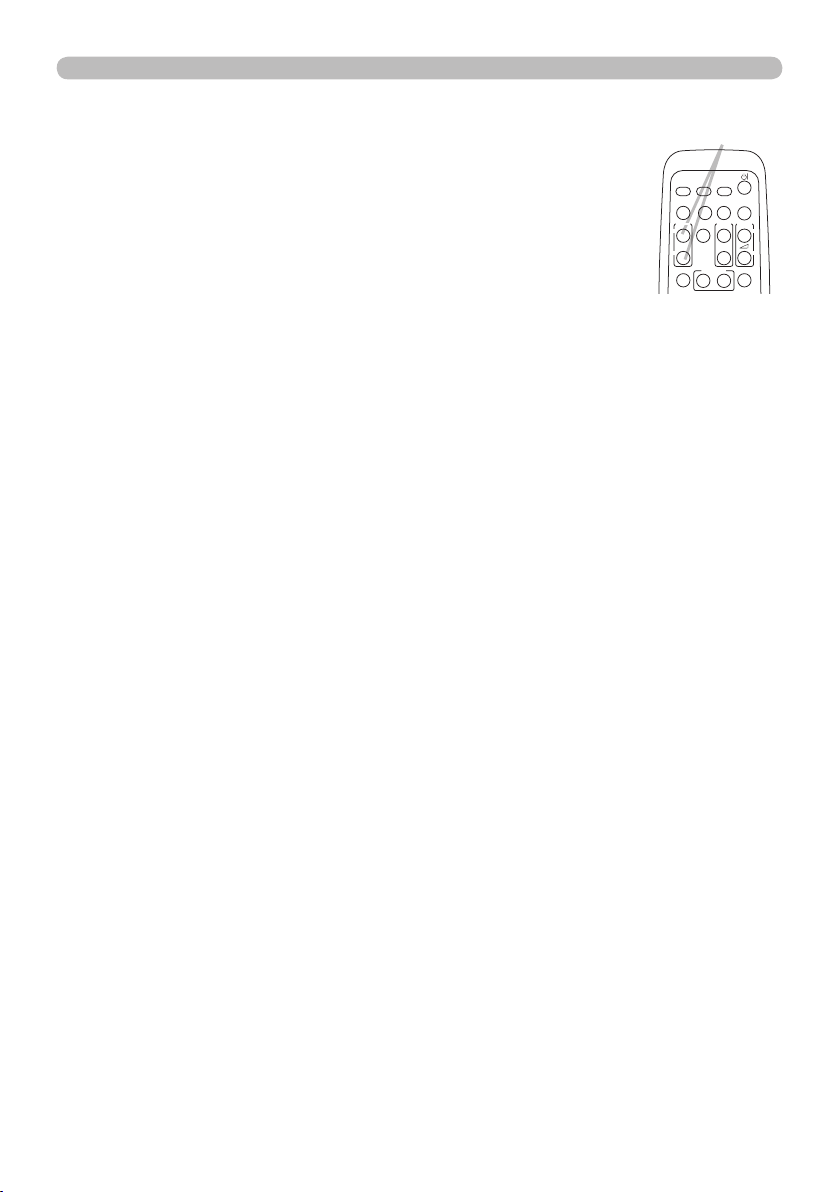
22
1.
Press the MAGNIFY ON button on the remote control. The
picture will be magnied, and the MAGNIFY dialog will appear
on the screen. When the MAGNIFY ON button is pressed for
the rst time after the projector is turned on, the picture will be
zoomed by 1.5 times. On the dialog, triangle marks to show
each direction will be displayed.
Using the magnify feature
2.
While the triangles are displayed on the dialog, use the ▲/▼/◄/► cursor buttons
to shift the magnifying area.
MAGNIFY
ON/OFF button
VIDEO
DOC.CAMERA
KEYSTONE
ASPECT SEARCH
BLANK
MUTE
MY BUTTON
POSITION
12
ESC
ENTER
MENU
RESET
COMPUTER
MY SOURCE/
AUTO
MAGNIFY
PAGE
UP
VOLUME
DOWN
ON
OFF
㧗
FREEZE
Operating
3.
A magnifying glass icon will be displayed on the dialog when the MAGNIFY ON
button is pressed while the dialog with the triangles is displayed.
4.
While the magnifying glass icon is displayed on the dialog, use the ▲/▼ cursor
buttons to adjust the magnication ratio. The magnication ratio will be adjusted
with ne steps. And changes in the ratio in single steps are subtle so they may be
hard to recognize.
5.
Press the MAGNIFY OFF button on the remote control to exit magnication.
● The MAGNIFY dialog will automatically disappear in several seconds with no
operation. The dialog will appear again if the MAGNIFY ON button is pressed
when the dialog has automatically disappeared.
● While the MAGNIFY dialog is displayed, press the MAGNIFY ON button to switch
the dialog between magnifying area shifting (with the triangles) and magnication
ratio adjustment (with the magnifying glass icon).
● The magnication is automatically disabled when the displaying signal or its
display condition is changed.
● While the magnication is active, the keystone distortion condition may vary. It will
be restored when the magnication is disabled.
● Some horizontal stripes might be visible on the image while magnication is
active.
Loading ...
Loading ...
Loading ...
