Loading ...
Loading ...
Loading ...
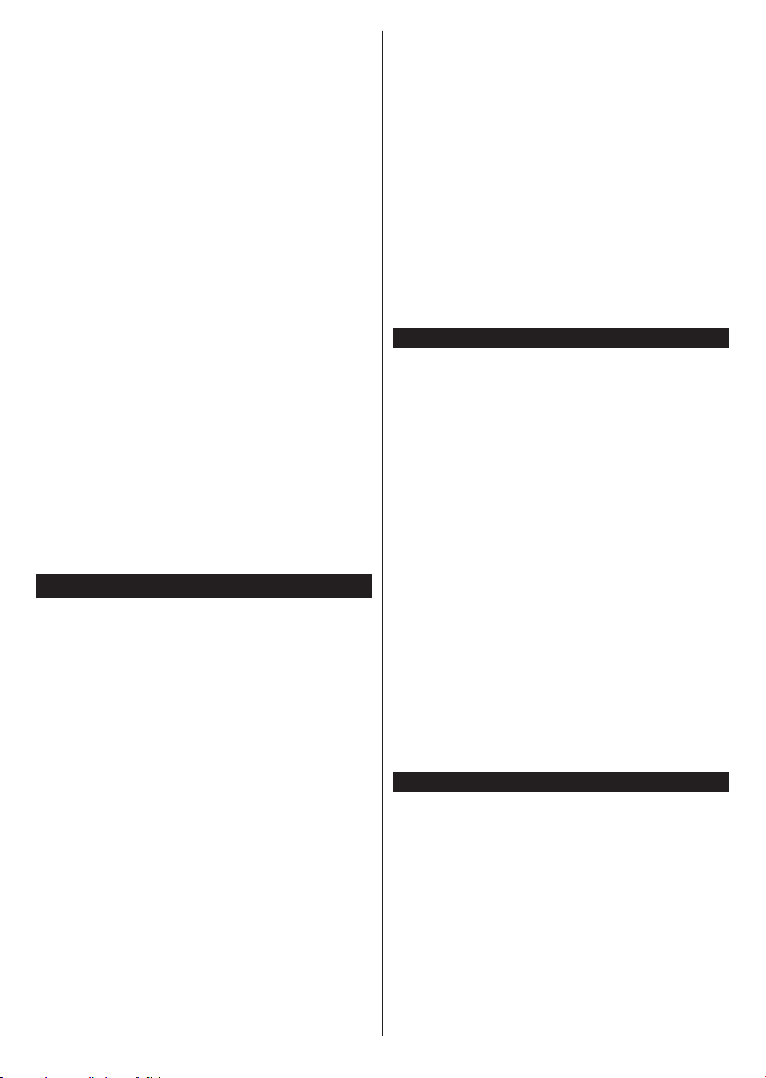
English - 26 -
other WLAN compatible devices. Try changing the active
channel on the WLAN router.
Invalid Domain
home network.
server programme.
See the chapters for
detailed configuration information.
Enter the Settings>System>More menu and
enable the AVS option.
AVSSources menu by using
the directional buttons and press OK
and press OK
then be displayed.
Refer to the Media Browser menu section for further
information on file playback.
If a problem occurs with the network, switch your
television off at the wall socket and back on again.
PC/HDD/Media Player or any other devices that are
compatible should be used with a wired connection for
higher playback quality.
Use a LAN connection for quicker file sharing between
other devices like computers.
Note: There may be some PC’s which may not be able to
and security settings (such as business PC’s).
Apps
You can access the applications installed on your TV
from Apps menu. Highlight an app and press OK to
launch.
In order to manage the apps installed on your TV, add
new apps from the market or to see all available apps
in full screen mode highlight the Add More option
and press OK. Using this menu option you can add
an installed app to Home menu, launch or remove it.
Removed apps will no longer be accessible from Apps
menu. You can also add new apps from the market.
In order to enter the market highlight the shopping
basket logo located on the upper left side of the screen
and press OK. Available apps in the market will be
displayed. Use directional buttons to highlight an app
and press OK. Highlight Add to Apps option and press
OK again to add the selected app to Apps menu.
For quick access to Add More menu you can press the
Internet button on the remote, if this button is available.
Notes:
Possible application dependent problems may be caused by
the content service provider.
Third party internet services may change, be discontinued or
restricted at any time.
Freeview Play Platform
Freeview Play platform provides catch-up TV and
On Demand services. Simply press the Freeview
Play button on your remote control to connect to the
Freeview Play platform.
The Freeview Play platform can also be accessed from
the Home and Apps menus. Press Menu button and
select Home or Apps. Then highlight Freeview Play
and press the OK button.
You will have to agree to the terms and conditions for
Freeview Play services first if you did not agree them
during the First Time Installation. Highlight Yes and
press OK on the remote to confirm and proceed.
Loading ...
Loading ...
Loading ...