Loading ...
Loading ...
Loading ...
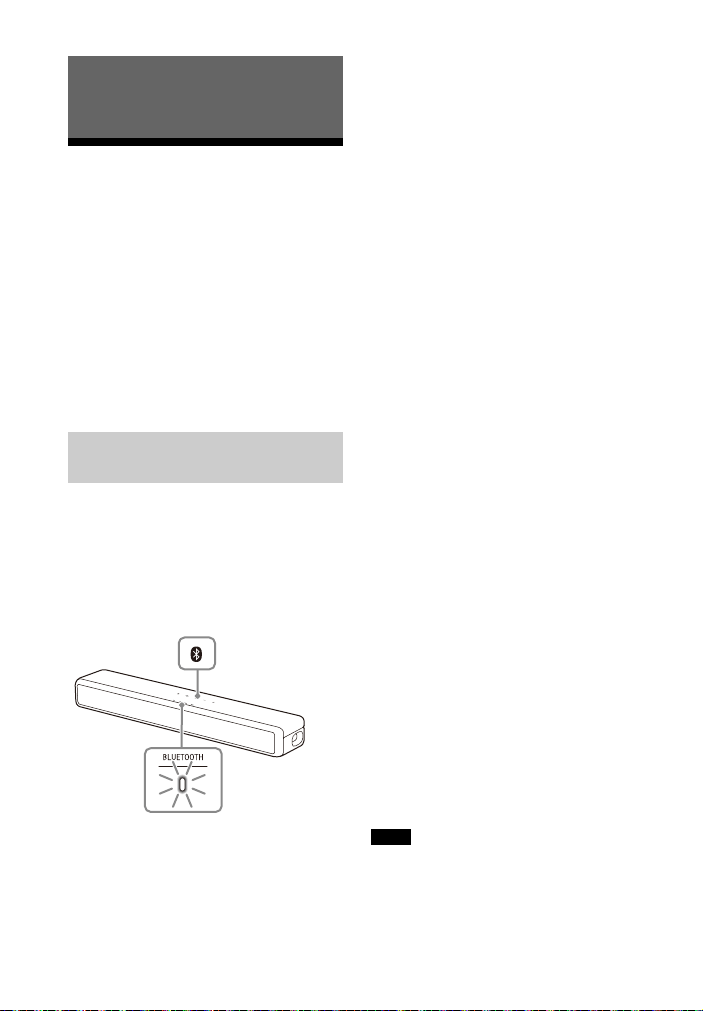
24
US
Listening to Music from
a Mobile Device
You can listen to music stored on a
mobile device such as a smartphone or
tablet via a wireless connection by
connecting the system and the mobile
device with the BLUETOOTH function.
When connecting to the mobile device
with the BLUETOOTH function, you can
operate by simply using the supplied
remote control without turning the TV
on.
1 Press and hold the BLUETOOTH
button on the Bar Speaker for 5
seconds.
The system enters the pairing mode
and the BLUETOOTH indicator
flashes quickly.
If pairing is not performed for 5
minutes after the system enters the
pairing mode, the pairing mode is
canceled. In this case, perform
pairing from the start.
2 On the mobile device, search the
system by performing the pairing
operation.
The list of the BLUETOOTH devices
that are searched appears on the
screen of the mobile device.
For the operation method to pair
the BLUETOOTH device to the
mobile device, refer to the
operating instructions of the mobile
device.
3 Pair the system and mobile device
by selecting “HT-S200F” from the
list on the screen of the mobile
device.
If a Passkey is requested, enter
“0000.”
4 Make sure that the BLUETOOTH
indicator on the Bar Speaker lights
in blue.
A connection between the system
and mobile device has been
established.
5 Start audio playback with the
music app on the connected
mobile device.
Sound is output from the Bar
Speaker.
6 Adjust the volume.
• Adjust the volume by pressing
+/– on the remote control.
• Adjust the level of the bass tone
by pressing BASS on the remote
control (page 23).
• and / on the remote
control can be used for the
BLUETOOTH function. (Rewind
and fast forward are also
available.)
• You can pair up to 10 BLUETOOTH
devices. If an 11th BLUETOOTH device is
paired, the least recently connected
device will be replaced by the new one. If
the Sony TV with the BLUETOOTH
Listening to Music/Sound with the
BLUETOOTH® Function
Listening to Music by Pairing
with a Mobile Device
BLUETOOTH
indicator
BLUETOOTH
button
Notes
Loading ...
Loading ...
Loading ...