Loading ...
Loading ...
Loading ...
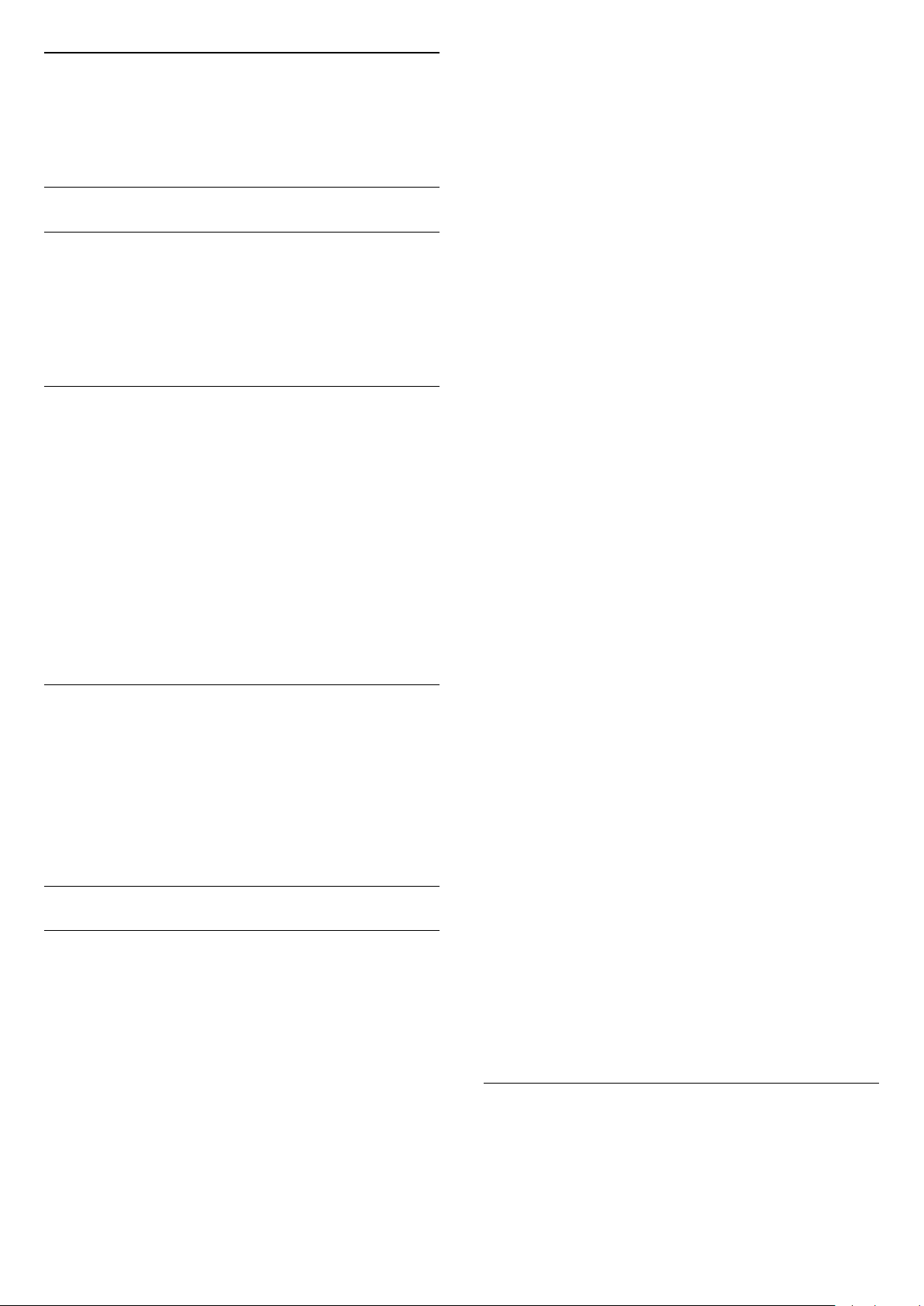
Status
Select Status to view technical information on the
channel (if it is analogue or digital) or a connected
device you are watching.
Favourite channels
About favourite channels
You can create a favourite channel list that only holds
the channels you want to watch. With the Favourite
channel list selected, you will only see your favourite
channels when you switch through channels.
Create a favourites list
1. While watching a TV channel, press
LIST to open
the channel list.
2. Select All to view all channels.
3. Select the channel, and press
(yellow) to mark
as favourite.
4. The selected channel is marked with a
.
5. To finish, press
. The channels are added to the
Favourites list.
To remove a channel from the favourites list, select
the channel with
, then press
(yellow) again to
unmark as favourite.
Rename channels
You can rename channels in the channel list.
1. Select the channel you want to rename in one of
the channel lists.
2. Press
(red).
3. You can enter text with the the on-screen
keyboard.
Text / Teletext
Text pages
To open Text (Teletext) while you are watching TV
channels, press TEXT.
To close Text, press TEXT again.
Select a Text page
To select a page...
1. Enter the page number with the number keys.
2. Use the arrow keys to navigate.
3. Press a colour key to select a colour-coded subject
at the bottom of the screen.
Text sub-pages
A Text page number can hold several subpages. The
subpage numbers are shown on a bar next to the
main page number.
To select a subpage, press
or
.
T.O.P. Text pages
Some broadcasters offer T.O.P. Text.
To open T.O.P. Text pages within Text, press
OPTIONS and select T.O.P. overview.
Favourite pages
The TV makes a list of the last 10 Text pages you
opened. You can easily reopen them again in the
Favourite Text pages column.
1. In Text, select the star in the top left corner of the
screen to show the column of favourite pages.
2. Press
(down) or
(up) to select a page number
and press OK to open the page.
You can clear the list with the option Clear favourite
pages.
Search Text
You can select a word and scan Text for all
occurences of this word.
1. Open a Text page and press OK.
2. Select a word or number with the arrow keys.
3. Press OK again to jump immediately to the next
occurence of this word or number.
4. Press OK again to jump to the subsequent
occurence.
5. To stop searching, press
(up) until nothing is
selected.
Text from a connected device
Some devices that receive TV channels can also offer
Text.
To open Text from a connected device...
1. Press
, select the device and press OK.
2. While watching a channel on the device, press
OPTIONS, select Show device keys and select the
key and press OK.
3. Press
to hide the device keys.
4. To close Text, press
again.
Digital Text (UK only)
Some digital broadcasters offer dedicated Digital Text
or interactive TV on their digital TV channels. This
includes normal Text using the number, colour and
arrow keys to select and navigate.
To close Digital Text, press
.
Text options
In Text, press
OPTIONS to select the following . . .
- Freeze page / Unfreeze page
To stop the automatic rotation of subpages.
- Dual screen / Full screen
19
Loading ...
Loading ...
Loading ...