Loading ...
Loading ...
Loading ...
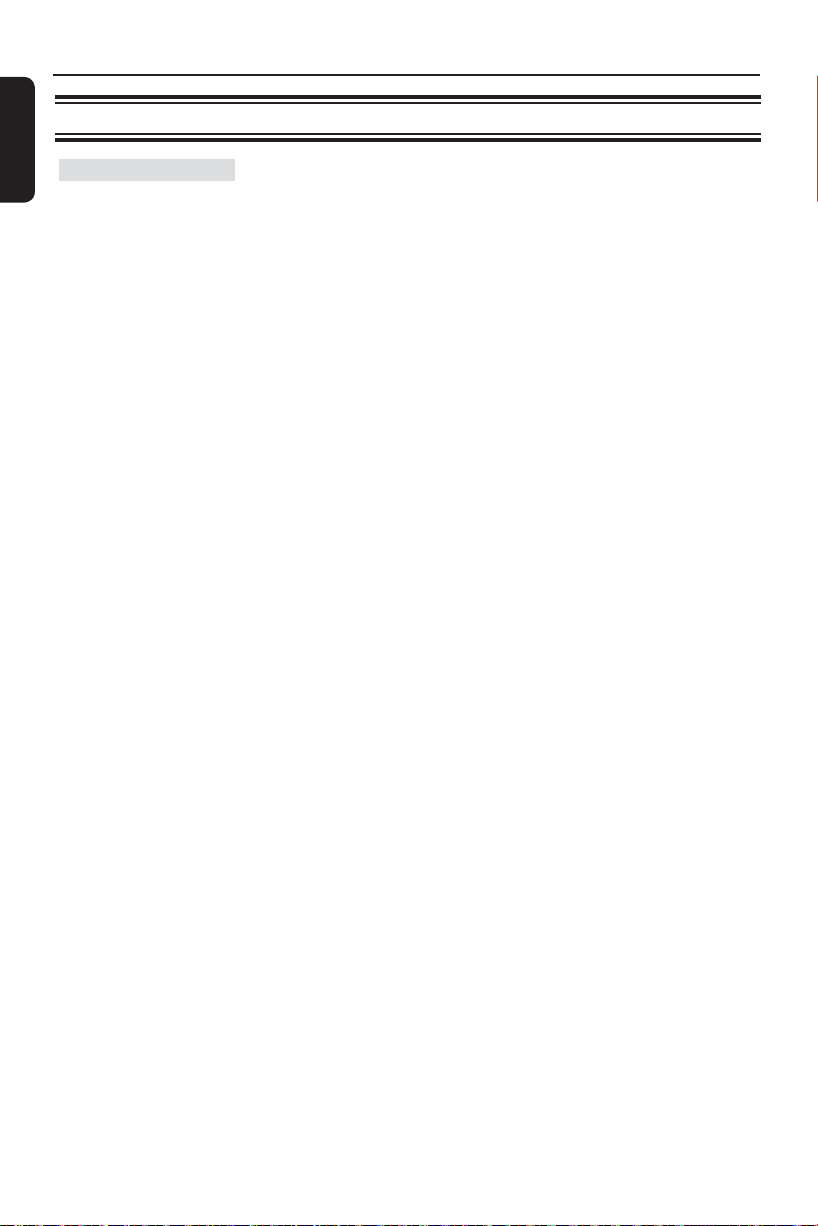
English
40
HDMI Setup
Video Setup Page (underlined options are the factory default settings)
Setup Menu Options (continued)
Continued...
{ EasyLink } – This feature is only available if you connect
this unit to a HDMI CEC compliant TV with
a HDMI cable. It enables the connected
devices to control each other over HDMI
with a single remote control.
Note: Philips does not guarantee 100% interoperability with all
HDMI CEC compliant (EasyLink) devices.
{ Auto Wakeup TV }
When you press PLAY button to turn on the unit, it
powers up the TV automatically and starts play (if a disc
is found in the disc tray).
To disable this feature, select { Off }.
{ System Standby }
When you switch one of the active devices to standby
mode, your TV and all other HDMI CEC compliant
devices will also be switched off.
If you want to have separate standby control for each
device using its own remote control, select { Decline } to
disable this feature.
Notes:
– If the unit is on standby mode, { Auto Wake Up TV } and
{ System Standby } are not available.
– If a noti cation message appears, con rm your setting by
selecting { OK } in the menu and press OK to proceed.
– If the selected resolution is not supported by your HDMI/DVI
TV, a black screen will appear. In this case, wait for 5 seconds for
auto recovery or use the composite (yellow) video cable to
connect this unit and your TV. Turn on your TV to the correct
input channel for the composite video and adjust the resolution
setting to 480p/576p.
1dvp3980_F7_eng.indd 401dvp3980_F7_eng.indd 40 12/16/2008 1:36:28 PM12/16/2008 1:36:28 PM
Loading ...
Loading ...
Loading ...