Loading ...
Loading ...
Loading ...
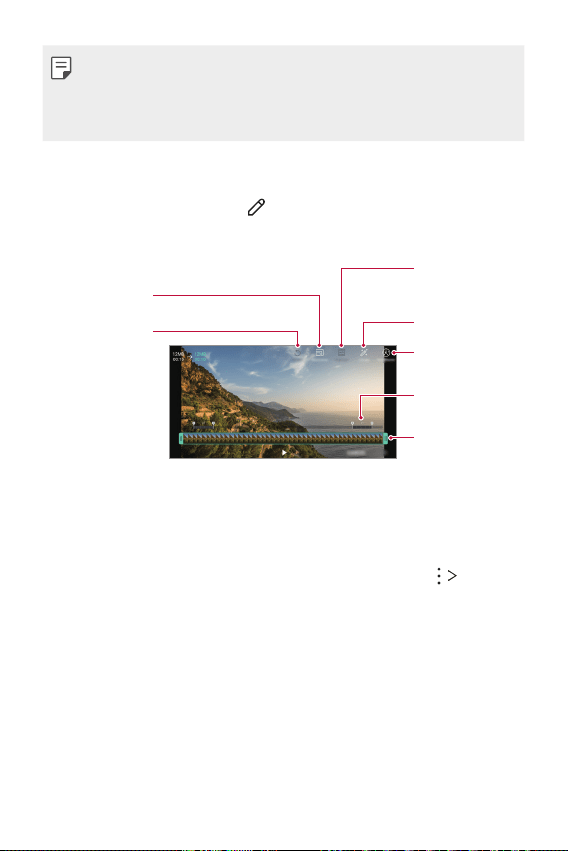
Useful Apps 64
• To adjust the sound volume, drag the right side of the video screen
up or down.
• To adjust the screen brightness, drag the left side of the video
screen up or down.
Editing videos
1
While viewing a video, tap .
2
Use a variety of effects and edit tools to edit the video.
Automatically
create a 15 sec,
30 sec or 60 sec
video clip.
Revert the edit.
Adjust the
resolution.
Create a movie using
various effects.
Select a section to
change the play
speed.
Adjust the video
duration.
Launch the
KineMaster video
editor.
3
Tap SAVE to save changes.
Making a GIF file
You can easily create a GIF file using previously recorded video.
At the desired starting point while watching a video, tap
Create
GIF.
• The GIF file is generated for the time selected from the current
time.
• For videos less than 5 seconds, GIF images are automatically
generated for the remaining time.
Loading ...
Loading ...
Loading ...