Loading ...
Loading ...
Loading ...
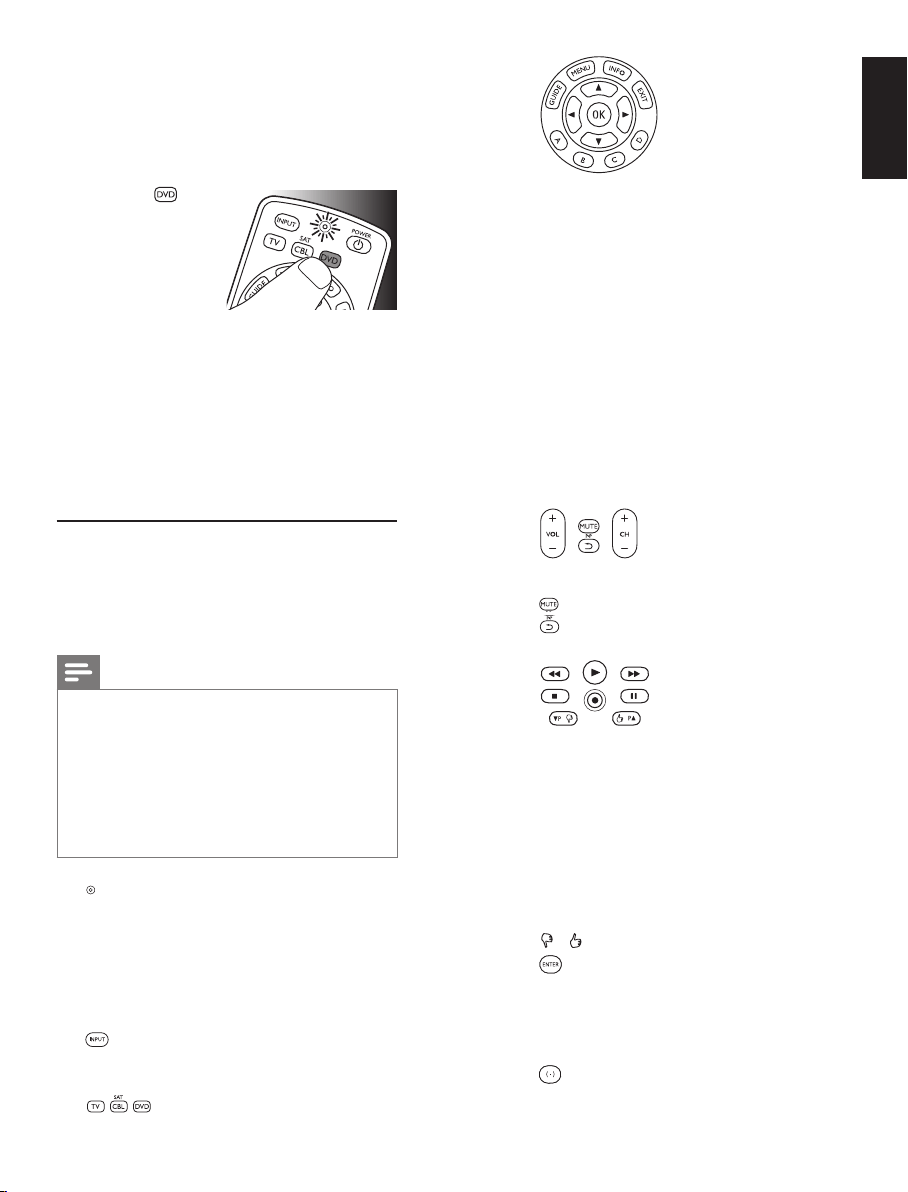
8 EN 9EN
English
4
Press and hold the button that does not
function and immediately release it when
the device responds.
• If the button still does not function as
expected, try pressing it again for a longer
period of time.
5 Press the
device selection
button twice to save
your settings and
exit setup mode.
•
When no
button is pressed for 5 minutes or more,
the remote control will exit setup mode,
automatically saving all your settings.
3Usingtheuniversal
remotecontrol
3.1 Buttonsandfunctions
The illustration on page 2 gives an overview of
all buttons on the remote control. Try out the
buttons you need for operating your devices.
Notes
• Buttons having the same functions as the
buttons on your original remote control
may have different namings on the
SRP2003 (e.g. Info / Display).
• Only functions that are available on your
original remote control can be used for
operating your devices with the SRP2003.
1
.................................... Setup light.
• lights up red when the
remote control is in
setup mode.
• lights up red when
a remote control
command is being sent.
2
............................... selects available source
inputs (antenna, cable,
etc.).
3
.................. device selection buttons.
Select the device to be
operated.
4
GUIDE ....................... electronic program guide.
MENU ........................ menu on / off.
INFO........................... on-screen channel
information.
EXIT ............................ exits / clears on-screen
menu displays.
3 4 1 2 ............... cursor up, down, left, right
in a menu.
OK ............................... confirms your selection.
A,B,C,D ..................
Context sensitivity buttons,
ordered following the
requirements for cable
boxes.
A - Yellow, B - Blue, C - Red,
D - Green.
5
+VOL- ...................... adjusts TV volume.
................................ mutes TV sound.
................................ previous program / Last.
+CH- ....................... previous / next channel.
6
5 .................................. rewind.
2 .................................... play.
6 .................................. fast forward.
9 .................................... stop.
0 ................................... record.
; ..................................... pause.
4P3P ........................ previous (4P) / next
(3P) page / track in
various modes.
/ ....................... set your Thumb ratings.
7
................................ used after direct channel
selection. Some devices
require ENTER to be
pressed after channel
selection.
..........................selects between one
and two-figure channel
numbers.
Usingtheuniversalremotecontrol
2x
Loading ...
Loading ...
Loading ...