Loading ...
Loading ...
Loading ...
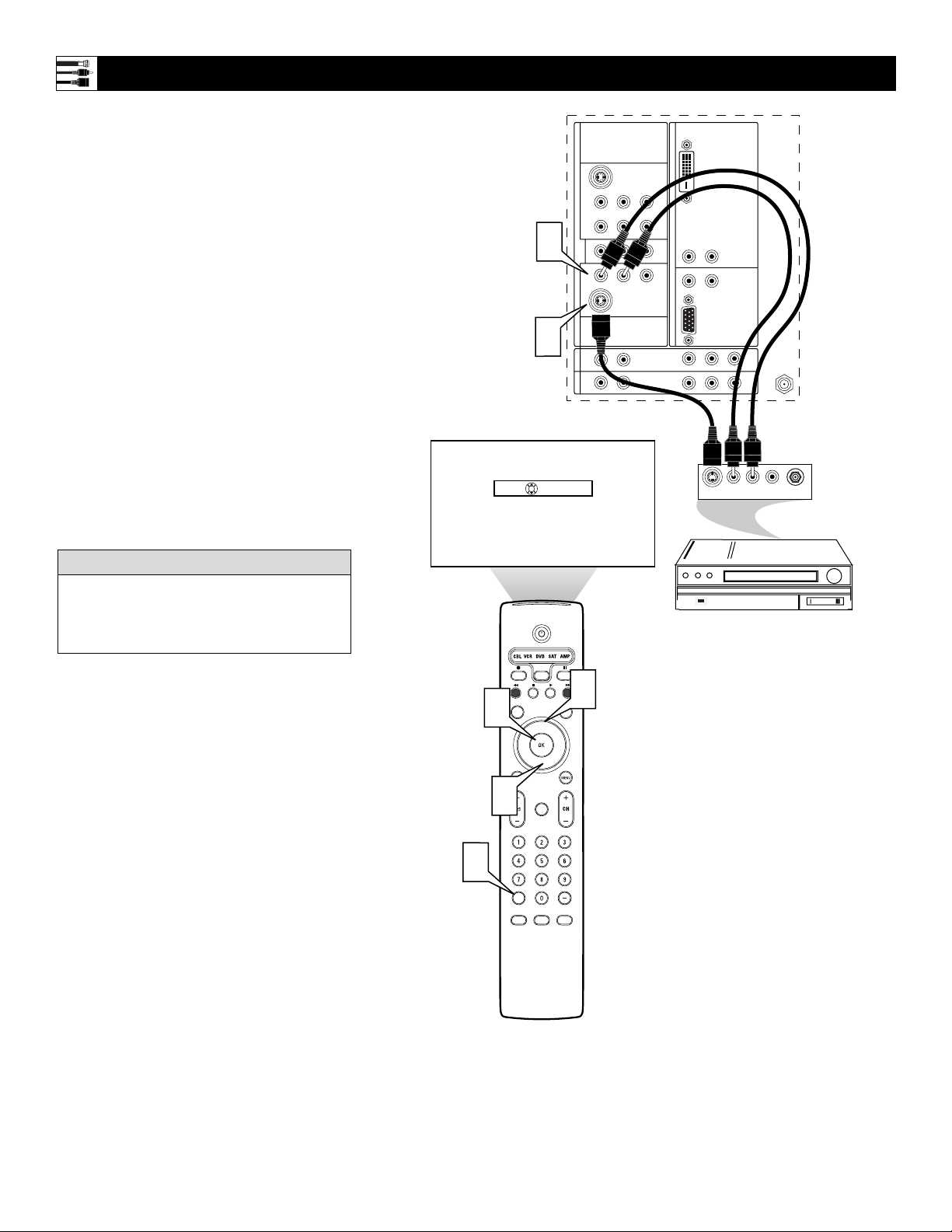
12
1
Using an S-Video cable, connect to the
S-Video output on the back of the
S-Video device and to the AV2 S-
VIDEO input.
2
Using Stereo Audio cables, connect to
the AUDIO OUT jacks on the back of
the
S-Video device and to the correspon-
ding AV2 audio inputs (L and R).
3
Press the Source (AV+) button on the
remote control to access the Source
list.
4
Press the Cursor Up or Down button to
select the AV2 input source.
5
Press the OK button to confirm your
choice. The set is now switched to the
AV2 input source for the viewing of
programs from the S-Video device.
Connecting an S-Video Device
DVI
G
S-VIDEO
G
S-VIDEO
RLV
RL
RL
RL
V
Pr Pb Y
RL
RL
Pr Pb Y
Pr Pb Y
RL
V
STANDARD/
HD INPUTS
STANDARD/
HD INPUTS
TUNER
RGB+HV
AV5 AV6
AV1MONSUB OUT AV2AV3AV4
OUT
SERVICE 1
2
C
Source
OK
AUDIO OUT
L R
S-VIDEO
OUT
ANT/CABLE
IN
VIDEO
OUT
®
®
®
®
SAP
CONTROL
ACTIVE
CLOCK
AV+
MUTE
PIP
SCREEN
FORMAT
SURF
TV
SURR
HD
INFO
SELECT
PIXEL PLUS
CC
2
1
5
3
4
4
TV
AV1:Other
AV2:Other
AV3:Other
AV4:Other
AV5:Other
AV6:Other
SIDE
:Other
Back of Standard S-Video Device
(example only)
Back of TV
To simplify making connections, the connec-
tors on audio and video cables are often color
coded to match the colors on TV jacks, red for
right, and white for left.
HELPFUL HINT
Loading ...
Loading ...
Loading ...