Loading ...
Loading ...
Loading ...
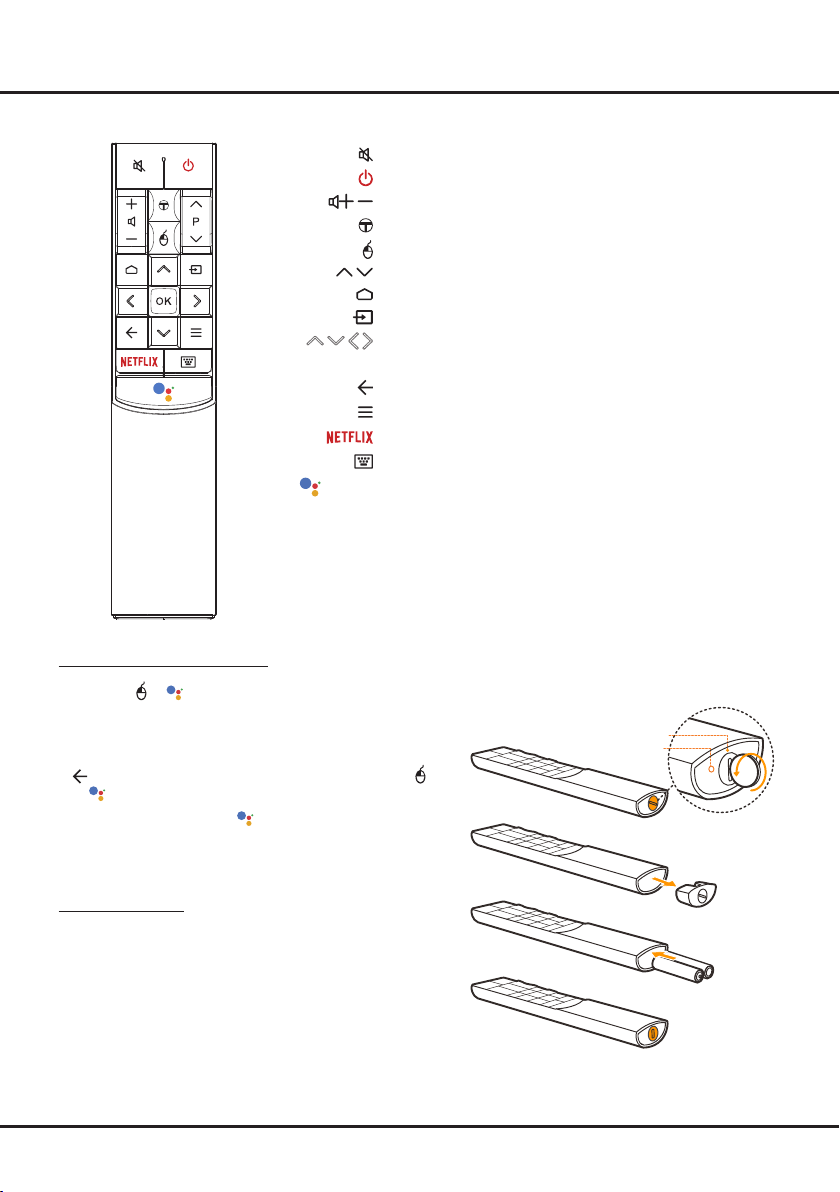
8
Connections and Setup
To switch the sound off and back on.
Standby / quit standby.
/ To control the volume.
To access T recommended apps.
To turn on the mouse function.
P / To change channels.
To access or exit the Smart TV homepage.
To select input source.
/ / /
Navigation direction buttons.
OK Toconrmanentryorselection.
To return to the previous menu or quit an app.
To display the Option menu.
ToaccessNetix.
To pop up the virtual remote control keyboard when available.
Google
Assistant
Press to activate and use Google Assistant. (Available only
..when the network connection works normally.)
Note: This remote control is available only for selected models. The remote
control type may be changed without notice.
How to Use the Remote Control
When using or buttonforthersttime,youwillbe
prompted to pair the remote with the TV. Please follow the
on-screen guide for paring instructions.
a.Keep the remote control and TV in 1 meter, press OK and
buttonontheremoteatthesametime.Youcanuse
or button after activating successfully.
b.This voice search function is only available for content
search from certain apps.
c.Set languages in the settings to your local language or
ofciallanguagetoenhancevoicesearchsuccessfully.
Installing Batteries
1. Hold the bottom part of the remote control, use a plastic
coin-shaped object to twist the switch to the “Open”
location as illustrated.
2. Pull out the battery cover.
3. Insert two AAA batteries according to the polarities marked
on the battery case.
4. Replace the battery cover and use a plastic coin-shaped
object to twist the switch to the “Close” location.
Exclusive Remote Control
Open
Close
Google is a trademark of Google LLC.
Loading ...
Loading ...
Loading ...