Loading ...
Loading ...
Loading ...
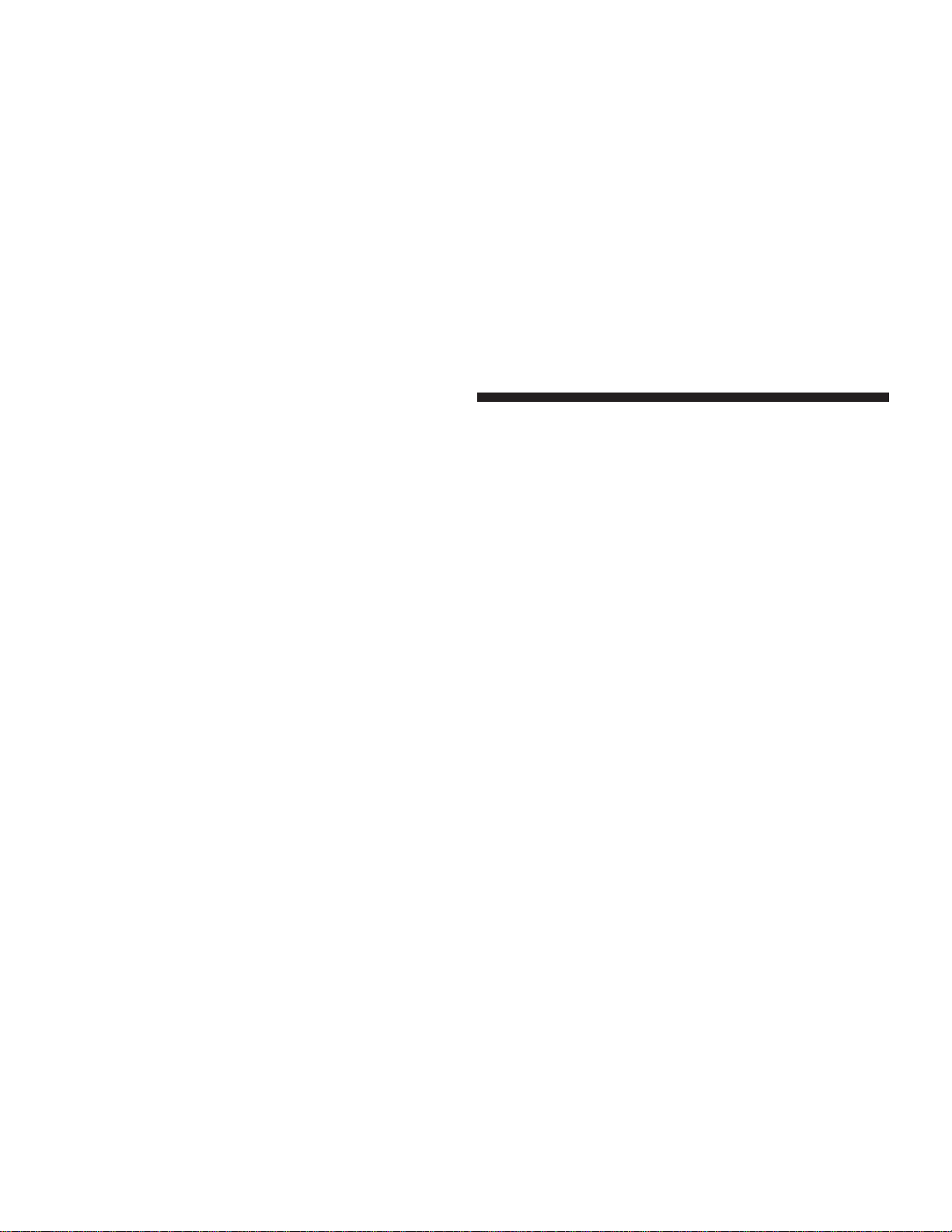
•
You will then be asked for the name of the phonebook
entry that you wish to edit.
•
Next, choose the number designation (home, work,
mobile, or pager) that you wish to edit.
•
When prompted, recite the new phone number for the
phonebook entry that you are editing.
After you are finished editing an entry in the phonebook,
you will be given the opportunities to edit another entry
in the phonebook, call the number you just edited, or
return to the main menu.
9Phonebook Edit9 can be used to add another phone
number to a name entry that already exists in the
phonebook. For example, the entry John Doe may have a
mobile and a home number, but you can add John Doe’s
work number later using the 9Phonebook Edit9 feature.
Delete Entries in the UConnect™ Phonebook
•
Press the ’Phone’ button to begin.
•
After the 9Ready9 prompt and the following beep, say
9Phonebook Delete.9
•
After you enter the Phonebook Delete menu, you will
then be asked for the name of the entry that you wish
to delete. You can either say the name of a phonebook
entry that you wish to delete or you can say 9List
Names9 to hear a list of the entries in the phonebook
from which you choose. To select one of the entries
from the list, press the 9Voice Recognition9 button
while the UConnect™ system is playing the desired
entry and say 9Delete.9
•
After you enter the name, the UConnect™ system will
ask you which designation you wish to delete: home,
work, mobile or pager. Say the designation you wish
to delete.
Delete All Entries in the UConnect™ Phonebook
•
Press the ’Phone’ button to begin.
•
After the 9Ready9 prompt and the following beep, say
9Phonebook Erase All.9
•
The UConnect™ system will ask you to verify that you
wish to delete all the entries from the phonebook.
74 UNDERSTANDING THE FEATURES OF YOUR VEHICLE
Loading ...
Loading ...
Loading ...