Loading ...
Loading ...
Loading ...
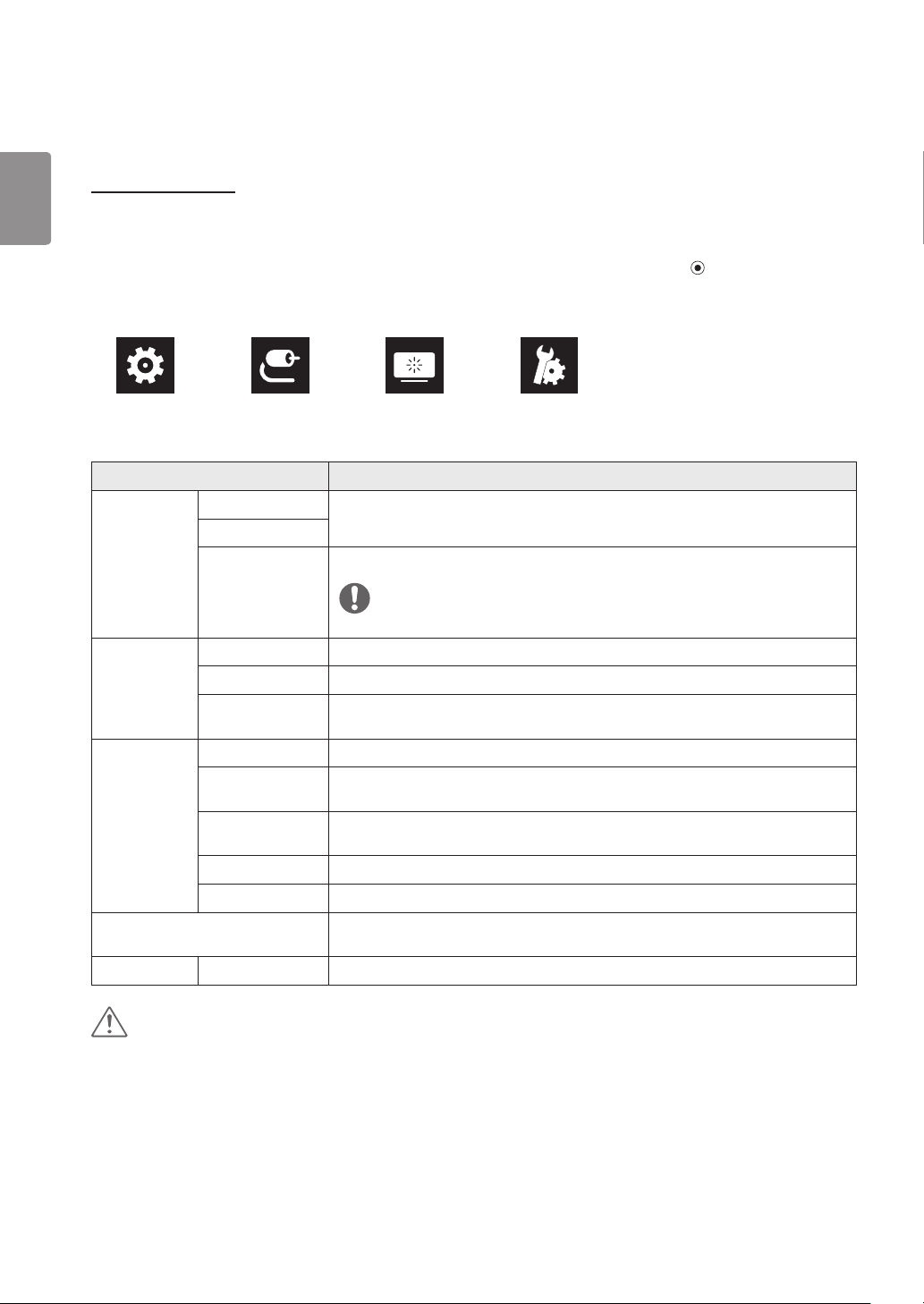
20
ENGLISH
User Settings
Menu Settings
1
To view the OSD menu, press the joystick button at the bottom of the monitor and then enter the Menu.
2
Configure the options by moving the joystick up/down/left/right.
3
To return to the upper menu or set other menu items, move the joystick to
◄
or pressing ( / Ok) it.
4
If you want to exit the OSD menu, move the joystick to
◄
until you exit.
•
When you enter the menu, instructions on how to use the button will appear in the bottom right corner of the screen.
Each option is described below.
Menu Description
Quick Settings Brightness
Adjusts the color contrast and brightness of the screen.
Contrast
Volume Adjusts the volume level.
NOTE
•
You can adjust Mute / Unmute by moving the joystick button to
▼
in the Volume menu.
Input Input List Selects the input mode.
Aspect Ratio Adjusts the aspect ratio of the screen.
Auto Input Switch When automatic input switch is set to On, display will automatically switch to new input
when connected.
Picture Picture Mode Changes the picture mode to the one optimized for a given feature.
Picture Adjust Adjusts the Brightness, Contrast, Sharpness, SUPER RESOLUTION+, Black Level, and
DFC.
Game Adjust Adjusts the Response Time, FreeSync, Black Stabilizer,1ms Motion Blur Reduction, and
Cross Hair.
Color Adjust Adjusts the Gamma, Color Temp, Red, Green, Blue, and Six Color.
Picture Reset Returns picture to the default settings.
General Sets Language, SMART ENERGY SAVING, Power LED, Automatic Standby, HDMI
Compatibility Mode, DisplayPort 1.2, Quick Charge, OSD Lock, and Reset .
◄
Exit Exits the OSD menu.
CAUTION
•
Your monitor’s OSD (On Screen Display) may differ slightly from that shown in this manual.
Quick Settings Input Picture General
Loading ...
Loading ...
Loading ...