Loading ...
Loading ...
Loading ...
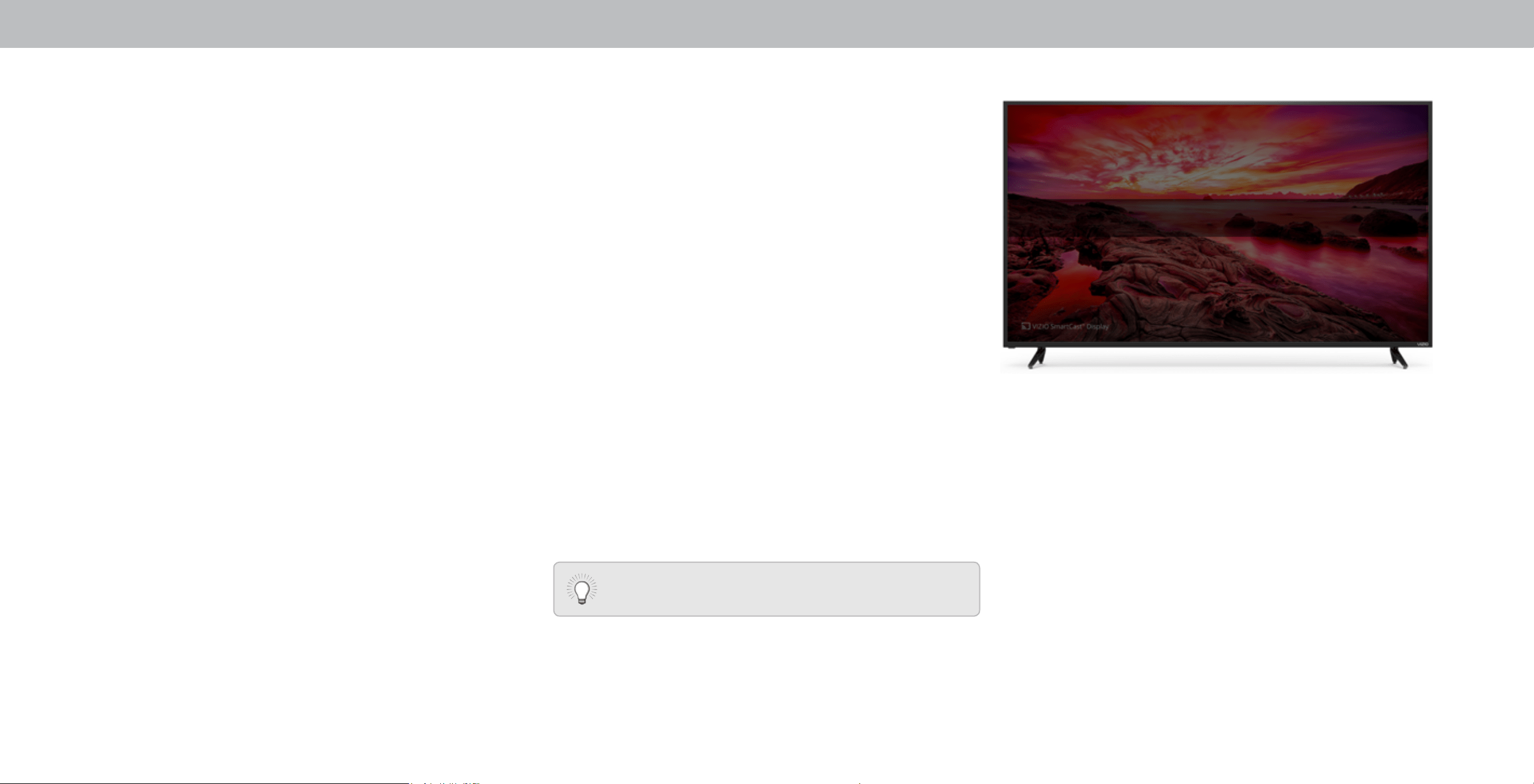
3
CHANGING THE SCREEN ASPECT RATIO
The Display can display images in ve dierent modes: Normal,
Stretch, Panoramic, Wide, and Zoom. Each mode displays the picture
dierently.
Some programs have black bars on the top or sides of the picture
so that the picture keeps its original shape. Examples include
wide-screen movies and older television programs.
To change the screen aspect ratio:
1. Press the WIDE button on the
remote.
2. Use the Arrow buttons to
highlight the aspect ratio you
wish to view and press OK.
• Normal preserves the content’s original aspect ratio and
size.
• Standard Denition (480i and 480p—old Display
programs) - Since the 4:3 aspect ratio is not large enough
to ll the Display’s screen, black bars are added to the left
and right of the display image.
• 720p HD - Fills a 720p screen.
• 1080p and 1080i HD - Fills a 1080p or 1080i screen.
• Stretch expands a widescreen image to ll the screen from
top to bottom and stretches it half as much from right to
left. Figures appear tall and thin.
• Standard Denition - Not available.
• 720p and HD - If you are watching widescreen 1.85:1
content, the image will ll the screen. With 2.35:1
widescreen content, one-sixth of the image is cut o by
the left and right sides of the screen.
• 1080p and 1080i - Not available.
Note: Aspect ratio settings may vary by Input source.
• Panoramic stretches a 4:3 aspect ratio picture to the left
and right edges of the screen. The center of the image is not
stretched, but the sides of the image are extremely stretched.
If you are watching widescreen (1.85:1 or 2.35:1) content with
black bars on the top and bottom, the black bars will still
appear on the top and bottom of the display image.
• Standard Denition (480i and 480p) - Fills the screen from
the left to right edges.
• 720p - Not available.
• 1080p and 1080i - Not available.
• Wide stretches a 4:3 aspect ratio picture to the edges of the
screen. Since the picture is being stretched, the display image
may appear distorted—gures appear short and fat. If the
program is already formatted for widescreen viewing (1.85:1
or 2.35:1), then black bars will appear on the top and bottom
of the display image.
• Zoom expands images evenly in all directions (33% taller and
33% wider) with black bars to t the screen. A 720p image will
ll a 1080p screen.
• Standard Denition - Not available.
• 720p HD - Fills a 720p screen
• 1080p and 1080i - Not available.
Wide
Zoom
Normal
Panoramic
Tip: The aspect ratio cannot be changed for Ultra HD
content or HDR content.
Stretch
12
Loading ...
Loading ...
Loading ...