Loading ...
Loading ...
Loading ...
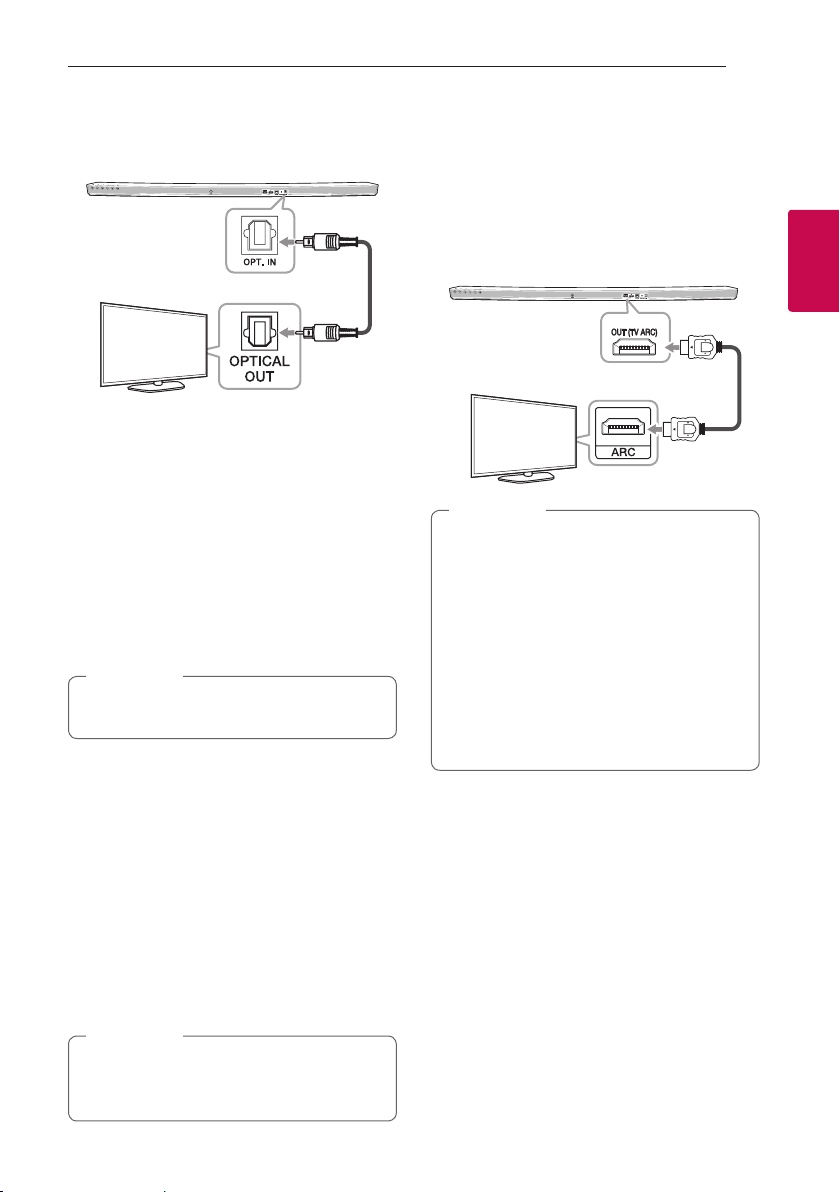
Connecting 15
Connecting
2
With wired connection
1. Connect your LG TV to the unit by using an
optical cable.
Optical cable
2. Set up the sound output of TV to listen to the
sound through this unit :
TV setting menu
[
[Sound]
[
[TV Sound
output]
[
[LG Sound Sync (Optical)]
3. Turn on the unit by pressing
1
(Power) on the
remote control.
4. Select OPTICAL function by using FUNC on
the remote control or F on the unit until the
function is selected.
You can see “LG OPT” on the display window
if connecting normally between this unit and
your TV.
Details of TV setting menu vary depending on
the manufacturers or models of your TV.
,
Note
With wireless connection
1. Turn on the unit by pressing
1
(Power) on the
remote control.
2. Select LG TV function by using FUNC on
the remote control or F on the unit until the
function is selected.
3. Set up LG Sound Sync (Wireless) on the TV. Refer
to the TV’s instruction manual.
“PAIRED” appears on the display window for
about 3 seconds and then you can see “LG TV”
on the display window if connecting normally
between this unit and your TV.
If you turned o the unit directly by pressing
1
(Power), LG Sound Sync (Wireless) will be
disconnected.
,
Note
Using an HDMI cable
If you connect this unit to a TV that supports HDMI
CEC and ARC (Audio Return Channel), you can
enjoy the TV audio through the speakers of this unit
without connecting the optical cable.
Connect the HDMI OUT (TV ARC) jack on the back
of the unit to ARC jack on the TV using an HDMI
cable.
HDMI cable
y
HDMI CEC (Consumer Electronics Control):
Using a single remote control, you have the
ability to operate CEC compatible devices
(TV, Sound Bar, Blue-ray player, etc.)
y
You can also enjoy extra functions such as
Bluetooth with FUNC on remote control
or F on this unit. When you go back to live
TV channel after using the extra functions
(Bluetooth) of this audio system, you should
choose your preferred speaker on TV to
enjoy the sound from this audio system
again.
,
Note
Loading ...
Loading ...
Loading ...