Loading ...
Loading ...
Loading ...
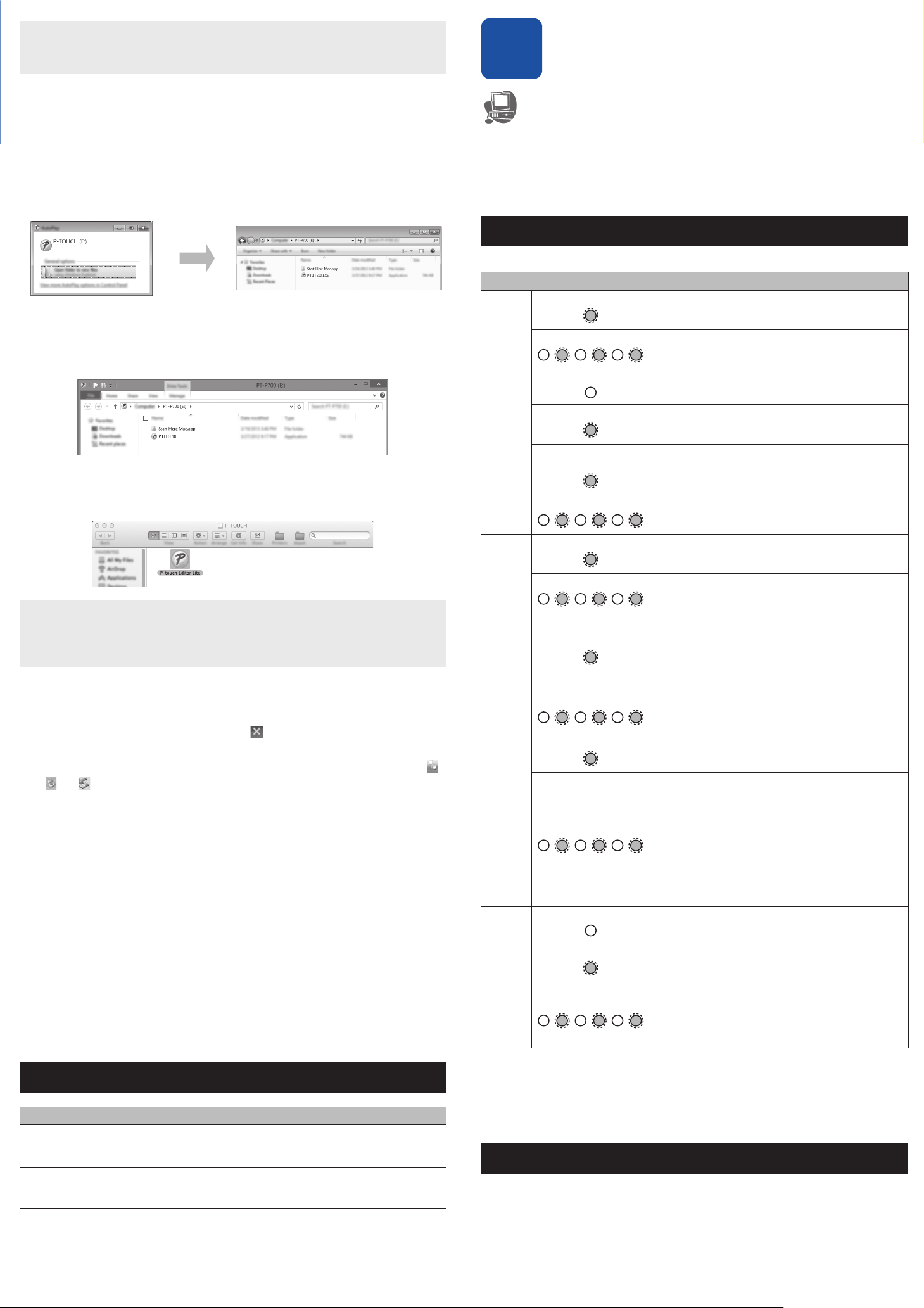
2.
After the USB cable is connected, a dialog box appears on the computer display. (The
following screens may differ depending on the operating system on your computer.)
For Windows Vista
®
Click [P-touch Editor Lite].
For Windows
®
7
Click [Open folder to view files], and then double-click [PTLITE10].
For Windows
®
8/ Windows
®
8.1
On the [Start] screen, click [PT-P750W], [Open folder to view files], and then
double-click [PTLITE10].
For Mac OS X v10.7.5/10.8.x./10.9.x
Double-click [
PT-P750W
] on the desktop and the [
P-touch Editor Lite
] application icon.
How to Disconnect the P-touch Labeler
For Windows
®
a Exit P-touch Editor Lite by clicking on the in the top right corner of the window
if using P-touch Editor Lite.
b To disconnect the P-touch labeler, click the icon in the computer’s task bar ( ,
, or ).
c Click [Safely remove USB Mass Storage Device].
d When the message indicating that the device can be safely removed is
displayed, turn off the P-touch labeler and disconnect the USB cable.
For Macintosh
a
Exit P-touch Editor Lite by clicking on the red button in the top left corner of the
window, if using the P-touch Editor Lite.
b Select [PT-P750W] on the desktop, and then perform one of the following:
• Select [Eject] from the Context menu.
• Drag and drop it in the Trash.
c When a message indicating that the device can be safely removed is displayed,
turn off the P-touch labeler and disconnect the USB cable.
Brother iPrint&Label
Brother iPrint&Label allows you to use features of your Brother machine directly from
your mobile device, without using a computer.
Simply search for "Brother iPrint&Label" in the App Store or Google Play.
Please see the Brother Solutions Center (support.brother.com/) for the latest OS
compatibility information.
6
Wireless Setup, Downloading P-touch
Editor, and Printer Driver
www.brother.com/inst/
More advanced editing functions are available by downloading the printer driver and
P-touch Editor from our support site, and installing them.
Features of P-touch Editor:
Makes it easy for anyone to create a wide variety of custom labels in complex layouts
by using fonts, templates, and clip art.
The Status lamp on the P-touch labeler indicates the current operating condition.
How to Reset the P-touch Labeler
With the P-touch labeler off, press and hold the Feed & Cut button while holding down
the Power button. When the Editor Lite lamp starts flashing and the Status lamp lights
orange, press the Feed & Cut button six times while continuing to hold down the
Power button. The P-touch labeler will be reset to the factory settings.
Should you have questions, or need information about your Brother product, we have
a variety of support options for you to choose from:
USA-Customer Service
Telephone: 1-877-BROTHER (1-877-276-8437)
Fax: 1-901-379-1210
Website: www.brother-usa.com
Supplies/Accessories:
www.brothermall.com or 1-877-552-6255
NOTE
If you are connecting the P-touch labeler via a USB hub, it may not be detected
correctly.
NOTE
• If you do not see the dialog box, it may be hidden behind an open software
program window. Minimize all windows to show the dialog box.
• For details on using P-touch Editor Lite, visit the Brother Solutions Center.
Accessories
Accessories
Tape cassette Brother TZe tape (width)
0.13" (3.5 mm), 0.23" (6 mm), 0.35" (9 mm), 0.47" (12 mm),
0.70" (18 mm), 0.94" (24 mm)
AC Adapter AD-E001
Rechargeable Li-ion Battery BA-E001
Definition of the LED Lamp
Lamp Condition
Wi-Fi
Green lamp is lit
Connected wirelessly.
Green lamp is flashing
Not connected wirelessly.
NFC
Not lit
The Wireless Direct mode is disabled (connections
cannot be made).
Green lamp is lit
The Wireless Direct mode is enabled (connections can
be made).
Green lamp is litĺGoes
off briefly
An NFC-compatible device was placed near the P-touch
labeler (NFC tag data was sent).
Green lamp is flashing
The Wireless Direct settings are being configured (the
user is connecting a device).
STATUS
Green lamp is lit
Power is ON.
Green lamp is flashing
Receiving data from the computer.
Transferring data.
Orange lamp is lit
The cassette cover is open. Close the cassette cover
correctly.
Starting the reset procedure, or the Feed & Cut button
was pressed during the reset procedure.
For details on resetting the P-touch labeler, see "How to
Reset the P-touch Labeler".
Orange lamp is flashing
Cooling (Wait for the temperature to cool down)
Reset in progress. For details on resetting the P-touch
labeler, see "How to Reset the P-touch Labeler".
Red lamp is lit
The P-touch labeler is booting.
Red lamp is flashing
Indicates one of the following errors.
Red lamp flashes for 0.9 second intervals:
• No tape cassette
• Incorrect tape cassette installed
• Incompatible tape cassette installed
• The cassette cover was opened during printing
• Transmission error
• Overheating error
• Cutter error
Red lamp flashes for 0.3 second intervals:
•System error
Battery
Not lit
Charging is complete.
The battery is fully charged.
Orange lamp is lit Charging.
Orange lamp is flashing
Orange lamp flashes slowly:
The remaining battery level is half or low (the lamp
flashes faster as the remaining battery level decreases).
Orange lamp flashes for 0.5 second intervals:
Charge the battery.
Important Information