Loading ...
Loading ...
Loading ...
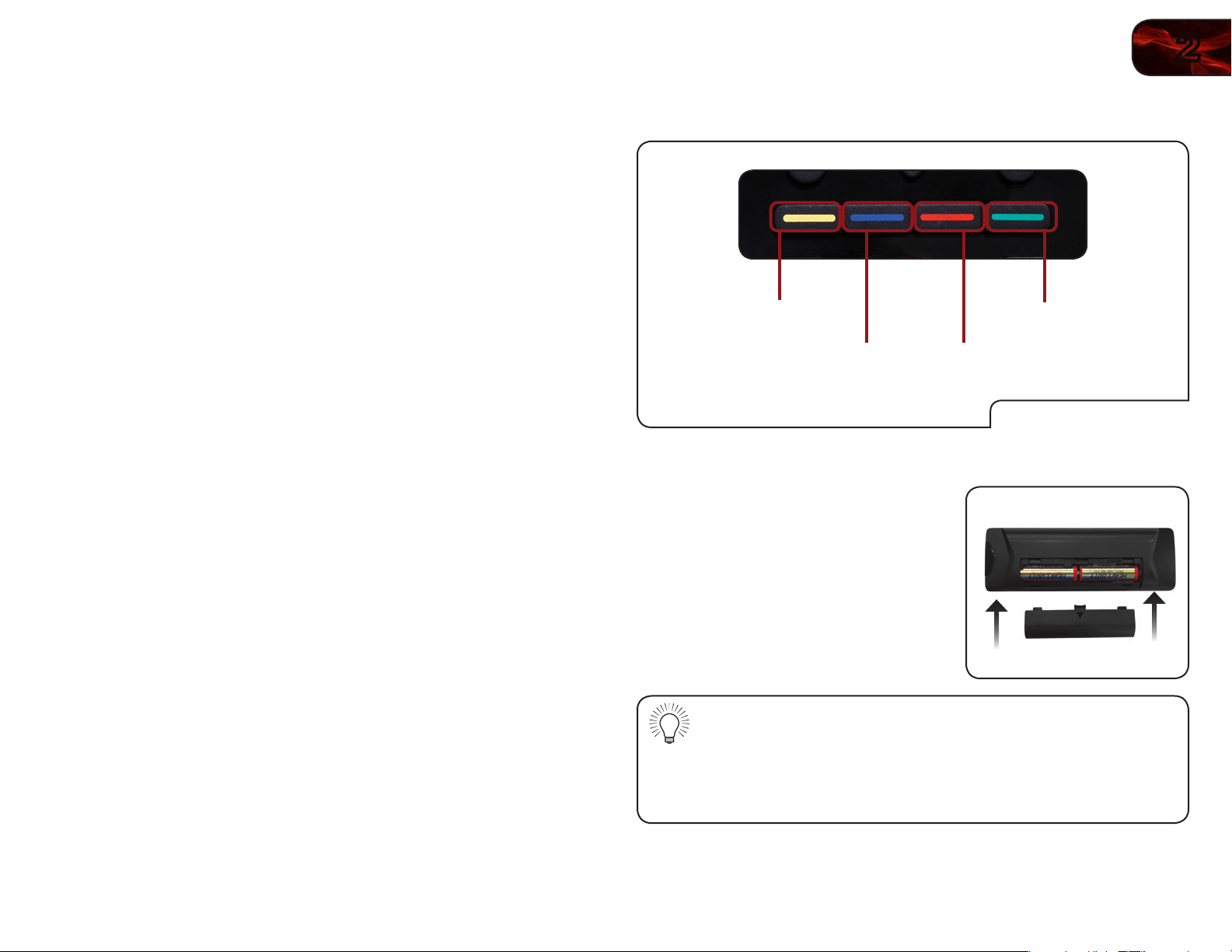
2
5
E472VL / E552VL
VIA Shortcut Buttons
Move/Delete App from VIA Dock
Change Screen Size
(when VIA Sidebar is open)
View Settings for Active VIA App
Exit App/Exit VIA Dock
Replacing the Batteries
1. Remove the battery cover.
2. Insert two AA batteries into the remote
control. Make sure that the (+) and (-)
symbols on the batteries match the
(+) and (-) symbols inside the battery
compartment.
3. Replace the battery cover.
• Use only good quality batteries.
• Inserting the batteries incorrectly may result in cracking or leakage
that may cause a fire or result in injury.
• Dispose of old or dead batteries in accordance with local hazardous
waste regulations.
• Keep batteries away from children and pets.
Power/Standby: Turn the TV on or off.
Input: Change the input device. With each press of the
button, the TV will display a different input.
A/V Controls: Control external device (Blu-Ray or DVD player).
Info: Display the Info Window. See
Using the Info Win-
dow
on page 27.
CC (Closed:
Captioning)
Open the CC Menu. See
Setting Up Closed Cap-
tioning
on page 11.
Menu: Display the on-screen menu.
Exit: Close the on-screen menu.
Arrow: Navigate the on-screen menu and episode guide.
OK: Select highlighted menu option.
Back: Go to the previous on-screen menu options.
Guide: Display the episode guide (digital channels only).
See
Using the Digital Episode Guide
on page
27.
VIA Shortcuts: Control VIZIO Internet Apps. See the
VIA Shortcut
Buttons
graphic.
Volume Up/Down: Increase or decrease the loudness of the TV’s
audio.
Channel Up/Down: Change the channel. With each press of the but-
ton, the channel will increase or decrease by one.
VIA: Start VIA Internet Apps. See
Using the VIA Dock
on page 28.
Mute: Turn the sound off or on. When mute is activated,
the TV’s audio is turned off.
Last: Return to the channel last viewed.
Number Pad: Use the number pad to manually enter a channel.
Dash (-): Use with number pad to manually enter a digital
sub-channel. (For example, 18-4 or 18-5.)
Wide: Switch between display modes.
Loading ...
Loading ...
Loading ...