Loading ...
Loading ...
Loading ...
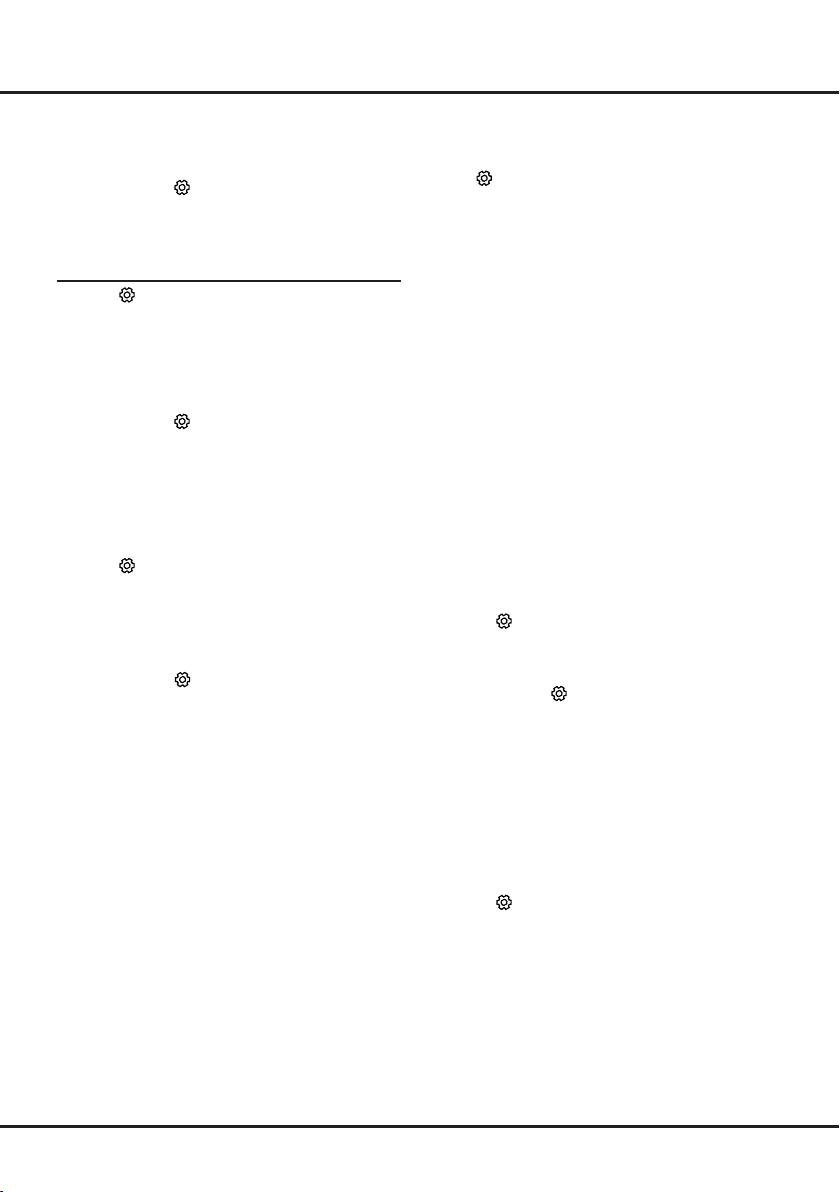
16
Chapter 5 Using More of Your TV
3. Press ▲/▼ to select Digital subtitle language
2nd and press OK/► to enter.
4. Press ▲/▼ to select a secondary subtitle
language and press OK to conrm.
5. Press EXIT or
to close the menu.
Shortcut operation: Press SUBT. on the remote
control to directly select a subtitle language available
for the selected digital TV programme.
Selecting a Subtitle Type on Digital TV Channels
6. Press
on the remote control, select Channel >
Subtitle > Subtitle type and press OK/► to
enter.
7. Press ▲/▼ to select a subtitle type and press
OK to conrm. You can select Hearing Impaired
to display the hearing impaired subtitles with your
selected language.
8. Press EXIT or
to close the menu.
Note: before selecting subtitle languages and a
subtitle type, turn on subtitles.
Customising the Input Settings
You can name your connected sources according to
the type of device instead of the type of socket.
1. Press
on the remote control, select System >
Input settings and press OK/► to enter.
2. Press ▲/▼ to select a connector your equipment
is connected to and press OK/► to enter.
3. Press ▲/▼ to select the type of device connected
to this connector and press OK to conrm.
4. Press EXIT or
to close the menu.
After conguring, the selected source name will be
displayed after the name of the related connector
in the source list when pressing SOURCE on the
remote control or OK on the TV set.
Note: Not all models have OK button on the set.
Software Update
Note: Do not switch off or unplug the TV until the
upgrade is completed.
Press
on the remote control, select Support >
Software update and press OK/► to enter. You
have the following options to update the software.
- By USB: Enables you to install a new version
software from a USB stick. Insert the USB stick
in which a new version software is stored into a
USB socket of the set. Select By USB and press
OK/► to enter. Follow the on-screen instructions
to complete the process.
- By network: Enables you to download and install
the latest version software from the Internet.
Make sure to set up a wired or wireless network
connection rst then select By network and press
OK/► to enter. Follow the on-screen instructions
to complete the process.
Note: Keep successful network connection during
upgrade.
- By channel: Enables you to install the latest
version software if available from the broadcast.
Select By channel and press OK/► to enter.
Follow the on-screen instructions to complete the
process.
Changing to Shop or Home Mode
1. Press on the remote control, select System >
Location and press OK/► to enter.
2. Press ▲/▼ to select Home, Shop or Shop with
demo and press OK to conrm.
3. Press EXIT or
to close the menu.
Note: If Shop or Shop with demo mode was
selected, it is not MEPS compliant. In
Home mode, TV will be put into standby
mode automatically if there is no operation
in 4 hours. This feature can be deactivated
in the System > Timer > Auto standby
menu.
Reset shop
Allows you to reset the TV to factory default settings.
1. Press
on the remote control, select System >
Reset shop and press OK/► to enter.
2. Use the numeric buttons to enter the password.
3. Press ◄/► to select OK and press OK to
conrm.
Loading ...
Loading ...
Loading ...