Loading ...
Loading ...
Loading ...
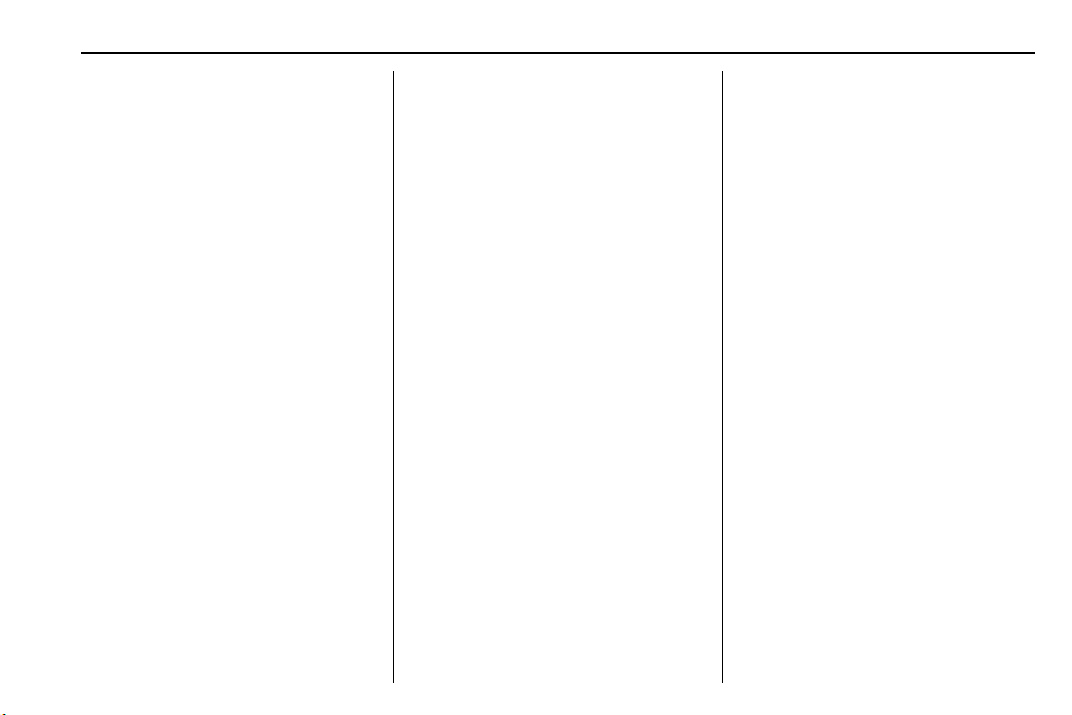
Chevrolet Camaro Owner Manual (GMNA-Localizing-U.S./Canada/Mexico-
11348325) - 2018 - crc - 4/11/17
Infotainment System 169
Changing to Next/Previous Song
.
Touch
l to change to the
next song.
.
Touch
g within two seconds of
the playback time to play the
previous file.
Returning to the Beginning of the
Current File
Touch
g after two seconds of the
playback time.
Scanning Forward or Backward
Touch and hold
g or l during
playback to rewind or fast forward.
Release to resume playback at
normal speed.
Playing Files Randomly
Touch
Z during playback.
.
ON: Plays all files randomly.
.
OFF: Returns to normal
playback.
Using the iPod Menu
.
Touch Menu during playback.
.
Touch the appropriate
play mode.
Browse Music
1. Touch Browse Music.
2. Touch the desired music.
Tone Settings
Touch Tone Settings. The Tone
Settings menu is displayed. See
“Tone Settings” under “Radio
Controls” in Operation 0 158.
Auto Volume
Touch Auto Volume. The Auto
Volume menu is displayed. See
“Auto Volume” under “Radio
Controls” in Operation 0 158.
Picture System Information
The infotainment system can view
picture files stored on a USB
storage device and devices that
support Media Transfer
Protocol (MTP).
.
Supported file extensions: .jpg,
.bmp, .png, .gif.
.
Animated GIF files are not
supported.
.
Some files may not operate due
to a different recording format or
the condition of the file.
Viewing Pictures
1. Connect the USB device to the
USB port.
2. Touch the screen to open to full
screen. Touch the screen again
to return to the previous
screen.
If the USB device is already
connected:
1. Press
{.
2. Touch GALLERY.
Some features are disabled while
the vehicle is in motion.
Viewing a Slide Show
1. Touch
z from the picture
screen.
2. Touch the screen to cancel the
slide show during the slide
show playback.
Viewing a Previous or Next
Picture
Touch
S or T from the picture
screen.
Loading ...
Loading ...
Loading ...