Loading ...
Loading ...
Loading ...
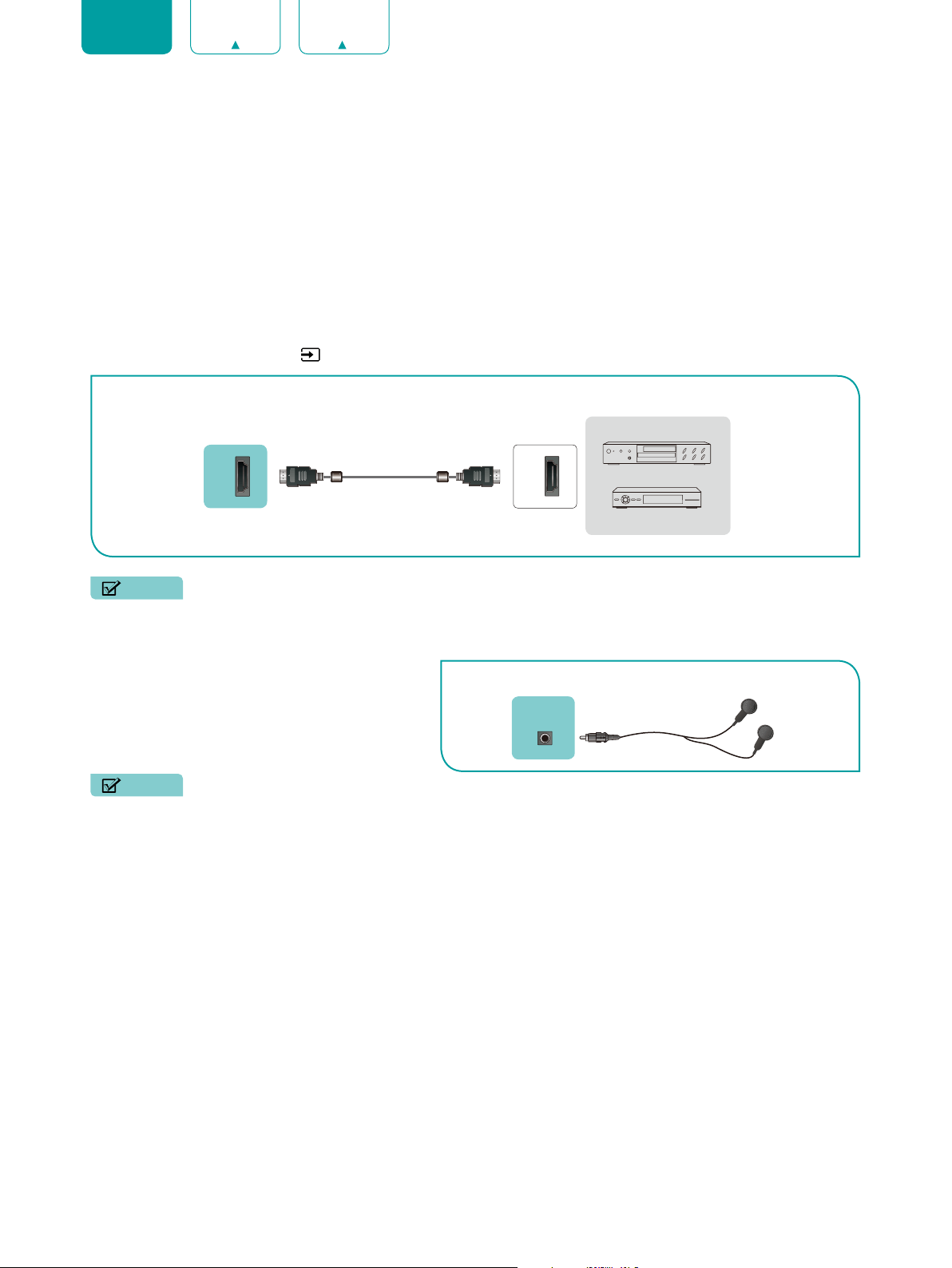
6
ENGLISH FRANÇAIS ESPAÑOL
Connecting an AV device with an HDMI cable
This 4K TV has two different software versions of HDMI ports to connect HDMI-enabled devices. The high-powered
HDMI version 2.0 inputs that enable you to connect 4K Ultra-HD external devices, a better experience when connected
to the HDMI1 port. For example, if you have an X-box or Blu-ray player that supports the 2.0 standard, more details will
be transmitted to the TV screen to maximize your entertainment experience. The HDMI version 1.4 inputs are great for
any of your external devices that support a standard full high-definition resolution of 1080p.
Please refer to the User Manual that came with your device for step-by-step instructions.
To connect an AV device with an HDMI cable (not provided):
1. Use an HDMI cable to connect the HDMI output port of the AV device to the
HDMI
port of the TV.
2. Plug the connected devices into the
HDMI
port on the TV before switching it on.
3. Using your remote, select the
Inputs
icon in Home screen and select the corresponding
HDMI
input.
NOTES
• Because the HDMI connector provides video and audio signals, it is not necessary to connect an audio cable.
• We strongly recommend to use HDMI Cable with 2 cores as shown in the figure.
Connecting a headphone
You can connect headphone (not provided) to the
HEADPHONE
port on your TV. While the headphone
is connected, the sound from the built-in speakers
will be disabled.
NOTES
• Headphones with microphones are not supported.
• If "Headphone with Speakers" in the sound menu is selected manually, the headset and the whole machine will
have sound at the same time.
HDMI
HDMI
EXTERNAL DEVICES
DVD
Set-top Box
TV PORT
HDMI Cable
TV PORT
EXTERNAL DEVICE
Headphone
HEADPHONE
Loading ...
Loading ...
Loading ...