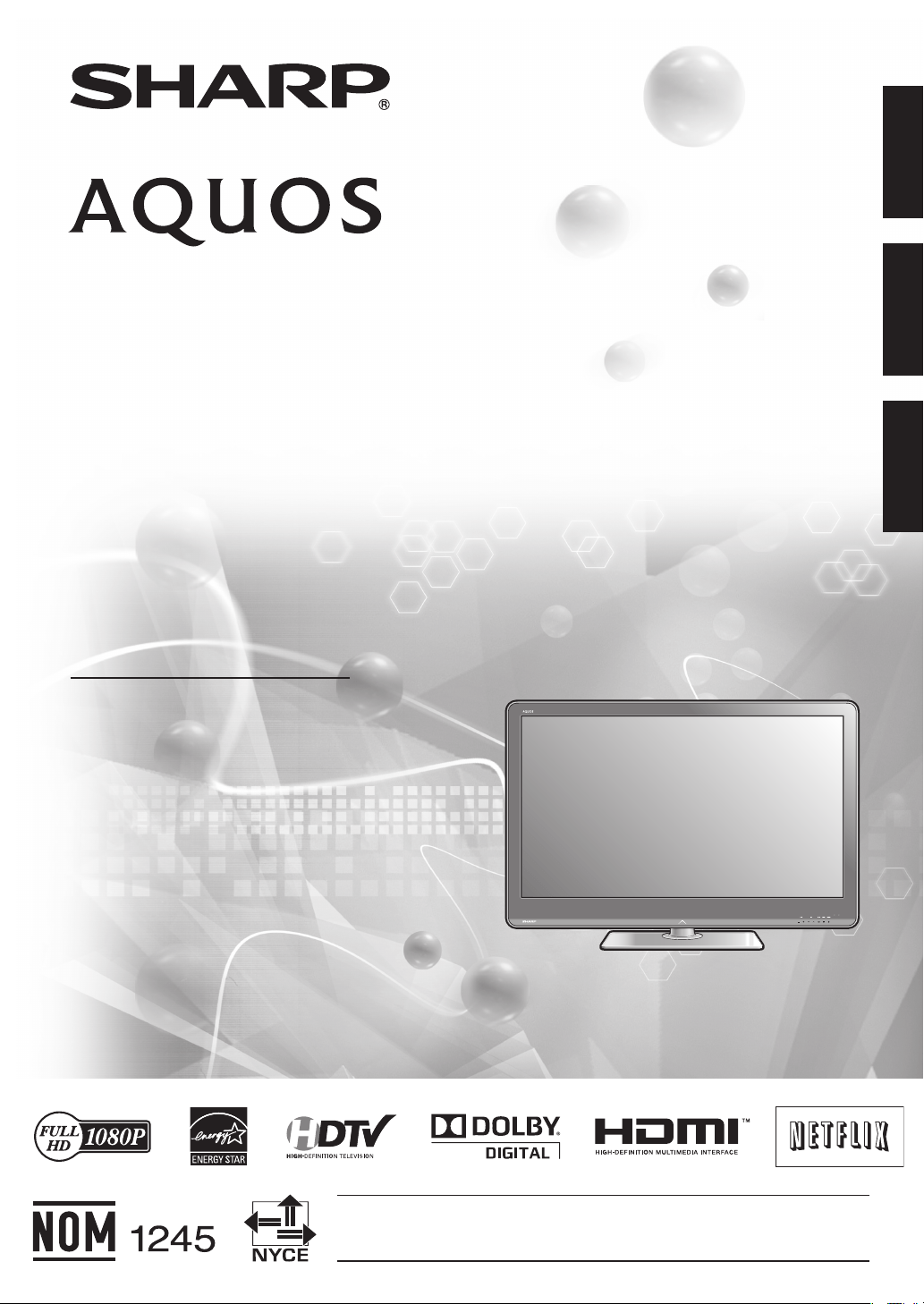#2 My Netflix is not working or loading
If your Netflix is not working or displaying a blank screen when trying to connect, first check the following to ensure everything is set up correctly:
An active Netflix account.
Sometimes Netflix will disable their application from certain products without letting their customers know. To check this, simply log into your Netflix account on your PC or phone and make sure that nothing is wrong with your account.
Netflix streaming account is limited in the number of devices that can be connected at the same time.
The basic Netflix account only allows one device connected at a time. If the application is running the background of a phone or tablet, you will not be able to watch Netflix on your TV.
An Internet subscription account with a consistent 1.5mbps of bandwidth for standard definition and 5mbps for HD. 4K requires a stable connection with 25 or more mbps.
Other devices connected to the internet using the same network share and may reduce your available bandwidth. It is a good idea to disconnect the devices you are not using to allow for additional bandwidth.
You can test your current internet connection by using http://www.fast.com from a mobile device to check the connection to Netflix servers. Check from the TV’s physical location to get an accurate internet bandwidth available to the TV.
Please note that Netflix has changed their policies to no longer allow their users to use Proxy servers, VPN or IP Ghosting. If your router is set up to use various IP addresses or you are using a proxy server, your Netflix account will not work.
Check to see if any other Netflix capable devices (computer, smart phone, tablet, etc.) can connect to the service.
If other Netflix devices can connect with no problem, click here to troubleshoot the TV’s internet connection.
If other Netflix devices have similar connection problems, the problem could be with the Netflix account, the Local Area Network (LAN) or the Netflix service.
Ensure the TV’s firmware has been updated to the latest version.
Your TV requires the latest firmware version to be installed in order for applications to connect properly. You can check to see if a new firmware is available by visiting www.SharpUSA.com.
Ensure the TV is properly connected to the internet.
Your PING time can effect streaming content. The quicker the ping time (which includes upload and download speed and time), the faster your TV will connect to Netflix. If you are not sure of your ping time, please go to www.speedtest.net on your computer or mobile phone to check.
If all the above steps are correct, your Netflix may need to be reset. Click here (links to How do I reset my Netflix Account?) to learn more about resetting your Netflix account on your TV.