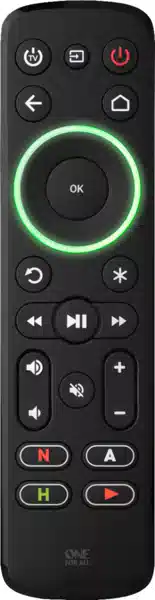Documents: Go to download!
- Owner's manual - (English)
- PREPARE YOUR REMOTE FOR INSTALLATION
- KEY DESCRIPTIONS
- SETUP
- MULTI-COLORED RING
- CHOOSE COLOR
- APP SHORTCUT FEATURE
- MORE FUNCTIONS ONLINE
Table of contents
Streamer Remote Manual
PREPARE YOUR REMOTE FOR INSTALLATION
KEY DESCRIPTIONS
SETUP
The OFA Streamer remote is pre-programed to control a Roku streaming box and a Samsung TV, just insert batteries and it will work directly. However it can also be programmed to control another brand of streamer as well as the Volume, Mute, Input and Power of your TV, or if required, the Volume and Mute of your Sound Bar. You can set up these devices on your remote as follows:
A - SIMPLESET
If the brand of your device is shown below, you can use the SimpleSet system described in this section, please locate the brand of your device and note the key associated with it.
TV
TV Power ....................................… BUSH TV Input .........................................GRUNDIG Streamer Power ....................................… LG Back .......................................…PANASONIC Home ............................................... PHILIPS | Replay .........................................SAMSUNG Options ................................ SONY / SHARP Rewind .............................. TCL / THOMSON Play/Pause .....................................TOSHIBA Fast Forward ........................................VIZIO |
STREAMER BOX
TV Power ...............................................APPLE TV Input ................................................BOXEE Streamer Power ....................................ASUS Back ...................................................... NVIDIA Home ................................................. IOMEGA | Replay ........................................MICROSOFT Options ...................................................ROKU Rewind ......................................................KODI Play/Pause .............................................. SONY Fast Forward .................................WESTERN DIGITAL |
SOUND BAR / AUDIO RECEIVER
TV Power ................................................................…BOSE TV Input ......................................................................DENON Streamer Power ....................................................…LG Back ...............................................…MARANTZ / PHILIPS Home ......................................…ONKYO | Replay .......................................................….PANASONIC Options .......................................................…PIONEER Rewind ........................................................…SAMSUNG Play/Pause ......................................................SONY Fast Forward ................................................…YAMAHA |
To set up your device:
1. Turn on your device (not on standby) and point the OFA remote towards it. If you are setting up a Streaming device, make sure a movie or TV show is playing.
2. To set up:
| 2a | TV Hold down TV POWER and BACK keys until the yellow LED under the ring blinks twice. | |
| 2b | STREAMER / DIGITAL MEDIA BOX Hold down STREAMER POWER and HOME - until the red LED under the ring blinks twice | |
| 2c | AUDIO RECEIVER, SOUND BAR Hold down VOLUME + and VOLUME - until the Green LED under the ring blinks twice. |
3. Hold down the key for your brand and device as listed left - e.g. 6 for Replay () for a Samsung TV.
4. For TV the remote will send the Power key every 3 seconds, for a streaming box the remote
will send the Play/Pause function, and for an AV Receiver or Sound Bar the remote will send
Mute until your device Mutes volume.
5. As soon as your device reacts by turning off (TV) Pausing (Streaming box) or Muting (Audio device) , release the key.
6. The LED will blink twice in green and the remote should now operate your device.
- If you find one or more keys do not work as you expect, start again at step 2 – the remote
will start with the next code in the memory.
B - SETUP BY CODE
If the brand of your device is not listed in the SimpleSet feature, you can set up by trying codes individually. To do this firstly locate your brand in the Code List. Brands a listed by device type; TV, Streamer or Audio (Receiver or Soundbar).
Each code consists of 5 digits, which can be entered by using the following keys to represent the digits 1-6:
1. Turn on your device (not on standby) and point the OFA remote towards it.
2. To set up:
| 2a | TV Hold down TV POWER and BACK keys until the yellow LED under the ring blinks twice. | |
| 2b | STREAMER / DIGITAL MEDIA BOX Hold down STREAMER POWER and HOME - until the red LED under the ring blinks twice | |
| 2c | AUDIO RECEIVER, SOUND BAR Hold down VOLUME + and VOLUME - until the Green LED under the ring blinks twice. |
3. Enter the first 5 digit code listed for your brand (e.g. 11565 for Zenith TV).
4. The green LED will blink twice.
5. Now aim the remote towards your device and press the Power (or Mute*) key.
6. If the device turns off (or mutes*), your remote is ready to use. If not, repeat steps 2-5 with
the next code in the list.
* If you are setting up an Audio Video Receiver or Sound Bar, please try the Mute key during
step 5.
After SimpleSet or Code Setup
Your One For All remote can operate up to three devices. Most keys will control your streaming box, but you can control some functions of your TV and Sound Bar or Audio Video Receiver.
If you set up a TV, the Volume Up, Down, Mute, TV Power and TV Input keys will then control your TV.
The menu ring will light up in yellow to show you are controlling the TV.
If you then also set up an Audio Device such as a Sound Bar or Audio Video Receiver, the remote will then control the Volume Up, Down and Mute of that device. The menu ring will light up in green to show you are controlling the Audio Device.
Input Shift
As the TV Input key is intended to select the input on your TV and most TVs use a menu to select from a list of inputs, when the TV Input key is pressed and a TV is set up, the Menu Up, Down, Left, Right and OK keys temporarily control the TV. If the OK key is pressed, or no key is pressed for ten seconds, these keys will revert to controlling your streamer.
LEARNING
Your One For All remote control can learn any function from any other working remote control. This is a quick and easy one-time setup that allows to control any infrared controlled device you have in your living room. You can even combine multiple devices in one easy to use remote control – for example you could teach the volume keys to control your Sound Bar, the TV Power and Input keys to control your TV, and the rest of the keys to control a Streaming box. To do this, firstly make sure you have all your original remote controls to hand, and that they have working batteries in.
To learn functions, the original remote should be approximately 3cm from the OFA remote, pointing towards it as shown below:
Hold down TV Power and Mute until the red LED blinks twice.
- Press and release the key you want to learn a function onto (for example the TV Power key) – The red LED will blink once and go out.
- Press and release* the corresponding key on the original remote, for example Power.
- The LED will blink green twice to indicate the key has been learned correctly.
- Repeat steps 2 and 3 for each key you want to learn – remember you can learn from multiple remotes, but only one function per key.
- When you learned all the functions you require, press and hold TV Power key until the green LED blinks four times.
Hints:
- If the red LED shows one long blink at step 4, the function was not learned correctly, please try again from step 2.
- If you find one or more keys don’t work properly after set up, you can re-enter the learning mode at any time by repeating the procedure from step 1.
- To delete a learned function, hold down Streamer Power
and Mute
until the red LED blinks twice, and press the key to delete twice.
- If one or more of your original remotes aren’t working, you can still set up the One For All remote by SimpleSet (B) or Code Set Up (C).
- After Learning, default color of the Menu Ring LED is red. If you would like to change this, see “Choose Color”.
find* Some remotes send commands differently. If you find a function cannot be learned, try holding down the key on the original remote instead of pressing and releasing.
MULTI-COLORED RING
The ring around the menu directional keys lights up in a number of different colors. During programming the colors will guide you through the setup process, and after you have set up your devices they will indicate which device you are controlling.
When controlling TV, the ring will light up yellow, and when controlling a Soundbar or Audio/ Video Receiver it will be green. The color for the Streamer can change depending on the setup method and the brand of your streaming device. The One For All remote is pre-programmed for a Roku streaming box so the default color is purple, and if you follow the SimpleSet procedure to set up another brand (see SimpleSet), it will change to a color associated with the brand you chose, for example dark green for a Microsoft XBox.
If you set up using a code (see Code Setup), the color for your streamer will be red. You can even choose a color yourself – see the section Choose Color.
CHOOSE COLOR
Once you have set up your devices, the color of the menu ring reflects the devices you are controlling. For TV functions, the ring is yellow, for Audio green and for your streaming device it can be red, or a brand color if you used the SimpleSet method. However if you’d prefer to choose your own color to represent streamer control, you can. There are dozens of shades to choose from, and the procedure is simple. To perform this:
| 1. | Hold down Channel Up and Channel Down until the ring blinks twice red | |
| 2. | Press the Channel Up key. The ring will light up white and stay lit | |
| 3. | Now each press of the Channel Up key will change the ring to a different color. Pressing Channel Down will take it back to the previous color. There are over 100 different shades to choose from. | |
| 4. Once you have found the color you like, press and hold down the OK key. The ring will blink twice in the current color. From now on, when you are controlling your Streaming box the ring will light up in the color you have chosen. | ||
| ||
APP SHORTCUT FEATURE
The Smart Control features 4 App Shortcut keys for viewing streamed content. If your original remote control already had a key for this - for example many Roku streamers will have a Netflix and Amazon key - then this key will perform exactly the same as the key on your original remote.
If your steamer supports these keys, they will function as Netflix, Amazon Video, Hulu and YouTube.
However, if you did not have a key like this, you can use this key as a shortcut to a streaming app by programming a macro on it. You can set a macro to any service supported by an app on your streaming device. So if you would prefer HBO Now or Plex, no problem.
To program the macro, you first need to know the sequence of keys you need to press to always bring up the service you prefer, For example on an Apple TV, the sequence for Netflix is Back (or Home), Menu Down and OK.
Once you have determined the sequence for your device, follow these steps:
- Sit in front of your device with It switched on (not on standby)
- Hold down the App Shortcut key (for example the “N” key) until the LED blinks twice
- Now perform the sequence of keys exactly as would normally. The remote will operate your device and the macro is recorded in real-time - so if it normally takes a few seconds for your device to react don’t worry.
- Once you have finished the sequence - and the Streaming Service has started on your device hold down the App Shortcut key until the LED blinks green twice and goes out. The macro is now stored.
Tips
- Make sure the Streamer Is operating the device in question before programming
- If you find the Macro doesn’t work as expected, you can just repeat the same sequence to reprogram
- When programming, wait for your device to respond first, the remote will remember the timing
MORE FUNCTIONS ONLINE
Although all the major features of your One For All remote are covered in this guide, there is even more functionality available online. For example you could set the remote into a “CEC Mode” that may control streamers that cannot be controlled by infrared, or potentially reprogram the input key to always select the same input on your TV. You can find tutorials, tips and extra info for this remote and others at: