Loading ...
Loading ...
Loading ...
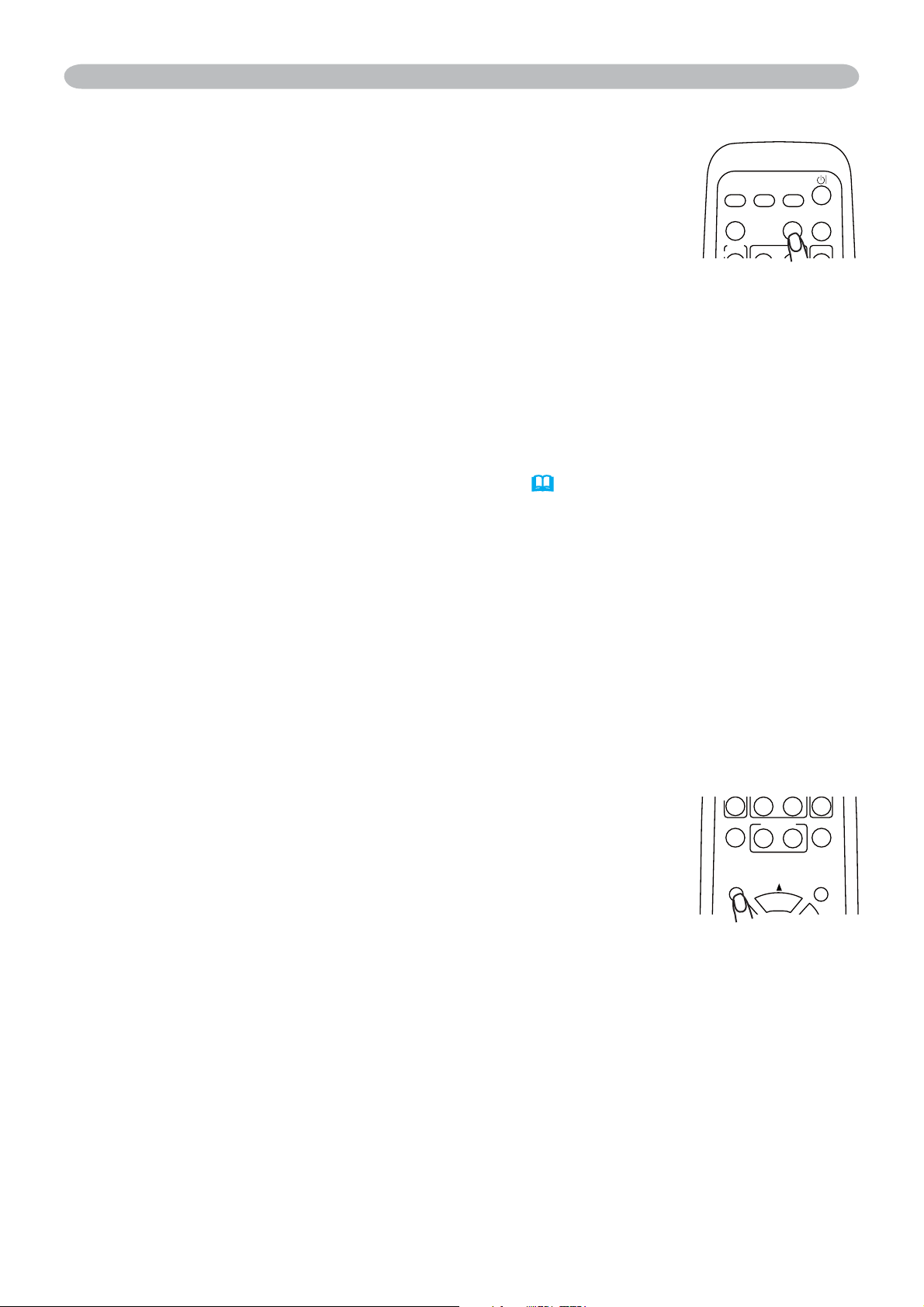
20
Operating
Using the automatic adjustment feature
1.
Press the AUTO button on the remote control.
For an RGB signal
The vertical position, the horizontal position, the horizontal
phase and the horizontal size will be automatically adjusted.
And the aspect ratio will be automatically set to default. Make sure that the
application window is set to its maximum size prior to attempting to use this
feature. A dark picture may still be incorrectly adjusted. Use a bright picture
when adjusting.
For a video signal or s-video signal
The video format best suited for the respective input signal will be selected
automatically.
This function is available only when the AUTO mode is selected to the
VIDEO FORMAT item in the INPUT menu
(
33)
. For a component video
VLJQDOWKHVLJQDOW\SHLVLGHQWL¿HGDXWRPDWLFDOO\LQGHSHQGHQWO\RIWKLV
function.
For a video signal, s-video signal or component video signal
The vertical position, horizontal position and aspect ratio will be automatically
set to default.
For a component video signal
The horizontal phase will be automatically set to default.
Ɣ7KHDXWRPDWLFDGMXVWPHQWRSHUDWLRQUHTXLUHVDERXWVHFRQGV$OVRSOHDVH
note that it may not function correctly with some input.
Adjusting the position
1.
Press the POSITION button on the remote control.
The “POSITION” indication will appear on the screen.
2.
8VHWKHFXUVRUEXWWRQVŸźŻŹWRDGMXVWWKHSLFWXUH
position.
When you want to reset the operation, press the RESET button on the remote
control during the operation.
To complete this operation, press the POSITION button again. Even if you don’t
do anything, the dialog will automatically disappear after a few seconds.
Ɣ:KHQWKLVIXQFWLRQLVSHUIRUPHGDWDYLGHRVLJQDODFHUWDLQH[WUDVXFKDVDOLQH
may appear outside a picture.
FREEZE
OFF
KEYSTONE
MY BUTTON
POSITION
12
MENU
HOME
PAGE UP
VIDEO
RGB
SEARCH
ON
MAGNIFY
ASPECT AUTO
BLANK
VOLUME
Loading ...
Loading ...
Loading ...