Loading ...
Loading ...
Loading ...
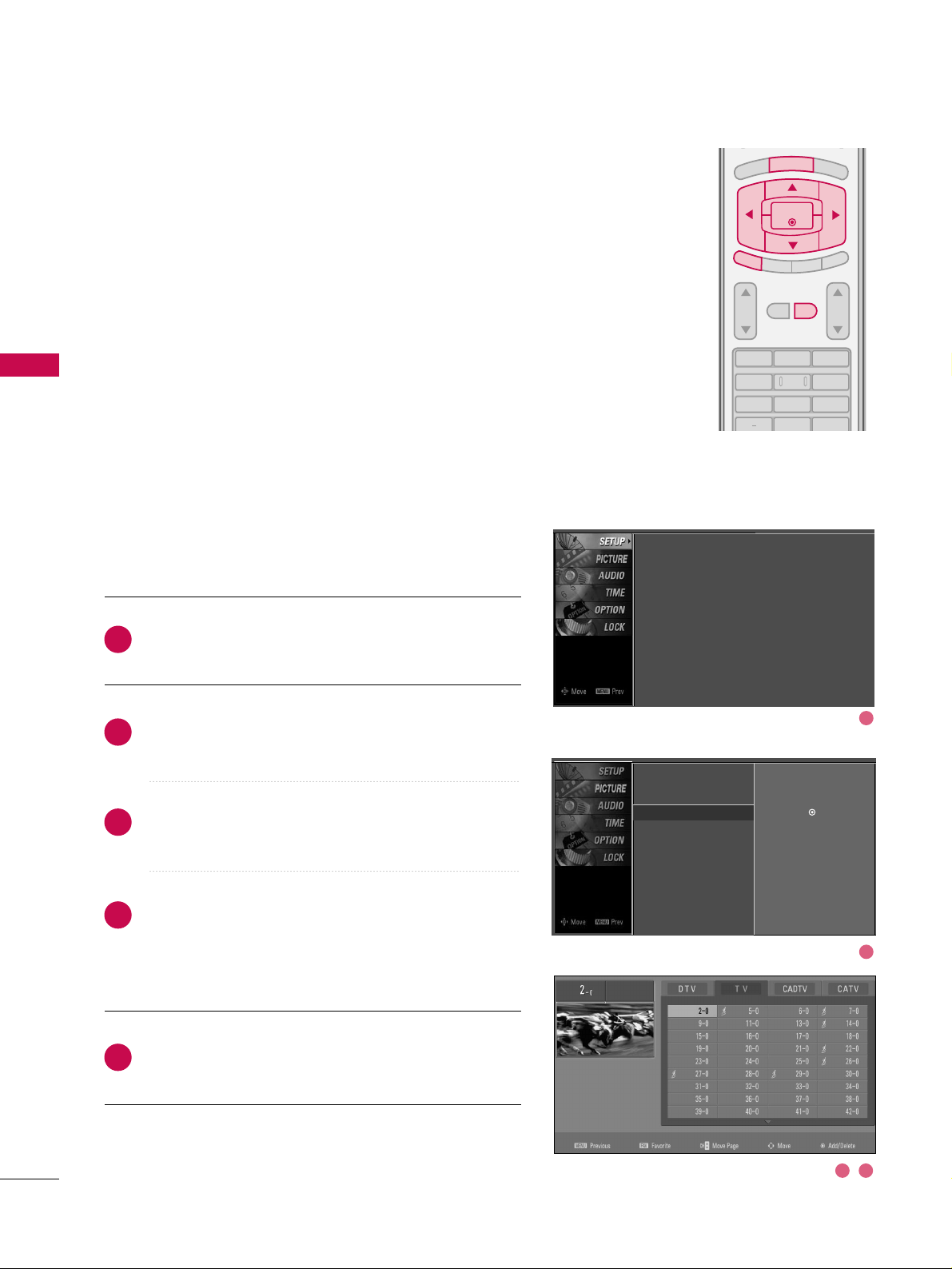
WATCHING TV / CHANNEL CONTROL
38
WATCHING TV / CHANNEL CONTROL
From the default channel list created from the Auto Tuning
channel search, you can create two different types of chan-
nel lists in memory: “custom list” and “favorite channel list”.
A custom list can be created by toggling each channel on or
off with ENTER button. The channels in the Custom List are
displayed in black and the channels deleted from the
Custom List are displayed in gray. Once a channel is high-
lighted you can add or delete the channel by referring to the
small window at the top-left corner of the screen.
You can create your own Favorite List. Use the
FF AAVV
button
on the remote control when a channel is highlighted and
then add or delete the channel to/from your Favorite List.
Press the
MMEENNUU
button and then use
DD
or
EE
button to
select the
SSEETTUUPP
menu.
Press the
GG
button and then use
DD
or
EE
button to
select
CChhaannnneell EEddiitt
.
Press the
GG
button. You will now see a screen filled with
channel numbers and a preview picture.
Use
DD EE FF GG
button to select a channel and then use
the
EENNTTEERR
button to add or delete it. Press
FFAAVV
button
to add the channel to the Favorite List. The surfing icon
will appear in front of that channel number.
Press
EEXXIITT
button to return to TV viewing or press
MMEENNUU
button to return to the previous menu.
123
456
78
0
9
BACK
VOL CH
MUTE
FAV
B
R
IG
H
T
-
BRIGHT +
ENTER
T
IM
E
R
R
A
T
IO
SIMPLINK
E
X
IT
MENU
2
1
4
3
5
Channel Editing
Auto Tuning
Manual Tuning
Channel Edit
G
Selection (
G
or ) leads you to the
channel edit screen.
Auto Tuning
Manual Tuning
Channel Edit
1
2
3 4
Loading ...
Loading ...
Loading ...