Loading ...
Loading ...
Loading ...
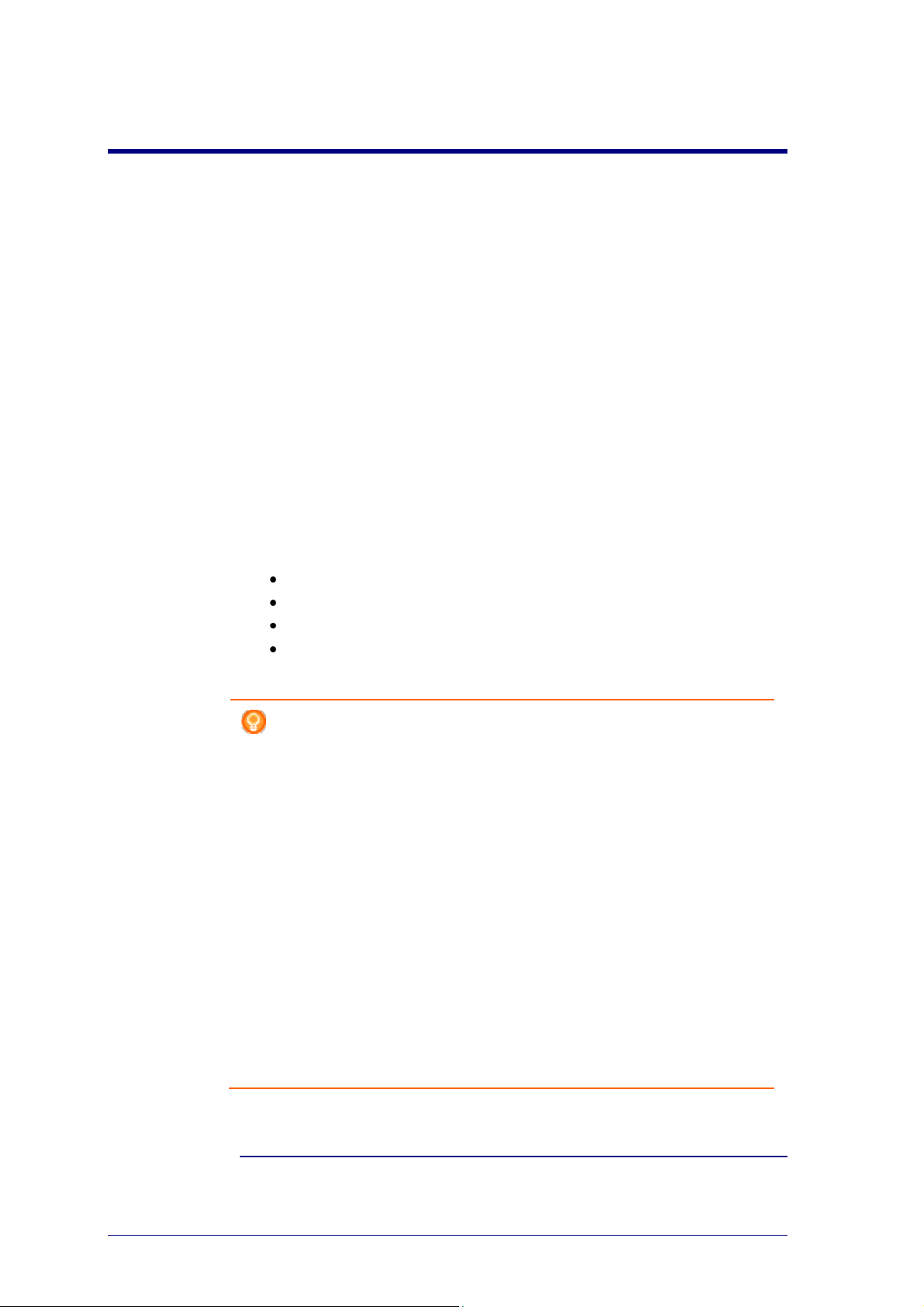
2
Configo
Start Up Configo
When you connect the Prestigo to your computer, Configo launches automatically.
You didn't configure your Prestigo yet?
Click Get Started to start configuring your Prestigo and adding devices.
You already configured your Prestigo?
When you have used your Prestigo before, it first exchanges information with
Configo and automatically checks for updates.
Then, you can continue configuring your Prestigo and:
add or edit devices
add or edit activities
change the preferences
use your Prestigo
Tips
You can also start up Configo manually.
Start up for Windows users
1 In the Windows menu bar, click Start.
2 In the Start menu, go to All Programs. First select Philips and then
Configo.
The application launches.
Start up for Mac users
1 In the Finder, browse to the Applications folder.
2 Select Configo.
The application launches.
When none of the supported remote controls are connected to the
computer after starting up the software manually, Configo prompts you to
connect the correct remote control to the computer.
Proceed as usual after connecting the correct remote control.
Loading ...
Loading ...
Loading ...