Loading ...
Loading ...
Loading ...
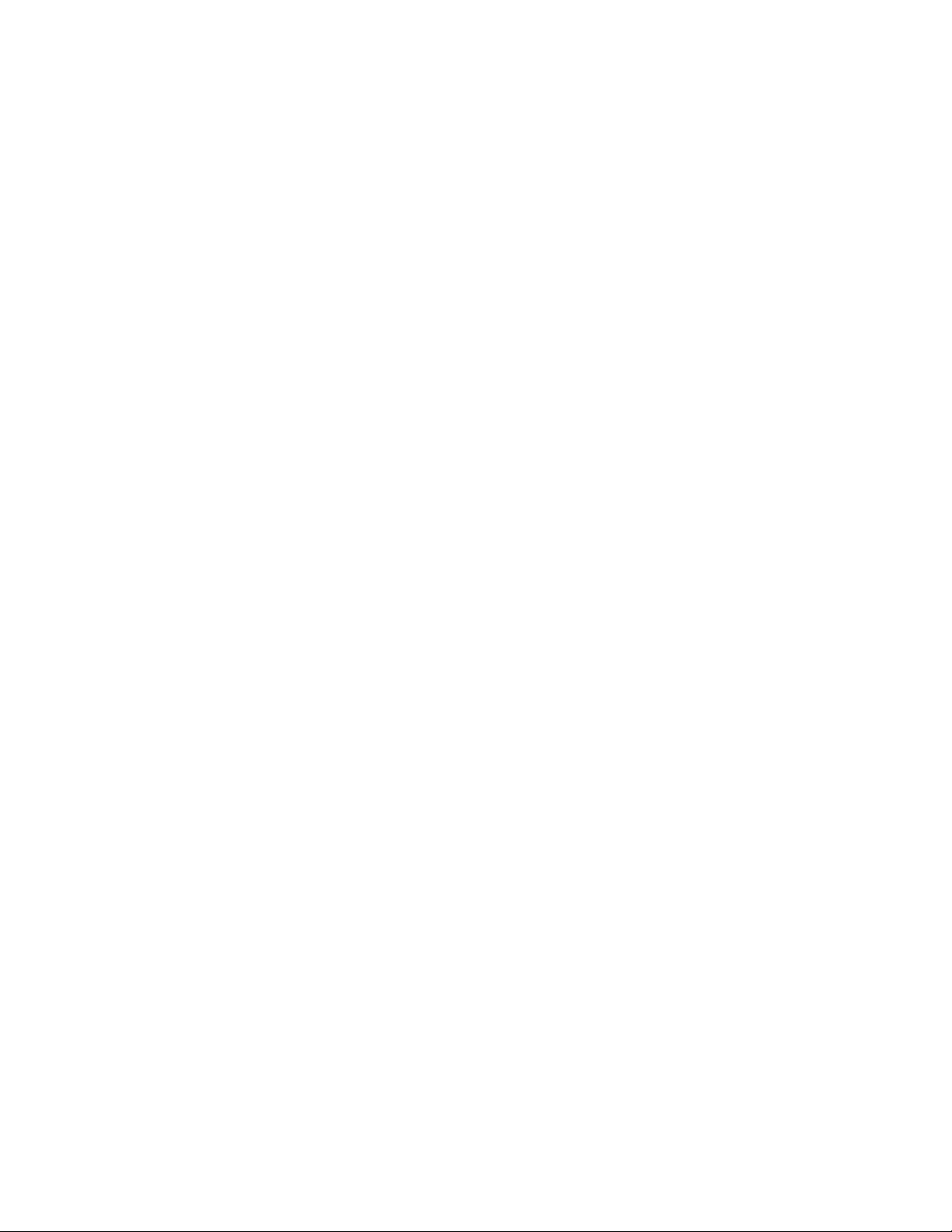
28
3. Customize the unit of measurement and other
settings.
To customize the unit of measurement, the time
zone, or other settings, touch Equipment Settings,
and then touch the desired settings.
The console can display speed and distance in
either standard or metric units of measurement.
4. View machine information.
Touch Equipment Info, and then touch Machine
Info to view information about your treadmill.
5. Update the console firmware.
For the best results, regularly check for
firmware updates. Touch Maintenance, and then
touch Update to check for firmware updates using
your wireless network. The update will begin auto-
matically. IMPORTANT: To avoid damaging the
console, do not turn off or unplug the treadmill
while the firmware is being updated.
The screen will show the progress of the update.
When the update is complete, the treadmill will
turn off and then turn back on. If it does not, use
the power switch (see HOW TO TURN ON THE
POWER on page 21) to turn the treadmill off, wait
a few seconds, then turn it back on again. Note: It
may take a few minutes for the console to be ready
for use.
Note: Occasionally, a firmware update may cause
the console to function slightly differently. These
updates are always designed to improve your
exercise experience.
6. Calibrate the incline system of the treadmill.
Touch the Calibrate Incline button. Then, touch the
Begin button to calibrate the incline system. The
treadmill will automatically rise to the maximum
incline level, lower to the minimum incline level,
and then return to the starting position. This will
calibrate the incline system. Touch the Cancel
button to return to the Maintenance section. When
the incline system is calibrated, touch the Finish
button.
IMPORTANT: Keep pets, feet, and other objects
away from the treadmill while the incline
system is calibrating. In an emergency, pull
the key from the console to stop the incline
calibration.
7. Exit the settings main menu.
If you are in a settings menu, touch the back
button. Then, touch the close button (x symbol) to
exit the settings main menu.
HOW TO USE THE WIRELESS NETWORK MODE
The console features a wireless network mode that
allows you to set up a wireless network connection.
1. Select the main menu.
See step 2 on page 25.
2. Select the wireless network mode.
Touch your name or Hello on the screen, then
touch the Wi-Fi
®
symbol to enter the wireless net-
work mode.
3. Enable Wi-Fi.
Make sure that Wi-Fi is enabled. If it is not, touch
the Wi-Fi toggle to enable a wireless connection.
4. Set up and manage a wireless network
connection.
When Wi-Fi is enabled, the screen will show a list
of available networks. Note: It may take several
seconds for the list of wireless networks to appear.
Loading ...
Loading ...
Loading ...