Loading ...
Loading ...
Loading ...
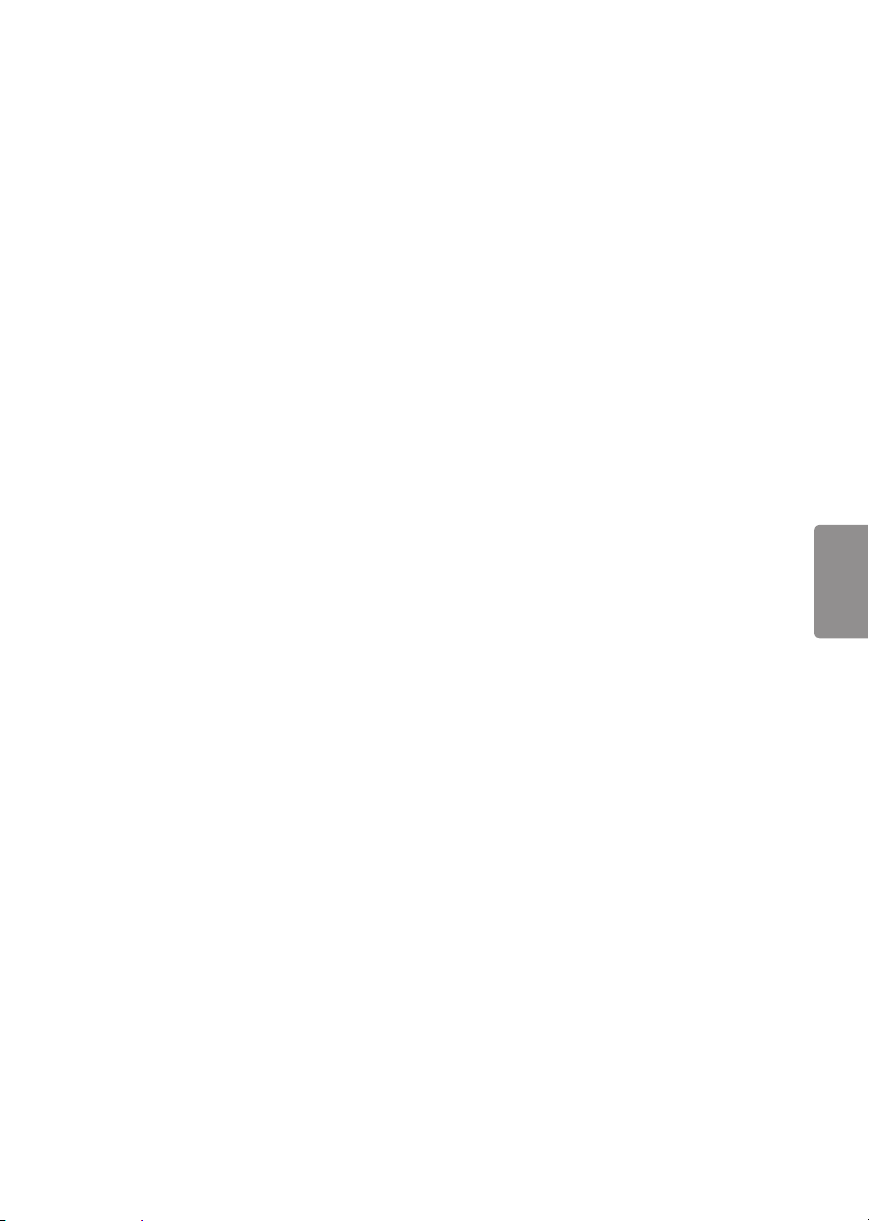
9
ENGLISH
To set advanced control or expert control
SETTINGS • PICTURE • Advanced Control /
Expert Control
For each picture mode, the screen can be
calibrated; or for a special screen, picture settings
can be adjusted. Select the desired Picture Mode.
• Dynamic Contrast Adjusts the contrast to
the optimal level according to the image’s
brightness.
• Dynamic Color Adjusts colors to make the image
appear in more natural colors.
• Color Gamut Selects the range of colors that can
be expressed.
• Skin Color Skin color spectrum can be separately
set to implement the skin color as defined by
the user.
• Grass Color Natural color spectrum (meadows,
hills, etc.) can be set separately.
• Sky Color Sky color is set separately.
• Gamma Sets the gradation curve according to
the output of picture signal in relation to the
input signal.
• Edge Enhancer Shows clearer and distinctive yet
natural edges of the video.
• Color Filter Filters a specific color spectrum in
RGB colors to fine-tune color saturation and hue
accurately.
• Color Temperature Adjusts the overall tone of
the screen as desired. In Expert mode, detailed
fine-tuning can be set via Gamma method, etc.
• Color Management System This system is used
by experts to adjust color with a test pattern.
They can select from six color areas (Red/Green/
Blue/Cyan/Magenta/Yellow) without affecting
other colors. For normal images, adjustments
may not result in noticeable color changes.
• Depending upon input signal or other picture
settings, the range of detailed items for
adjustment may differ.
To set additional picture options
SETTINGS • PICTURE • Picture Option
Adjusts detailed setting for images.
• Noise Reduction Eliminates noise in the picture.
• MPEG Noise Reduction Eliminates noise
generated while creating digital picture signals.
• Black Level Adjusts the brightness and contrast
of the screen to suit the black level.
• Real Cinema Optimizes the screen for movie
viewing.
• Motion Eye Care [Depending upon model]
Automatically adjusts brightness and reduces
image blur based on image data to reduce
eyestrain.
• Depending upon input signal or other picture
settings, the range of detailed items for
adjustment may differ.
To use energy saving feature
SETTINGS • PICTURE • Energy Saving
Reduces power consumption by adjusting peak
screen brightness.
• Auto The TV sensor detects the ambient lighting
and automatically adjusts the screen brightness.
• Off Turns off the Energy Saving.
• Minimum / Medium / Maximum Applies the
pre-set Energy Saving.
• Screen Off Screen is turned off and only sound is
played. Press any button on the remote control
to turn the screen back on.
• Depending on the Energy Saving (Auto /
Maximum), you may not be able to adjust the
Backlight. In this case, navigate to SETTINGS
• PICTURE • Energy Saving and set to Off or
Minimum.
To use TV speaker
SETTINGS • AUDIO • TV Speaker
Sound is output through the TV speaker.
To set the password
SETTINGS • LOCK • Set Password
Set or change the TV password.
• The initial password is set to 0000.
To set the caption
SETTINGS • OPTION • Caption
View captions when the TV station provides
captioned programming. Program captions work
only on digital/analog broadcasts or external input.
Change Caption to On and select caption settings.
• Mode CC 1-4 (Closed Captioning) / Text 1-4 :
Displays the audio portion of a TV program as
text on the TV screen. CC1 is the most common
mode in use. Field 1 data channels: two Captions
(CC1, CC2), two Text (T1, T2). Field 2 data
channels: two Captions (CC3, CC4), two Text (T3,
T4). Service 1-6 : This is only available for the
digital broadcasting system.
• Digital Option : Set up the size and color of the
captions on Digital Option. Please select Set By
Program or Custom. Select Custom to adjust
minute options such as the captions’ size and
color.
Loading ...
Loading ...
Loading ...