Loading ...
Loading ...
Loading ...
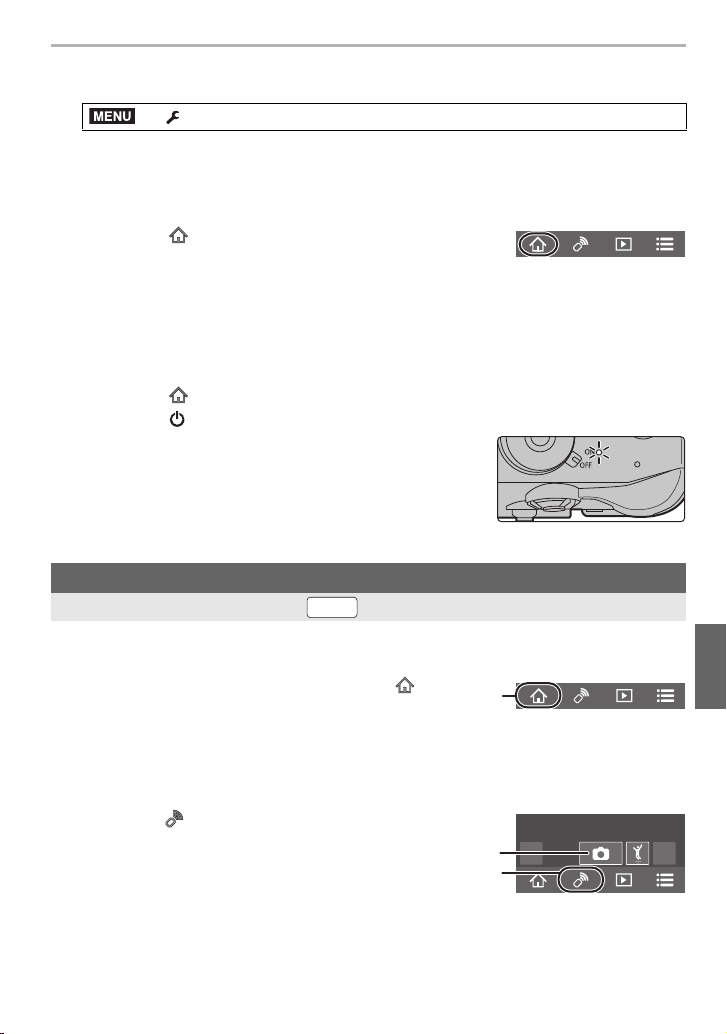
95
Wi-Fi/Bluetooth
(ENG) DVQX1052
1 Make a Bluetooth connection to the smartphone. (P90)
2 Select the camera’s menu. (P27)
3 Set the camera on/off switch to [OFF].
4 On the smartphone, start up the “Image App”, and set the Bluetooth function to
a state in which a connection can be made (standby state).
5 Operate the smartphone.
• The camera automatically turns on, allowing it to make a Wi-Fi connection automatically.
– (iOS devices) Depending on the connection status of the smartphone, you may need to
change the connected device on the Wi-Fi setup screen. Follow the on-screen message
on the smartphone to change the setting.
∫ Turning off the camera with the smartphone
• When you turn on the camera with the smartphone, the status
indicator will flash.
• When [Remote Wakeup] is set to [ON], the Bluetooth function
continues to operate even after the camera is turned off, thus
causing the battery to drain.
1 Connect to a smartphone. (P90)
2 Operate the smartphone.
> [Setup] > [Bluetooth] > [Remote Wakeup] > [ON]
1 Select [ ].
2 Select [Remote operation].
1 Select [ ].
2 Select [ OFF].
Taking images via a smartphone/tablet (remote recording)
Wireless connectivity required:
1 (When connected via Bluetooth) Select [ ].
2 (When connected via Bluetooth) Select [Remote
operation].
• Make a Wi-Fi connection automatically. (iOS devices) If you need to change the
connected device on the Wi-Fi setup screen, follow the on-screen message to change
the setting.
3 Select [ ].
4 Record an image.
• The recorded images are saved in the camera.
• Some settings are not available.
MENU
Wi-Fi
A
DC-GH5LBodyP-DVQX1052_eng.book 95 ページ 2017年2月2日 木曜日 午後3時21分
Loading ...
Loading ...
Loading ...