Loading ...
Loading ...
Loading ...
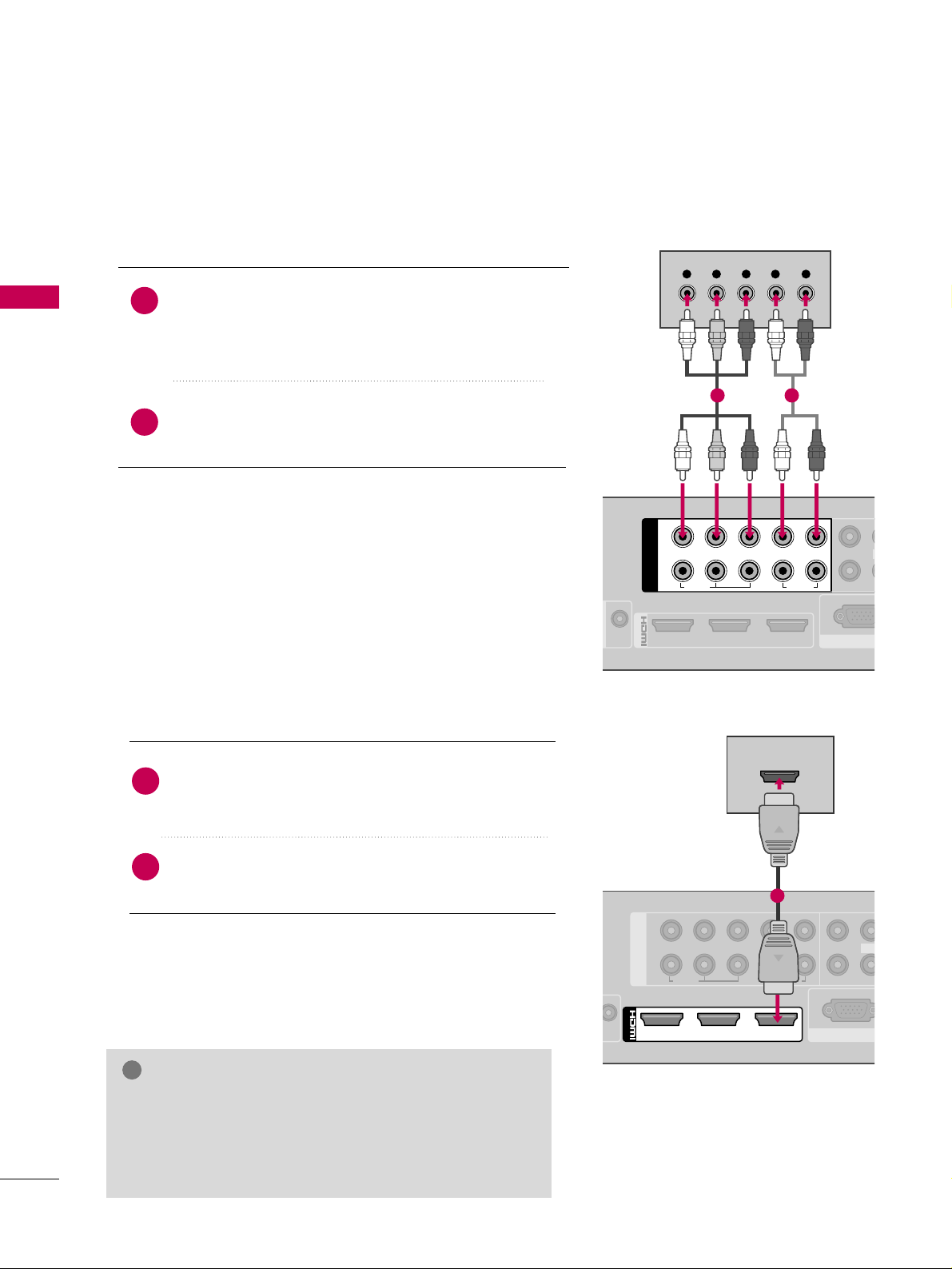
EXTERNAL EQUIPMENT SETUP
28
DVD SETUP
EXTERNAL EQUIPMENT SETUP
Component Connection
Connect the video outputs
(
Y, P
B, PR
)
of the DVD to the
CCOOMMPPOONNEENNTT IINN VVIIDDEEOO 11
or
22
jacks on the Media
Box. Match the jack colors
(
Y = green, P
B = blue, and P
R =
red
)
.
Connect the audio outputs of the DVD to the
CCOOMMPPOONNEENNTT IINN AAUUDDIIOO 11
or
22
jacks on the Media
Box.
1. How to connect
2. How to use
■
Turn on the DVD player, insert a DVD.
■
Select the
CCoommppoonneenntt11
or
CCoommppoonneenntt22
input source
using the
IINNPPUUTT
button on the remote control.
■
Refer to the DVD player's manual for operating instructions.
2
1
213
/DVI IN
RGB IN (P
RS-232C IN
1
2
COMPONENT IN
LYPB PR R
VIDEO
AUDIO
VIDEO
L
Y L RPB PR
1 2
HDMI Connection
1
2
COMPONENT IN
LYPB PR R
VIDEO
RGB IN (PC)
VIDEO
AUDIO
L(MO
213
/DVI IN
HDMI OUTPUT
1
Connect the HDMI output of the DVD to the
HHDDMMII//DDVVII IINN 11
,
22
,
33
, or
HHDDMMII IINN 44
jack on the
Media Box or
HHDDMMII IINN 55
on the TV.
No separate audio connection is necessary.
HDMI supports both audio and video.
1. How to connect
2. How to use
■
Select the
HHDDMMII11
,
HHDDMMII22
,
HHDDMMII33
,
HHDDMMII44
, or
HHDDMMII55
input source using the
IINNPPUUTT
button on the remote control.
■
Refer to the DVD player's manual for operating instructions.
2
1
GG
Check HDMI cable over version 1.3.
If the HDMI cables don’t support HDMI version 1.3, it can
cause flickers or no screen display. In this case use the lat-
est cables that support HDMI version 1.3.
NOTE
!
Loading ...
Loading ...
Loading ...