Loading ...
Loading ...
Loading ...
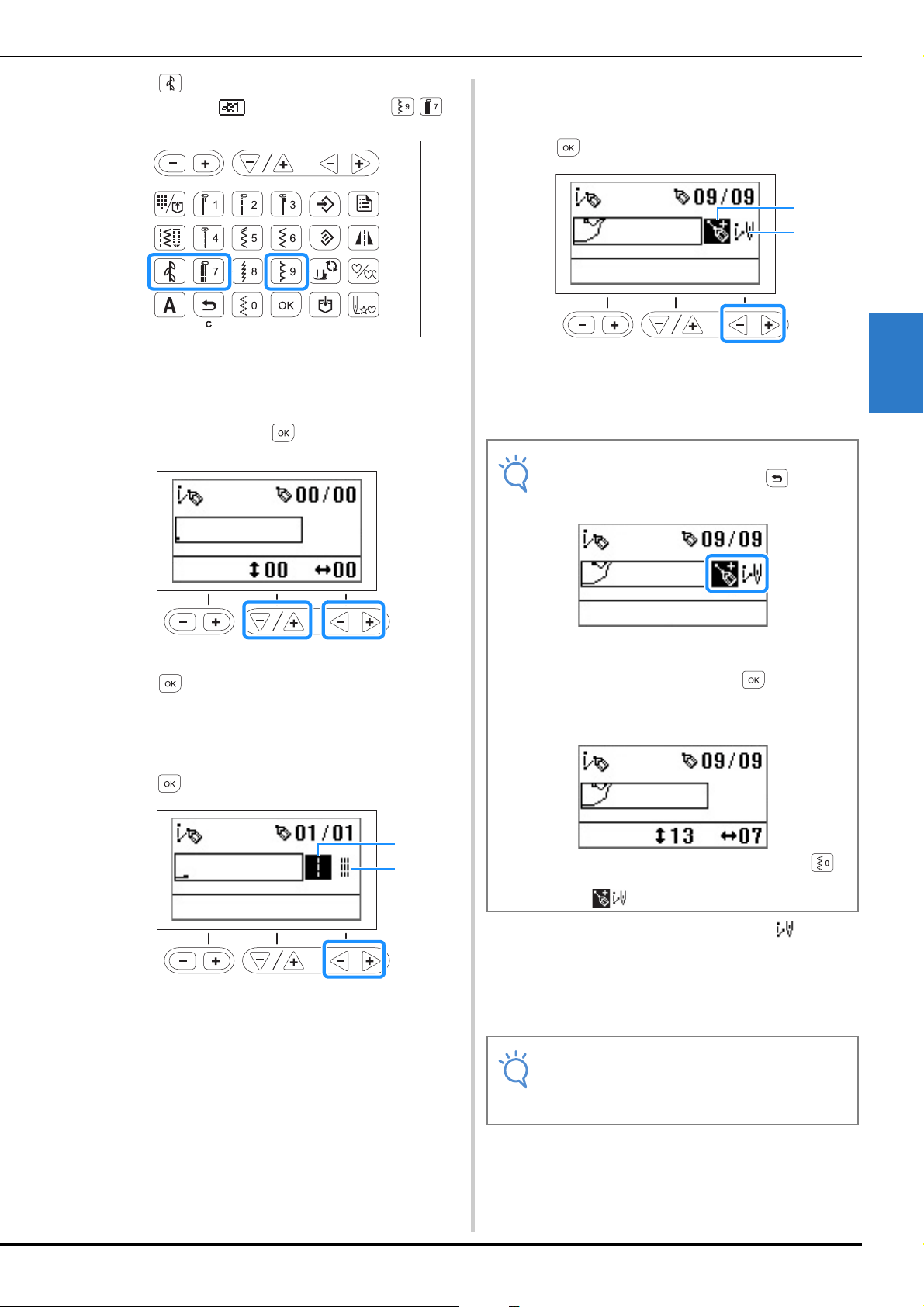
Designing a Stitch
Decorative sewing D-13
MY CUSTOM STITCH
D
b
Press on the operation panel as many times as
necessary until is displayed, and press .
→ The MY CUSTOM STITCH screen is displayed.
c
Check the grid sheet set, and specify the coordinates of
the first point. Specify the coordinates using the “-”
and “+” keys, and press .
d
Specify the coordinates of the second point, and then
press .
e
Specify whether single stitching or triple stitching will
be sewn between the points.
Select either of them using the “-” or “+” key, and then
press .
1 Single stitching
2 Triple stitching
f
Select whether to finish editing the pattern and return
to the sewing screen or to continue editing.
Select either of them using the “-” or “+” key, and then
press .
1 Continue editing
2 Finish editing
g
Repeat steps 4 through 6 to specify each point.
h
After all points have been entered, select .
i
Specify the various stitching settings, such as
reverse/reinforcement stitching, in the same way as
with other stitches.
2
1
Note
• To correct an entered point, press when the
screen appears as shown below.
Press once to highlight the last point in white.
Press again to select the previous point.
To select the next point, press .
After selecting the point to be corrected, you can
move it using the “-” and “+” keys.
• The last point can be deleted by pressing
while the point appears black in the screen
where is displayed.
Note
• The pattern you entered can be stored for later
use. For details, refer to “Saving a pattern” on
page D-9.
2
1
Loading ...
Loading ...
Loading ...