Loading ...
Loading ...
Loading ...
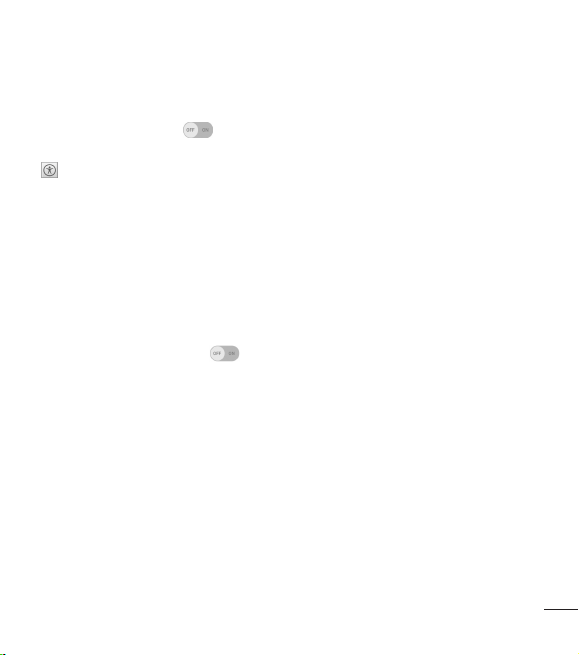
71
Touch feedback time – Sets the touch and feedback time. Choose from Short,
Medium, or Long.
Touch assistant – Tap to toggle it On or Off. On allows you to replace the
hardware keys with a Touch assistant board that is displayed on the screen. Tap
to access Power button, Home button, Volume down button, Volume up
button, and the 1/2 (page) button (Screen capture button, Accessibility button,
and Pinch button). Draw a "C" ("call") on the board to automatically display the Dial
tab. Draw an "M" on the board to automatically display the Messaging app. Draw
a "W" ("web") on the board to automatically launch the browser app. Draw an "S"
("Settings") on the board to automatically display the settings app. Draw an "L"
("Lock screen") on the board to lock the screen.
Screen timeout – Sets the screen timeout. Choose from 15 sec, 30 sec, 1 minute,
2 min, 5 min, 10 min, 15 min, and Keep screen turned on.
Touch control areas – Tap to toggle it On or Off. On allows you to select an
area of the screen to limit touch control. Press the Volume Down Key and tap the
Home Key at the same time to activate and deactivate this feature.
Auto-rotate screen – Checkmark to allow the phone to rotate the screen
depending on the physical phone orientation (portrait or landscape).
Password voice confirmation – Checkmark to allow voice confirmation of
characters when entering passwords.
Power key ends call – Checkmark so that you can end voice calls by pressing the
Power/Lock Key.
Accessibility settings shortcut – Sets quick, easy access to selected features
when you triple-tap the Home Key. Choose from Off, Show all, TalkBack, Invert
colors, Touch assistant, and Accessibility settings.
Loading ...
Loading ...
Loading ...