Loading ...
Loading ...
Loading ...
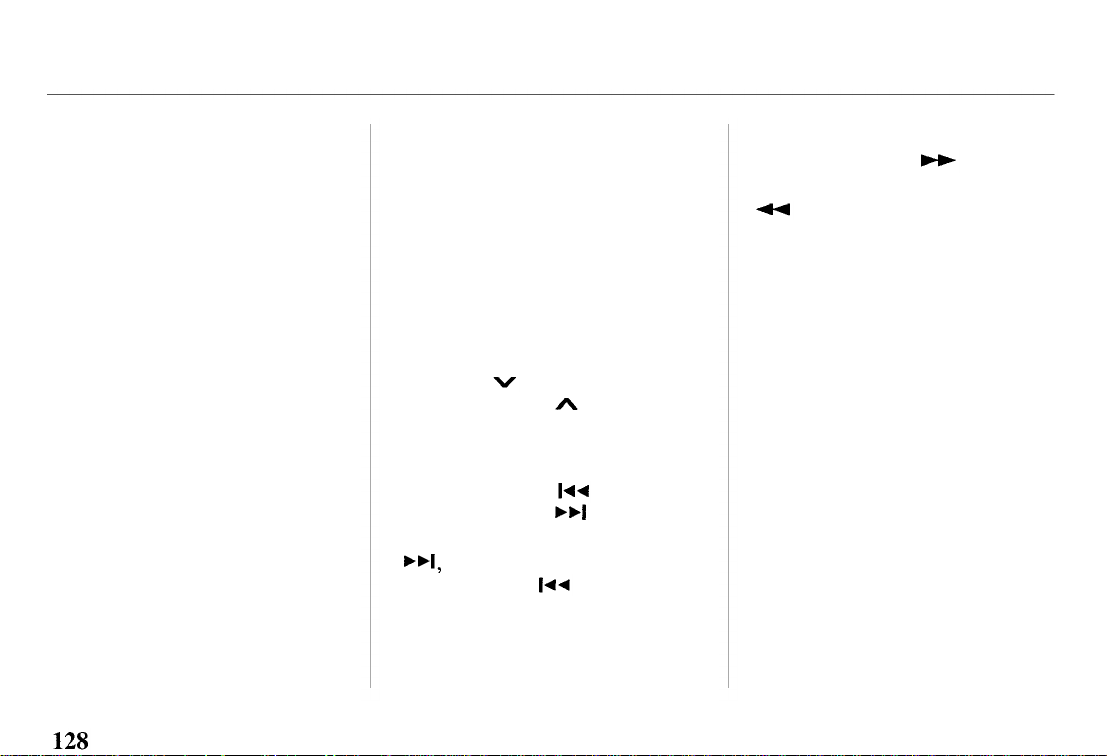
slot. The drive will pull it in the
rest of the way, and begin playing
the first track. The light next to
the button will stay on as a
reminder that a CD is loaded in
that position.
Repeat this procedure to load CDs
in the remaining positions in the
changer. The positions that
contain CDs will display a green
light next to their buttons. The CD
position that is currently loaded
and ready to play will display an
orange light.
Playing CDs
Press the CD button on the front
of the radio. The CD that is
currently loaded will begin
playing. The disc and track
numbers will be shown in the
radio display. When the system
reaches the end of that CD, it will
load and play the next CD.
To select a different disc, push the
appropriate button (1-6) on the
front of the CD changer. The light
next to the button will flash as the
current CD is stored and the new
CD is loaded. The light will then
turn orange, and the CD will
begin playing from the first track.
You can also press the
TUNE/DISC button on the front of
the radio:
to select the
previous disc, or to select the
next disc.
To change tracks, press and
release either the button
(preset 4), or the button
(preset 6). Each time you press
the system will advance one
track. Pressing once will
return the system to the beginning
of the current track. Press it again
to select the previous track.
To move rapidly within a track,
press and hold the button
(preset 3) to move forward, or the
button (preset 1) to move
backward. Release the button
when the system reaches the point
you want.
You can switch to the radio or
cassette player by pressing the
FM/AM or TAPE buttons on the
front of the radio. To switch back
to the CD changer, press the CD
button. The CD will begin playing
where it left off.
To eject a CD, select it with the
button on the front of the CD
changer (the light turns to
orange), then press the EJECT
button.
Protecting Compact Discs
For information on how to handle
and protect compact discs, see
page 142.
Comfort and Convenience Features
Main Menu
Table of Contents
Loading ...
Loading ...
Loading ...