Loading ...
Loading ...
Loading ...
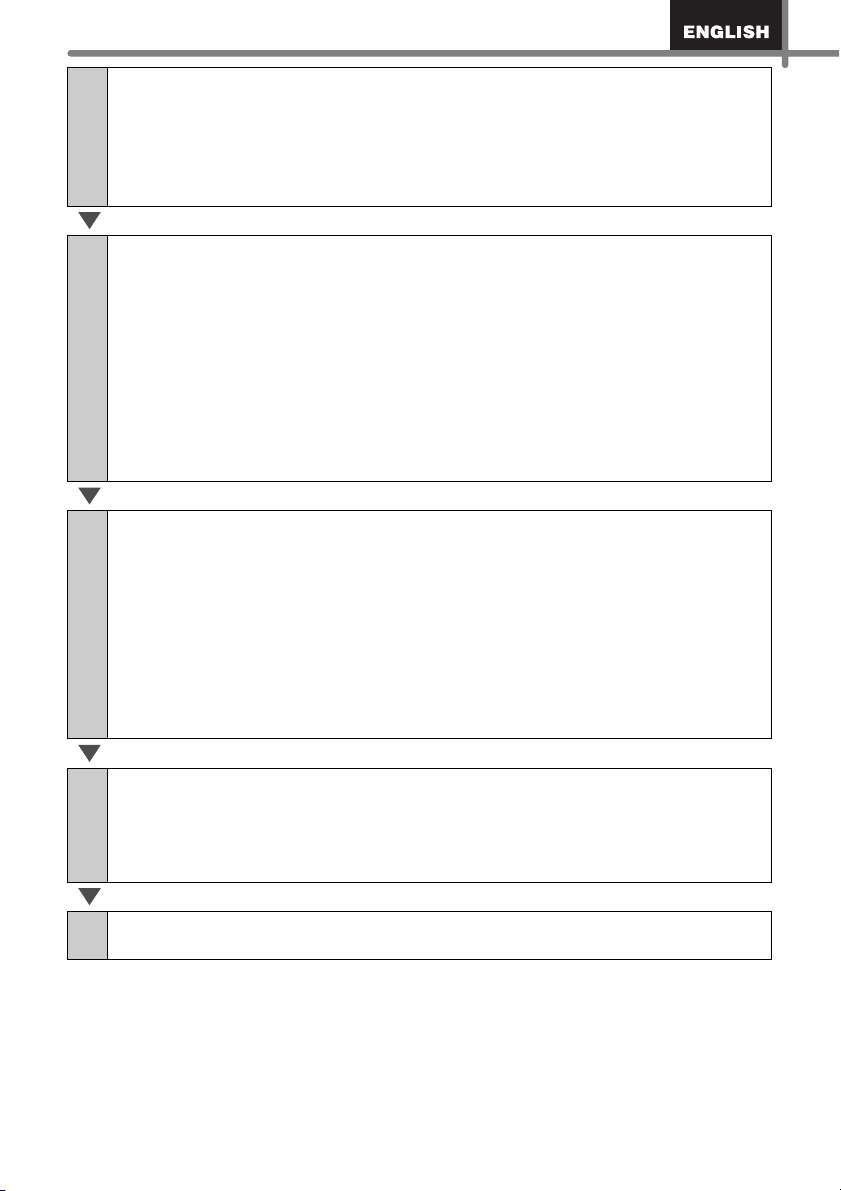
23
3
For Windows
®
XP
Choose "Brother XX-XXXX", and click [File] - [Delete].
For Windows Vista
®
/Windows
®
7
Choose "Brother XX-XXXX", right click on the icon, and then click [Delete]
(Windows Vista
®
)/ [Remove device] (Windows
®
7).
4
For Windows
®
XP
Go to [File] - [Server Properties].
For Windows Vista
®
In the [Printers] window, right click and go to [Run as administrator] - [Server
Properties...].
If the [Authorization confirmation] dialog appears, click [Continue]. If the [User
Account Control] dialog appears, enter the password and click [OK].
For Windows
®
7
Choose [Fax] or [Microsoft XPS Document Writer] in the [Devices and Printers]
window, and then click [Print server properties], which appears in the menu bar.
5
For Windows
®
XP
Click the [Drivers] tab and choose "Brother XX-XXXX". Then, click [Remove].
For Windows Vista
®
Click the [Drivers] tab and choose "Brother XX-XXXX". Then, click [Remove...].
For Windows
®
7
Click the [Drivers] tab, and then click [Change Driver Settings].
(If a User Account Control message appears, type in the password, and then click
[OK]).
Choose "Brother XX-XXXX", and then click [Remove...].
6
For Windows
®
XP
Go to step 7.
For Windows Vista
®
/ Windows
®
7
Choose [Remove driver and driver package], and then click [OK].
7
Close the [Print Server Properties] window.
The Printer Driver has been uninstalled.
Loading ...
Loading ...
Loading ...