Loading ...
Loading ...
Loading ...
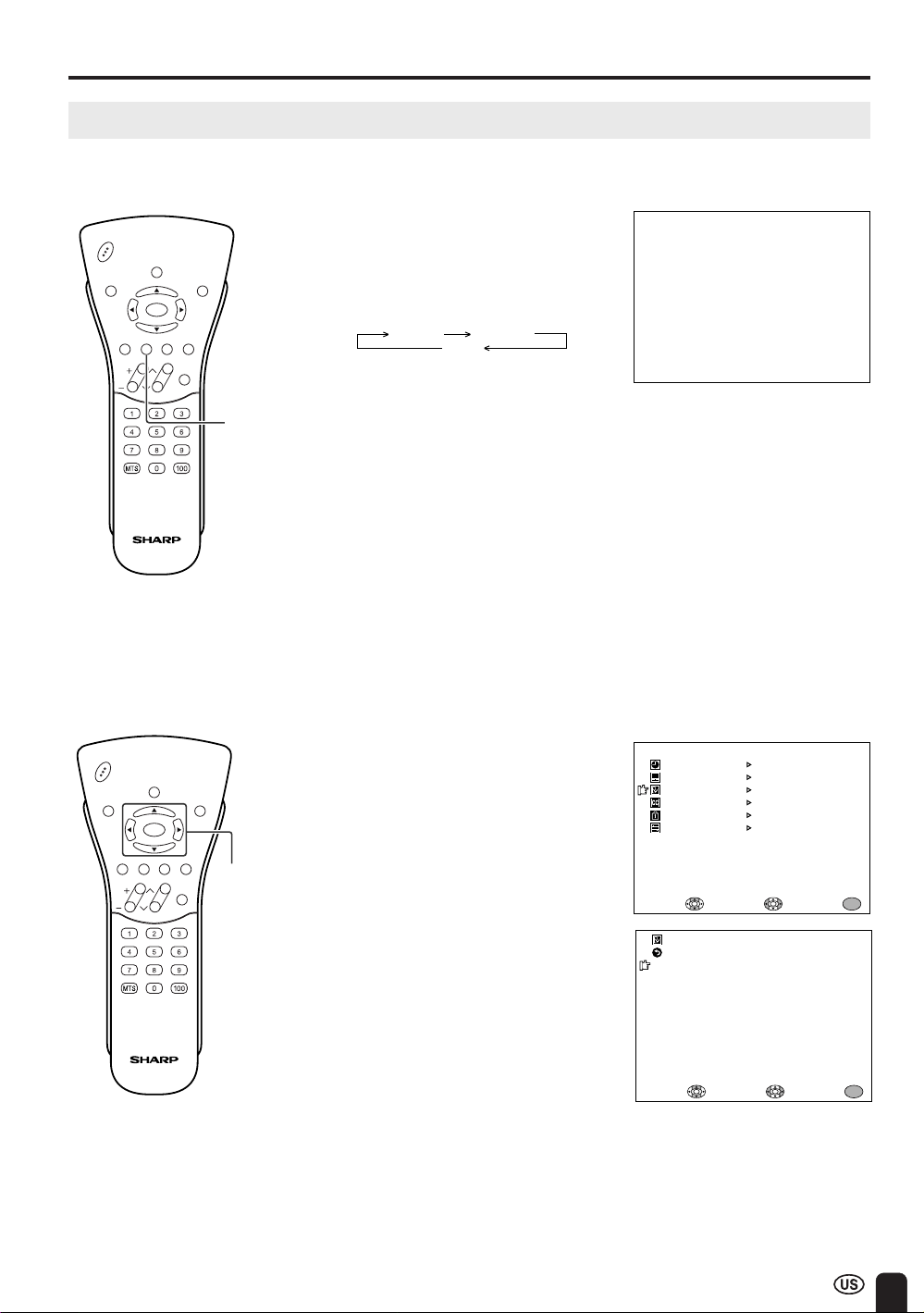
21
ADJUSTMENT (Continued)
Adjusting the BRIGHTNESS Settings
You can set the brightness of the screen.
Directly setting the BRIGHTNESS
1 Press BRIGHT to display the
BRIGHTNESS screen.
2 Press BRIGHT to change the
setting.
CHVOL
POW
ER
MENU
DISPLAY
MUTE
SLEEP PIC. FLIP
BRIGHT CC TV/VIDEO
FLASHBACK
MENU/
a/b/c/d
CHVOL
P
O
W
ER
MENU
DISPLAY
MUTE
SLEEP PIC. FLIP
BRIGHT CC TV/VIDEO
FLASHBACK
BRIGHT
BR IGHTNESS [BRIGHT ]
M
ENU
SLEEP T I
M
ER
V IDEO ADJUST
PRESET
CLOSED CAPT ION
V–CHIP BLOCK
SET UP
SELECT : ENTER: EXIT:
MENU
BR I GHTNESS [ BR IGHT ]
AUTO PO
W
ER OFF
PICTURE FLIP
AV2 IN/OUT
SELECT : EXIT :
MENU
RETURN
[OFF ]
[NOR
M
AL ]
[IN ]
PRESET
ADJUST :
Setting the BRIGHTNESS on the
MENU screen
1 Press MENU to display the MENU
screen.
2 Press a/b to move the cursor to
PRESET.
3 Press c/d to enter.
4 Press a/b to move the cursor to
BRIGHTNESS.
5 Press c/d to set the brightness.
6 Press MENU to return to the main
screen.
BRIGHT NORMAL
DARK
A
• The BRIGHTNESS screen automatically
disappears in 3 seconds.
• [BRIGHT]: maximum brightness
[NORMAL]: 60% brightness (suitable for
viewing in a well-lit area and saves
energy)
[DARK]: 10% brightness (sufficiently bright
when viewing in a dimly lit area)
Loading ...
Loading ...
Loading ...