Loading ...
Loading ...
Loading ...
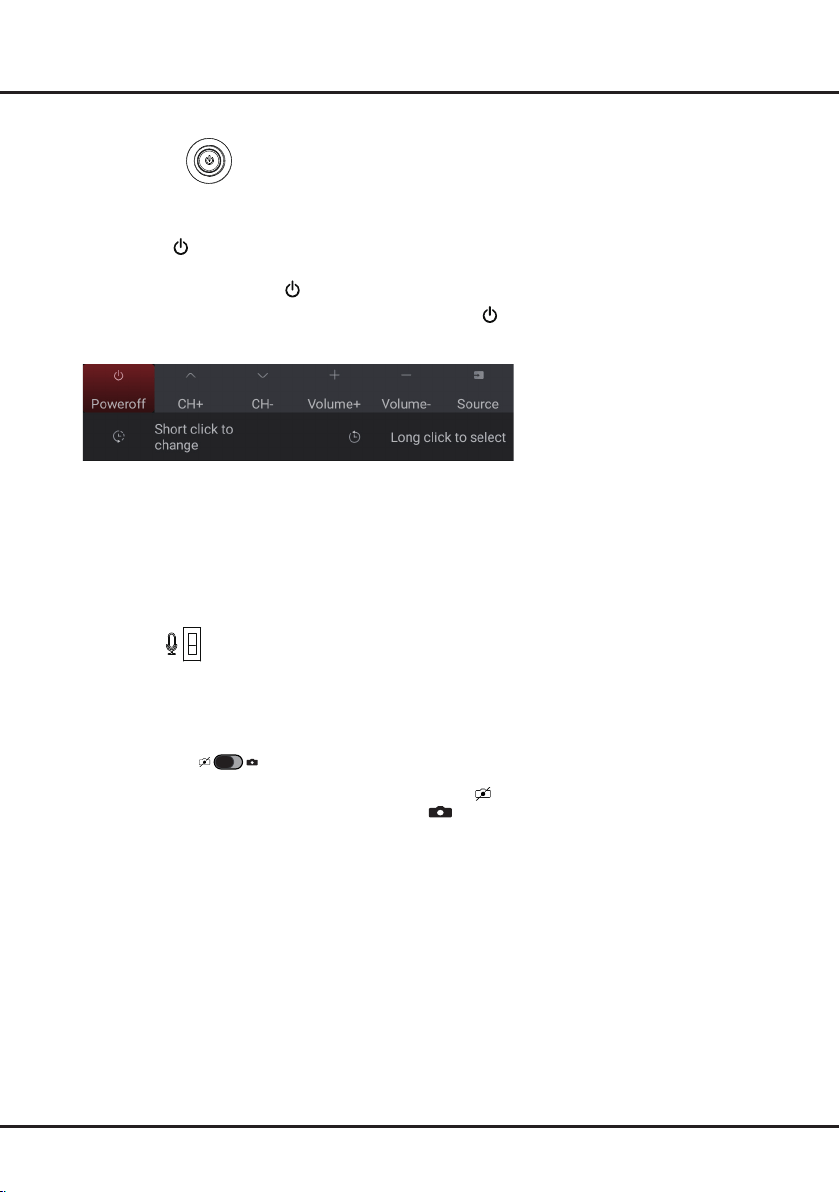
4
Chapter 2 Connections and Setup
Initial Setup
The rst time you switch the set on, the Welcome screen appears, which guides you through the initial setup process.
Follow the on-screen instructions to nish the initial setup process such as selecting the language, connecting to the
network, and more. During each step, either make a choice or skip the step. If you skip a step, you can perform the
setup later from the settings menu.
TV Buttons
- Power button
If the batteries in your remote control are run down, you can use the button(s) on your TV set.
There is only one
button on the TV set, it may work just as Power on/Standby button, or as a multi-function
controller.
You can turn on the TV by press
button at the bottom of the TV.
While the TV is on, the multi-function menu appears by pressing
button at the bottom of the TV. More
information about how to use the multi-function menu, please refer to the fugure below.
• Press to move the highlight to the next function selection
• Press and hold the button for more than 2 seconds to conrm your selection.
Note:
You can follow the on-screen guide to operate.
Figures and illustrations are provided for reference only and may vary depending on the model.
- MIC button
ON
OFF
The MIC button is located next to the power button. If you want to use the feature of hands-free TV voice control,
turn on this switch.
- Camera button
The Camera button is on the top of the TV. Switch it to camera off , then the camera will be disabled. When you
are going to use video call function, switch it to camera on .
Loading ...
Loading ...
Loading ...