Loading ...
Loading ...
Loading ...
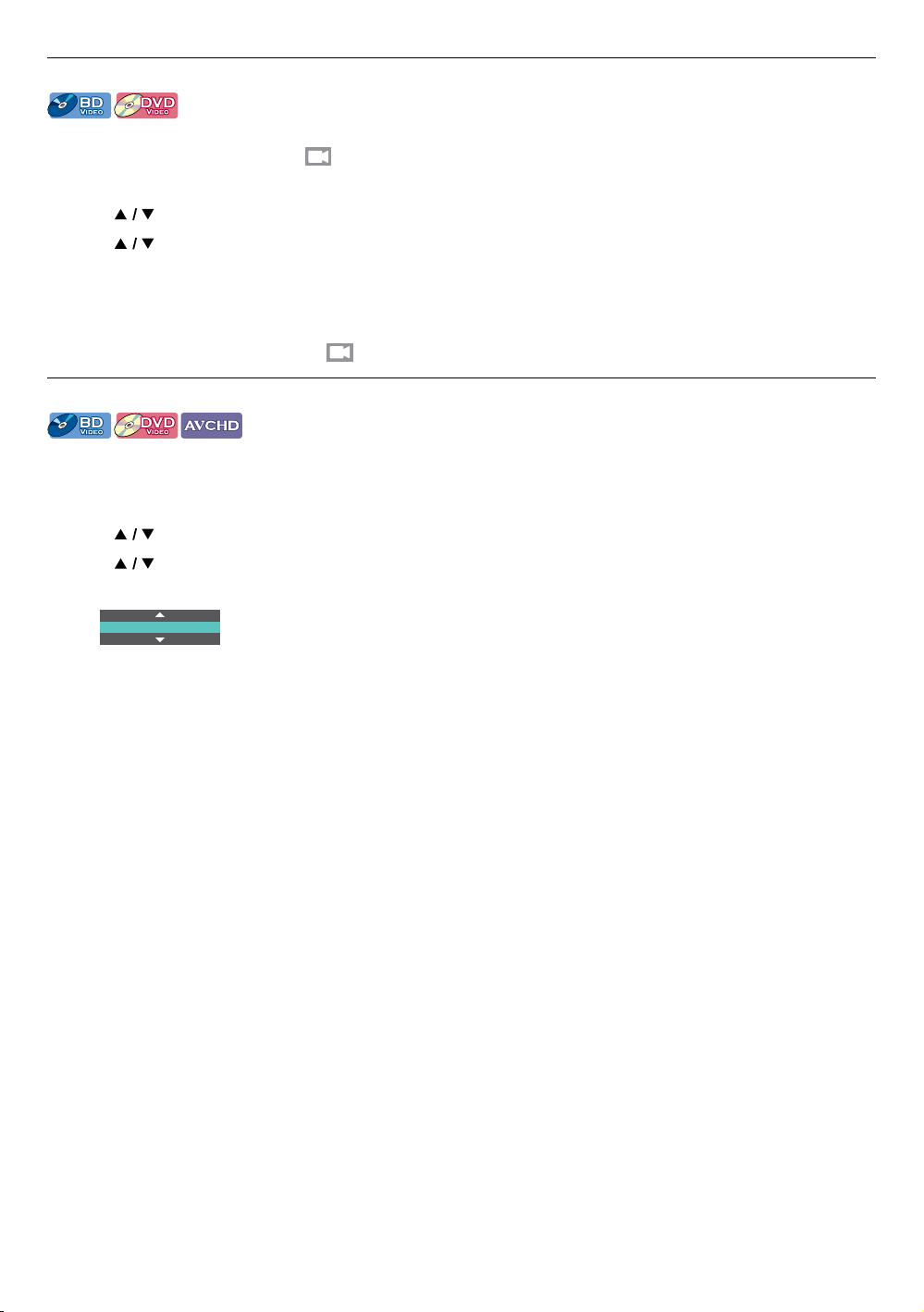
EN 30
8.13. Switching camera angles
[BD Video]
[DVD Video]
Some BD-videos and DVD-videos contain scenes which have been shot simultaneously from various angles. You
can change the camera angle when appears on the TV screen.
1. During playback, press [OPTIONS] to display the play menu.
2. Use [
] to select “Angle”, then press [OK].
3. Use [
] to select your desired angle.
• The selected angle will be displayed on the display bar at the top of the TV screen.
4. Press [BACK] to Exit.
NoteD
• If “Angle Icon” setting is set to “Off”, will not appear on the TV screen.
8.14. Picture enhancement
[BD Video]
[DVD Video]
[AVCHD]
Enhances contrast and details of the picture while reducing noise and artifacts. It is most effective for standard
definition content.
1. During playback, press [OPTIONS] to display the play menu.
2. Use [
] to select “Picture Enhancement”, then press [OK].
3. Use [
] to select your desired setting.
e.g.) Blu-ray Disc™
O
“On”: Gives low-definition videos high-definition like picture quality.
“Off”: Shows the original picture as recorded.
4. Press [BACK] to exit.
NoteD
• Pictures may appear whiter depending on the material and the connected TV. In this case, turn
˝Picture Enhancement˝ Off.
• “Picture Enhancement” is not effective under the following conditions.
- When the material is in 1080p/24 which is commonly used in Blu-ray™ discs.
Loading ...
Loading ...
Loading ...