Loading ...
Loading ...
Loading ...
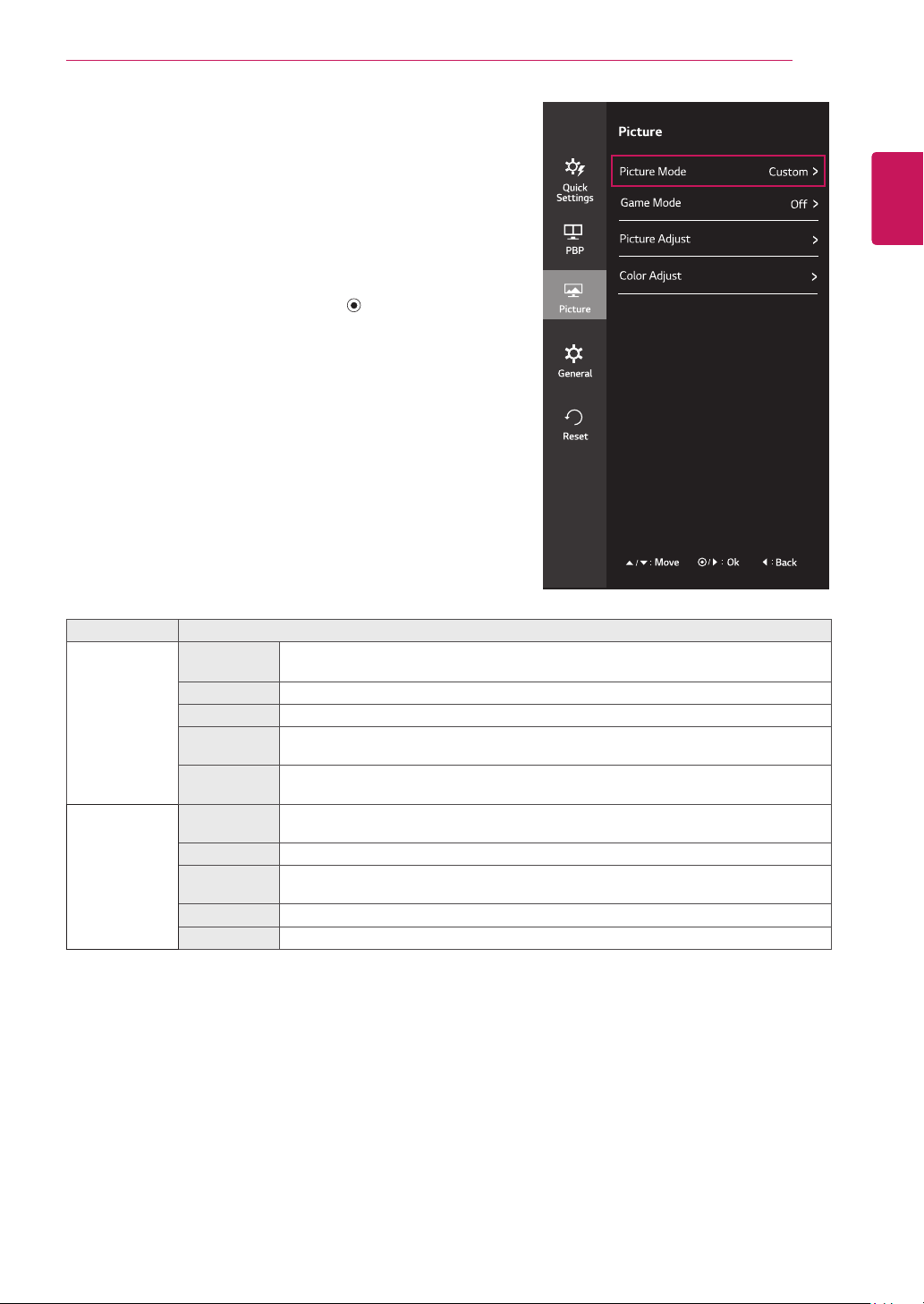
23
ENG
ENGLISH
User Settings
Menu > Picture Description
Picture Mode Custom Allows the user to adjust each element. The color mode of the main menu can be ad-
justed.
Photo Optimizes the screen to view photos.
Cinema Optimizes the screen to improve the visual effects of a video.
Reader 1 It is a mode that the screen is adjusted to the best for the newspaper. If you want
screen more bright, you can control brightness in Menu OSD.
Reader 2 It is a mode that the screen is adjusted to the best for the cartoon. If you want screen
more bright, you can control brightness in Menu OSD.
Game Mode Gamer Brightness, Contrast, Sharpness, Gamma, Color Temp, Black Stabilizer, Response
Time, DAS Mode functions can be customized as Gamer.
FPS 1 Game Mode functions are optimized for FPS games.
FPS 2 The Black Stabilizer value is greater than that of FPS 1. It is suitable for very dark
FPS games.
RTS Game Mode functions are optimized for RTS games.
Off Turns Game Mode off.
Each option is described below.
-Picture
1
To view the
OSD menu
, press the
joystick button
at
the bottom of the monitor and then enter the
Menu
.
2
Go to
Picture
by moving the joystick.
3
Configure the options following the instructions that
appear in the bottom right corner.
4
To return to the upper menu or set other menu items,
move the joystick to ◄ or pressing ( / OK) it.
5
If you want to exit the OSD menu, move the joystick
to ◄ until you exit.
Loading ...
Loading ...
Loading ...