Loading ...
Loading ...
Loading ...
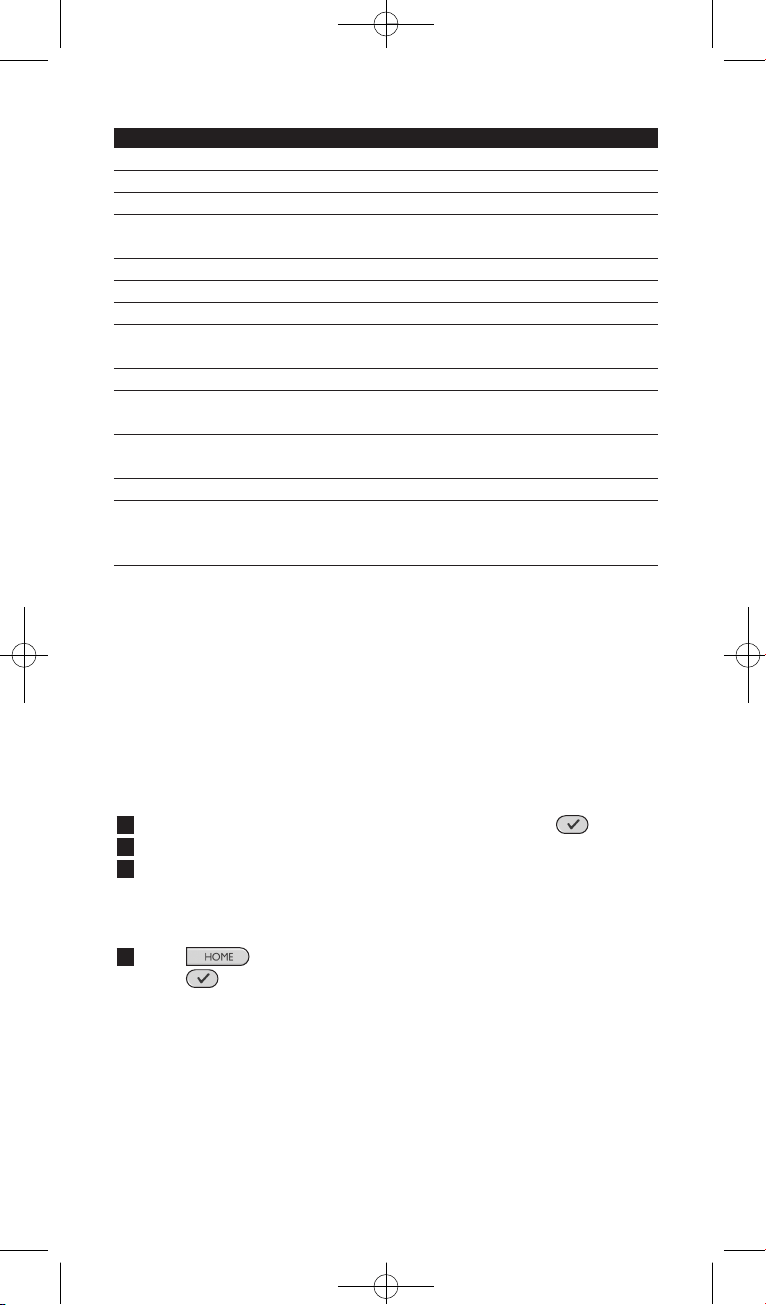
10 Getting the Most out of Your SRU8015
Setup - Main menu Submenu Description Page
Favorites
Add Favorite Adds a new favorite 13
Rename Favorite Renames a favorite 14
Delete Favorite Deletes a favorite 14
More Functions
Add Function Adds an extra function by learning it
from your original remote control 14
Rename Function Renames a function 14
Delete Function Deletes an installed function 15
System Settings
Display Brightness Changes the brightness of the display 15
Backlight Time-Out Changes the time-out of the backlight
on the SRU8015 15
Key Backlight Turns the key backlight on or off 15
Full Reset Deletes all your personal settings
on SRU8015 16
Language
Changes the language of the
instructions on the SRU8015 16
Exit Setup
Leaves the Setup menu 9
4.1 Devices
4.1.1 Add a Device
To operate your specific devices with the SRU8015, you have to add those
devices. You can add up to 15 devices. For a list of devices, see page 6.
D Note
You can add a device more than once. A second TV will automatically
be named TV2. You can enter a different name if your wish to. See
‘Rename a Device’ on page 12.
1 Go to Setup - Devices, select Add Device and press .
2 Select the device you want to add.
3 Follow the instructions on the SRU8015.
The selected device is installed and added to the SRU8015.
You can now operate your device with the SRU8015:
Press , select the device with the rotary wheel and
press .
4.1.2 Fix a Key
If a key or extra function is not working properly with your device, you
can copy that key’s signal from your original remote to the SRU8015.
B Warning
When you use the ‘Fix a Key’ option, new data overwrites the data
that is currently stored for that key.
SRU8015_IFU_Bundel1v4.qxd 16-05-2007 17:01 Pagina 10
Loading ...
Loading ...
Loading ...