Loading ...
Loading ...
Loading ...
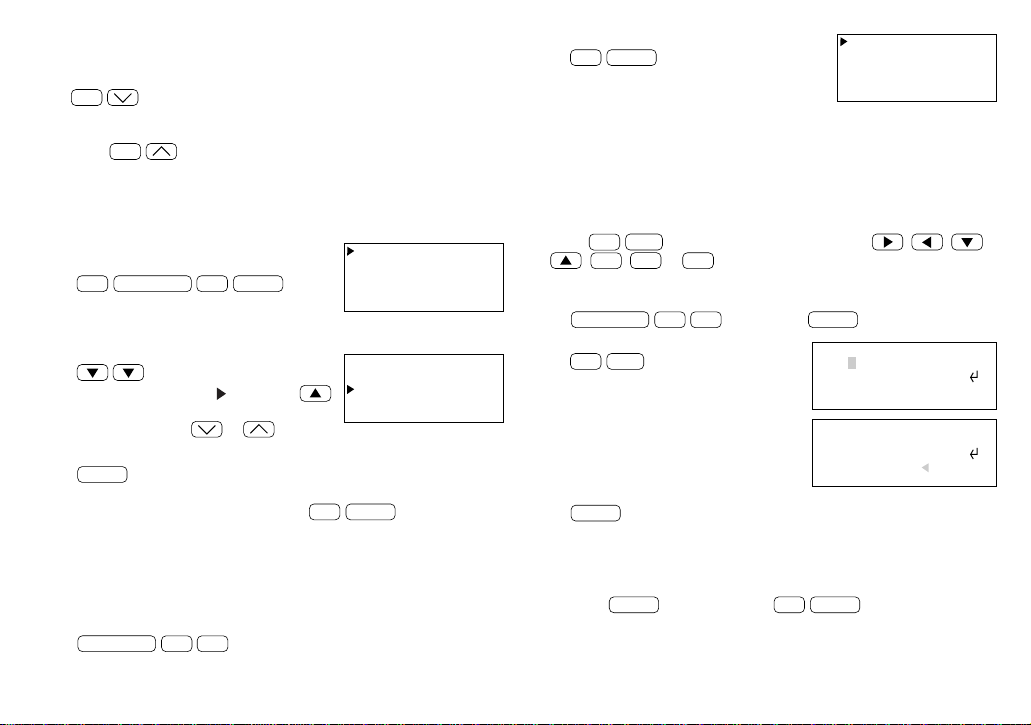
13
2. Display the index.
2nd
INDEX
Items scheduled for the specified and any subsequent dates will be
displayed. If there is no scheduled item on the specified or subsequent
dates, the last item will be displayed. If you did not enter the date in step
1 above, the index display will start at the earliest scheduled item.
Editing scheduled data
Press
2nd
EDIT
to enter the edit mode, then use , , ,
,
INS
,
DEL
or
BS
to edit the data. For example, to change
“Guest room” within a scheduled item on February 24, to “Meeting room”:
1. Recall the schedule data to be changed.
SCHEDULE
C
•
CE
C
•
CE
02 24 1999
ENTER
2. Enter the edit mode.
2nd
EDIT
3. Move the cursor to the section to be
edited and correct it.
4. Store the edited data.
ENTER
Copying scheduled data
The copy function operates similarly to the edit mode, instead of
pressing
ENTER
to store the data,
2nd
ENTER
are pressed. For
example, if the “ABC Project meeting in room 23” scheduled on
February 19 is also to be held at the same time on March 5, you may
copy it onto the new date as follows:
WED FEB 24,1999
1:30PM~
Dr. Wilson visit
at Meeting room
EDIT
NOTES:
• The keyword search is not case sensitive.
• To search for additional items containing the word “meeting”, press
2nd
. When no more items containing the word “meeting” are
scheduled, “NOT FOUND!” will appear on the display.
• To browse back through the list of entries containing the keyword,
press
2nd
.
Recalling scheduled items using the index display
An index of your scheduled entries is available, sorted in chronological
order.
1. Select the SCHEDULE mode and display
the index.
2nd
SCHEDULE
2nd
INDEX
(Up to five entries are displayed at a time.)
The first 12 characters of the first line of each entry are displayed.
2. Select the entry you want to check.
(To move the pointer “ ” up, press .
To step to the next or previous page of
five entries, press
or .)
3. Display the details.
ENTER
NOTE: The entry being displayed when
2nd
INDEX
is pressed will
appear at the top of the list. If you are at the initial entry display, the
first entry for the day will be at the top of the list. If no entry exists on
that day, the next or the last entry will be at the top.
You can also display an index of entries for a desired date.
1. Select the SCHEDULE mode and enter the date you want to check.
SCHEDULE
C
•
CE
C
•
CE
02 24 1999
2/17 Sales meetin
2/19 ABC Project
2/24 Dr. Wilson v
2/25 New products
2/17 Sales meetin
2/19 ABC Project
2/24 Dr. Wilson v
2/25 New products
2/24 Dr. Wilson v
2/25 New products
WED FEB 24,1999
1:30PM~
Dr. Wilson visit
at Guest room
EDIT
Loading ...
Loading ...
Loading ...