Loading ...
Loading ...
Loading ...
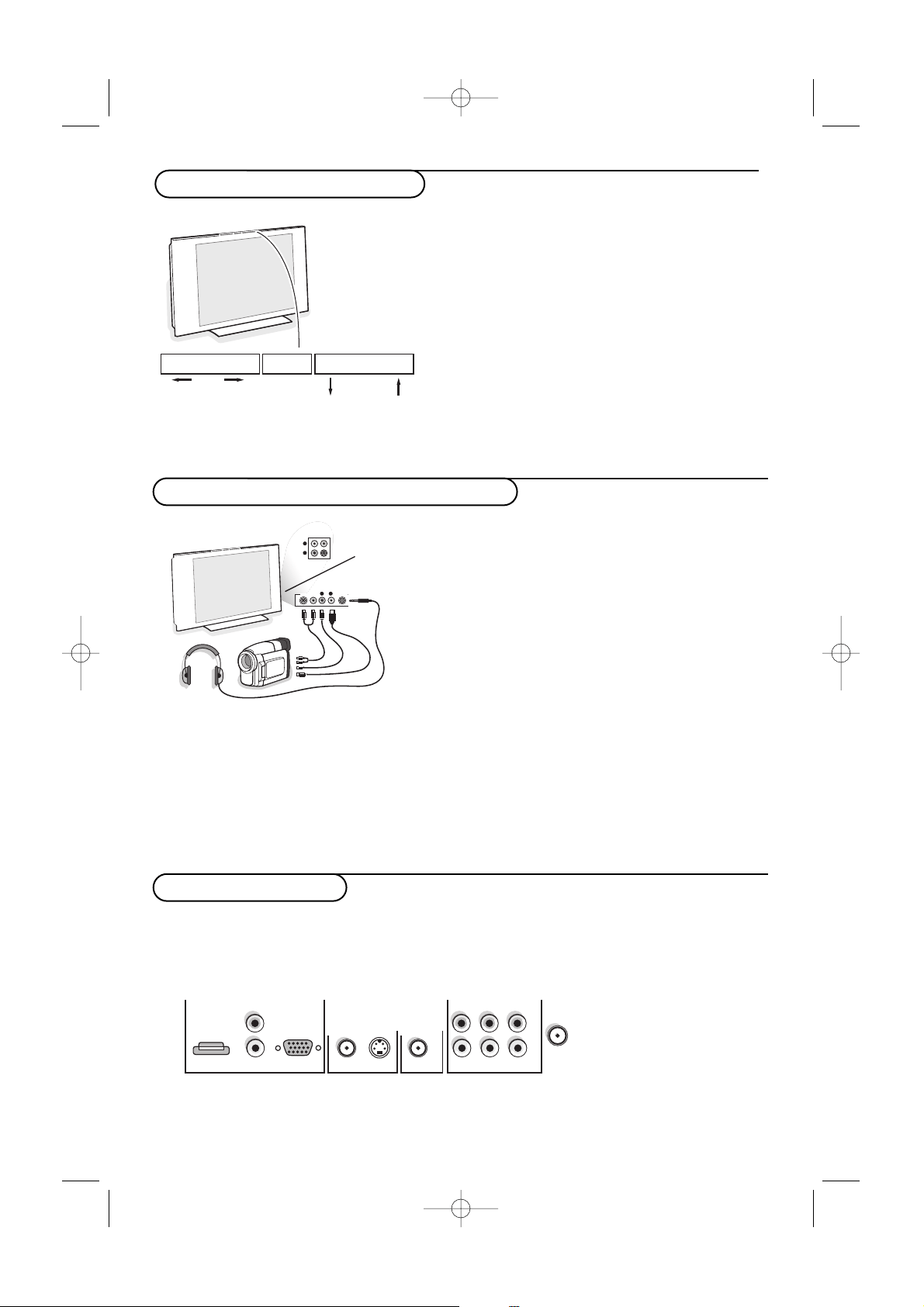
6
Camcorder, video games, headphone
Buttons on top of the TV
Should your remote be lost or broken you can still
change some of the basic settings with the buttons
on top of your TV.
Press:
• the - V + button to adjust the volume;
• the
- P/CH + button to select the TV channels or
sources.
Press the
MENU/OK button to summon the main
menu without the remote control.
Use:
• the V
+ button and the - P/CH + button to
select menu items in the directions as shown;
• the
MENU/OK button to confirm your selection.
Press the
MENU/OK button again to turn off the
menu.
MENU/OK - V + - P/CH +
Camera, Game or Camcorder
& Connect your camera, game or camcorder as shown.
é Connect to VIDEO 2 and AUDIO L 3 for mono
equipment. For stereo equipment also connect
AUDIO R 3.
S-VHS quality with an S-VHS camcorder is obtained by
connecting the S-VHS cables with the
S-VIDEO input
1 and
AUDIO inputs 3.
Do not connect cable 1 and 2 at the same time.This
may cause picture distortion !
Headphone (only for 30PF9946)
& Insert the plug into the headphone socket L as shown.
é Press ¬ on the remote control to turn off the internal
loudspeakers of the TV.
The headphone impedance must be between 8 and 4000
Ohm.The headphone socket has a 3.5 mm jack.
L
R
S-VIDEOS-VIDEOS-VIDEO
VIDEO IN
VIDEO INVIDEO
AUDIO
S•VHS
VHS
AUDIO AUDIO
VIDEO INVIDEO IN
S•VHS
AUDIO
VIDEO IN
L
L
R
Rear connections
There is a wide range of audio and video devices that can be connected to your TV.The following
connection diagrams show you how to connect them to the TV.
AV1 can handle YPbPr and CVBS; AV2 CVBS and Y/C; AV3 HDMI and VGA - VGA can handle VGA, SVGA (and if
30PF9946 also XGA) and 480p, 576p, 720p and 1080i.
AV1 (1Fh)
AV2
MON.OUT
AV3
L
R
VIDEO/AUDIO VIDEO/AUDIO
S-VIDEO
HDMI
VGA
Y/Pb/Pr (2Fh)
Pr
AUDIO
Pb Y
RLCVBS
x ANTENNA
AUDIO
2355.4 en 02-11-2004 14:19 Pagina 6
Loading ...
Loading ...
Loading ...