Loading ...
Loading ...
Loading ...
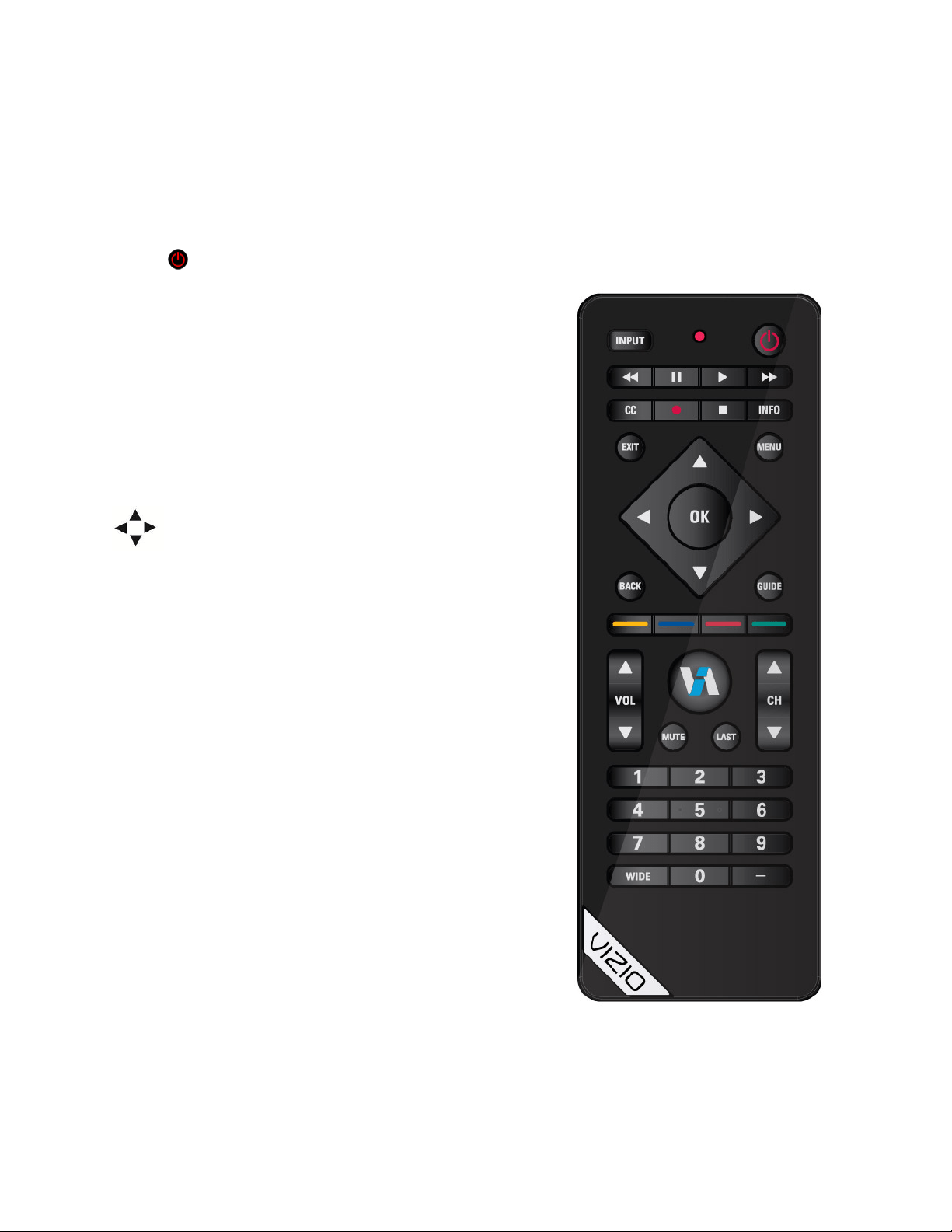
VIZIO E322VL User Manual
16
www.VIZIO.com
Remote Control Buttons
Basic TV Functions
INPUT—Press to cycle through the various devices connected to your TV (called Inputs). You can name
your inputs when you set them up during the HDTV Settings App. The inputs cycle in the following
sequence: TV, AV (Composite), COMP (Component), HDMI-1, HDMI-2, HDMI-SIDE, and RGB (VGA).
Once you have stepped through the entire sequence, you will return to the beginning.
Power (
top right corner)—Press to turn the TV on from the standby mode. Press it again to return to
standby mode.
CC—Press to select from Off, CC1, CC2, CC3, and CC4.
Closed Caption for regular TV is usually CC1 or CC2.
INFO—Press to display program information. If a device has
been programmed to work with this remote, this button will act
as the INFO button for that device.
EXIT—Press to exit from open menus.
MENU—Press to launch the VIZIO Internet Apps (VIA) Dock
on the bottom of the TV, including the HDTV Settings App,
used to make adjustments to your TV. This button also opens
the menu for the device connected to the active input (i.e.
HDMI, COMP).
Press to navigate open menus, adjust other TV
settings such as brightness and contrast, or turn
menu options on and off.
OK—Press to select an option in the menu.
BACK—Press to go back to the previous page in open menus.
GUIDE—Press to display detailed information when viewing a
digital TV program.
YELLOW—Press to perform the same function as the “A”
button on your Cable/Satellite box.
BLUE—Press to perform the same function as the “B” button
on your Cable/Satellite box.
RED—Press to perform the same function as the “C” button
on your Cable/Satellite box.
GREEN—Press to perform the same function as the “D”
button on your Cable/Satellite box.
VOL ▲/▼—Press to turn the volume up or down.
VIA—Press to launch the VIZIO Internet Apps (VIA) Dock on
the bottom of the TV, including the HDTV Settings App, used
to make adjustments to your TV. This button also opens the
menu for the device connected to the active input (i.e. HDMI,
COMP).
MUTE—Press to turn the sound on and off.
LAST—Press to recall the previously viewed channel.
CH ▲/▼—Press to change the channels up or down.
Number Button Pad—Press to select a channel or enter a
password.
WIDE—Press to select how the picture displays on the screen. As you select an option, you will see the
screen adjusting to the different sizes. See Wide Menu on page 29 for more information.
—(DASH)—Press to insert a dash between the main and sub-channels. For example, digital channel 28-
2 would be selected by the button sequence 2, 8, DASH, 2.
Loading ...
Loading ...
Loading ...