Loading ...
Loading ...
Loading ...
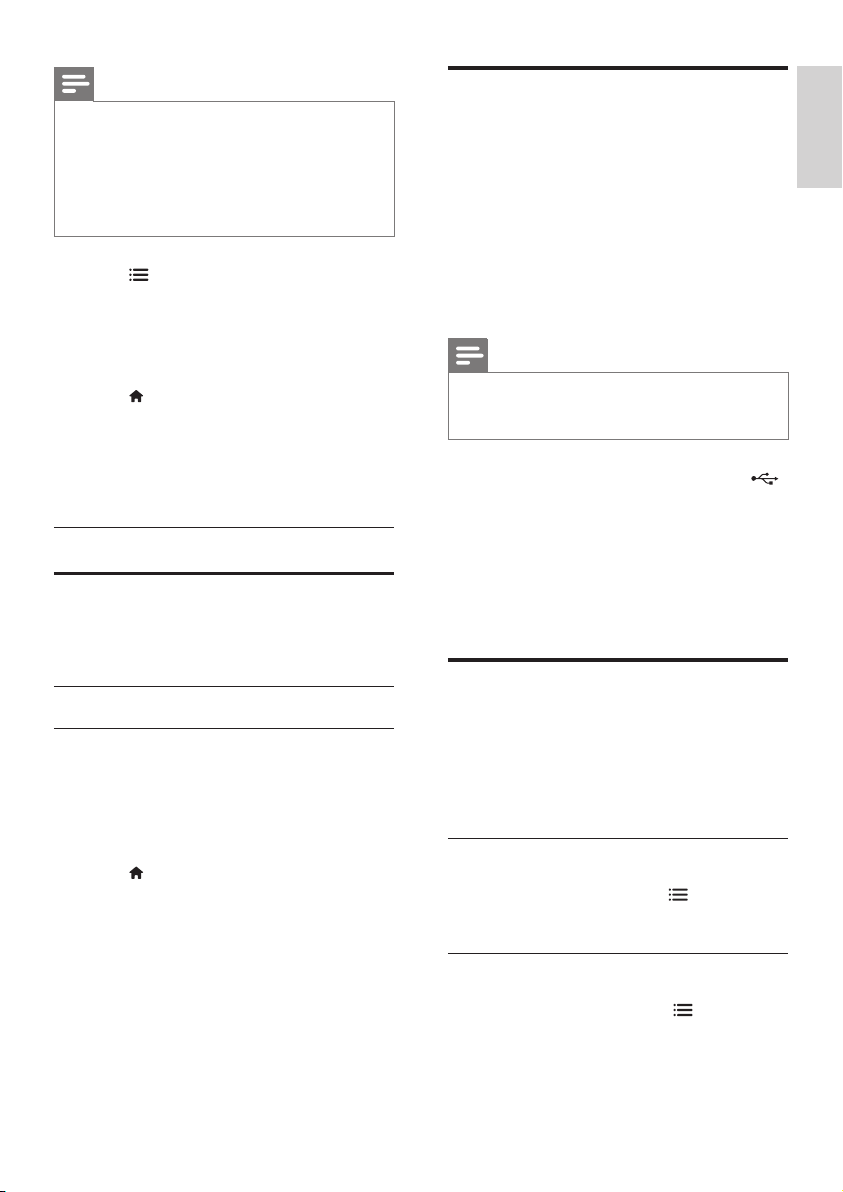
13
English
EN
Note
•
Make sure that the subtitle le has the exact same
name as the video le. For example, if the video le is
named 'movie.avi', name the subtitle le as 'movie.srt'
or 'movie.sub'.
• Your home theater supports the following le formats:
.srt, .sub, .txt, .ssa, .ass, smi, and .sami. If the subtitles do
not appear correctly, change the character set.
1 Press OPTIONS, and select a subtitle
language under SUBTITLE option.
2 For DivX videos, if the subtitles do not
appear correctly, continue the following
steps to change the character set.
3 Press (Home).
4 Select [Setup], and then press OK.
5 Select [Preferences] > [DivX Subtitle].
6 Select a character set that supports the
subtitle.
Character
Set
Language
[Standard] English, Albanian, Danish, Dutch,
Finnish, French, Gaelic, German,
Italian, Kurdish (Latin), Norwegian,
Portuguese, Spanish, Swedish and
Turkish
VOD code for DivX
Before you purchase DivX videos and play
them on your home theater, register the home
theater on www.divx.com using the DivX VOD
code.
1 Press (Home).
2 Select [Setup], and then press OK.
3 Select [General] > [DivX(R) VOD Code].
» The DivX VOD registration code for
your home theater is displayed.
USB storage devices
Enjoy pictures, audio, and video stored on a
USB storage device such as an MP4 player.
What you need
• A USB storage device that is formatted
for FAT or NTFS le system, and complies
with the Mass Storage Class.
• A media le in one of the supported le
formats. (see 'File formats' on page 19)
Note
•
If you use a USB extension cable, USB HUB or USB
multi-reader, the USB storage device may not be
recognized.
1 Connect a USB storage device to the
(USB) connector on your home theater.
2 Press USB.
» A content browser is displayed.
3 Select a le and then press OK.
4 Use the play buttons to control play.
Audio, video, and picture
options
Use advanced features when you play audio,
video, or media les from a disc or a USB
storage device.
Audio options
1 While playing audio, press OPTIONS
repeatedly to select a repeat mode.
Video options
1 While viewing video, press OPTIONS.
» The video options menu is displayed.
Depending on the video source, some
options are not available.
Loading ...
Loading ...
Loading ...