Loading ...
Loading ...
Loading ...
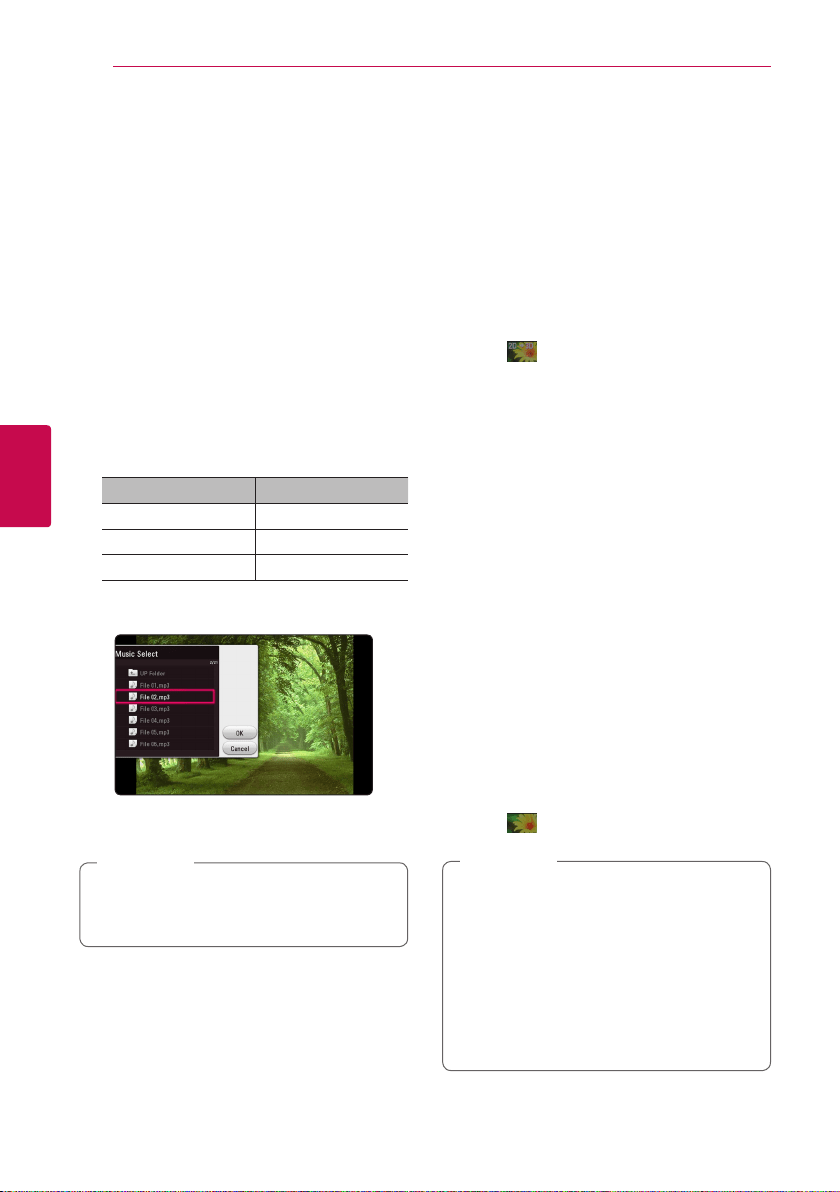
Operating50
Operating
4
Listening to music during slide
show
i
You can display photo les while listening to audio
les.
1. While viewing a photo in full screen, press INFO/
MENU (
m
) to display the option menu.
2. Select an [Option] using
A/D
, and press
ENTER (
b
).
3. Use
W/S
to select [Music Select] option, and
press ENTER (
b
) to display the [Music Select]
menu.
4. Use
W/S
to select a device, and press ENTER
(
b
).
Available device may differ depending on the
location of the current photo file.
Photo location Available Device
Disc, USB Disc, USB
MTP MTP
DLNA server DLNA server
5. Use
W/S
to select a file or a folder you wish to
play.
Select
g
and press ENTER (
b
) to display the
upper directory.
When selecting audio le from a server, folder
selection is not available. Only le selection is
available.
,
Note
6. Use
D
to select [OK], and press ENTER (
b
) to
complete music selection.
Playing content to 3D
eroy
This function allows you to convert 2D content to
3D and to play 3D content in case of le encoded
in 3D also. You can adjust 3D’s depth and distance
on the [3D] option while playing back.
Converting 2D content to 3D
1. During playback, press INFO/MENU (
m
).
2. Select a [3D], and press ENTER (
b
).
3. Select by using
W/S/A/D
to convert
2D contents to 3D.
Playing file encoded in 3D
1. During playback, press INFO/MENU (
m
).
2. Select a [3D], and press ENTER (
b
).
3. Select suitable mode (side by side, top and
bottom) which is same way as le encoded in
3D by using
W/S/A/D
.
3D Setting
1. During playback, press INFO/MENU (
m
).
2. Select a [3D], and press ENTER (
b
).
3. Select a [3D Setting], and press ENTER (
b
).
You can adjust 3D’s depth and distance.
Select [Initialize] option then press ENTER (
b
)
to reset the all adjustments.
Reverting
1. During playback, press INFO/MENU (
m
).
2. Select a [3D], and press ENTER (
b
).
3. Select by using
W/S/A/D
to revert.
y
When you have set to Ultra HD resolution,
if you select the [On] in [3D], the Ultra HD
resolution is automatically changed to the
original resolution.
y
Movie les which is upper 30 fps (frame
rate) may not be converted to 3D.
y
If the subtitle is displayed abnormally, set
the TV’s 3D option to o and the unit’s 3D
option to on.
,
Note
Loading ...
Loading ...
Loading ...