Loading ...
Loading ...
Loading ...
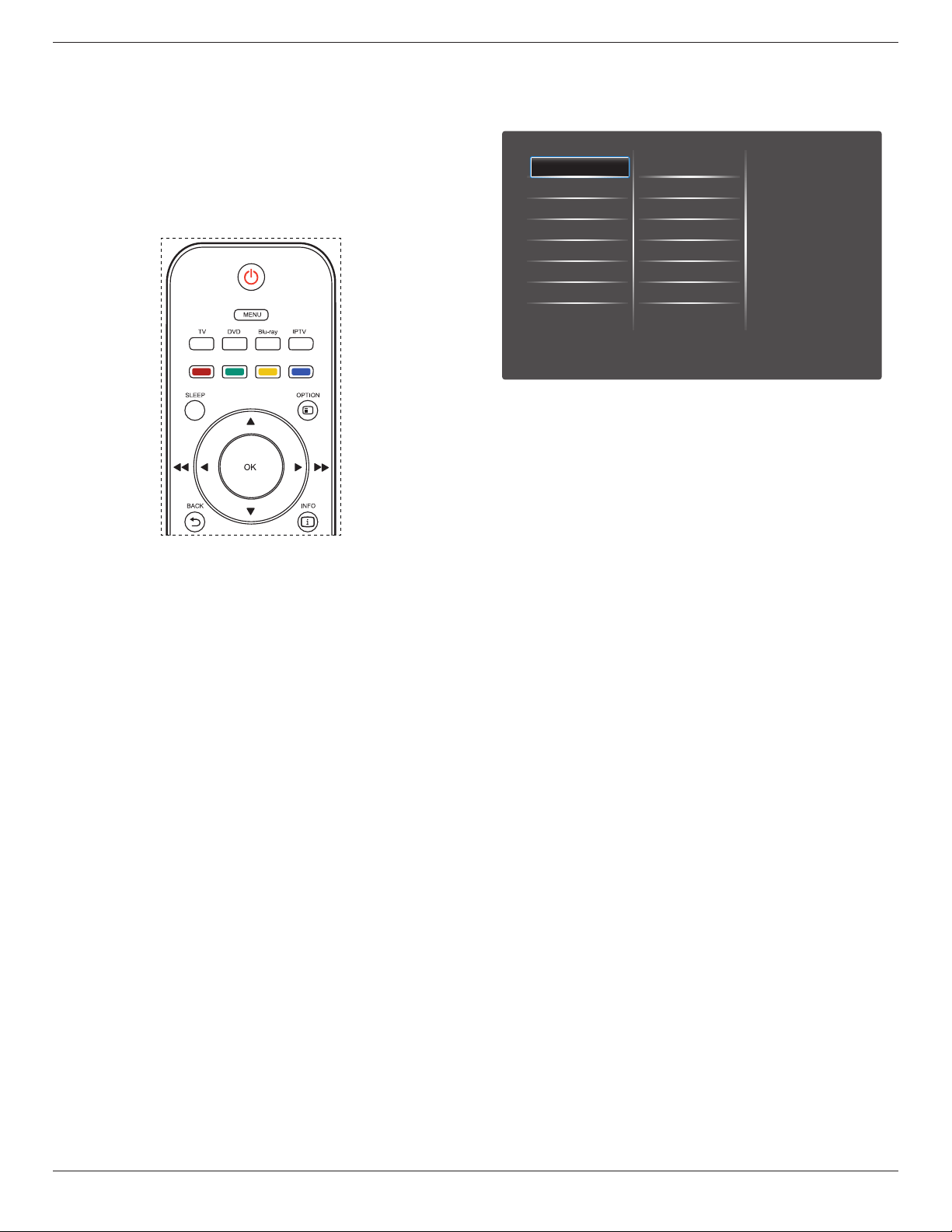
BDL3210Q / BDL4210Q / BDL4610Q
14
4. OSD Menu
An overall view of the On-Screen Display (OSD) structure is shown
below. You can use it as a reference for further adjusting your display.
4.1. Navigating the OSD Menu
4.1.1. Navigating the OSD menu using the
remote control
1. Press [MENU] button on the remote control to display the OSD
menu.
2. Press [◄] or [►] button to choose the item you want to adjust.
3. Press [OK] to enter the submenu.
4. In the submenu, press [◄] , [►] , [▲] or [▼] button to toggle
between items, press [◄] or [►] button to adjust settings.
5. Press [BACK] button to return to the previous menu, or press
[MENU] button to exit the OSD menu.
4.1.2. Navigating the OSD menu using the
display’s control buttons
1. Press [MENU] button to display the OSD menu.
2. Press [◄] or [►] button to choose the item you want to adjust.
3. Press [SOURCE] or [►] button to enter the submenu.
4. In the submenu, press [▲] or [▼] button to toggle between items,
press [◄] or [►] button to adjust settings. If there is a submenu,
press [SOURCE] or [►] button to enter the submenu.
5. Press [MENU] button to return to the previous menu, or press
[MENU] button several times to exit the OSD menu.
4.2. OSD Menu Overview
4.2.1. Picture menu
Preference
Sound
Picture
Factory settings
Brightness
Contrast
Reset
Color Temp.
Picture format
Picture shift
SMART PICTURE
Select preset picture setting.
RESET
Reset all settings in the Screen menu to factory preset values.
CONTRAST
Adjust to sharpen the picture quality. The black portions of the picture
become richer in darkness and the white become brighter.
BRIGHTNESS
Adjust the overall image brightness by changing the intensity of the LCD
panel’s backlight.
SATURATION
Adjust the overall color saturation.
HUE
Adjust the color hue.
SHARPNESS
Adjust to improve the image detail.
NOISE REDUCTION
Reduce noise.
COLOR TEMP.
Adjust the color temperature.
ADVANCED PICTURE ENHANCEMENT
Adjust advance sharpness, dynamic contrast, dynamic backlight, color
enhancement & GAMMA curve.
PC MODE
Adjust picture with HDMI or DVI input from a PC.
PICTURE FORMAT
Adjust the format of picture.
SCREEN EDGE
Adjust the visible screen edge.
PICTURE SHIFT
Adjust the color temperature.
Loading ...
Loading ...
Loading ...