Loading ...
Loading ...
Loading ...
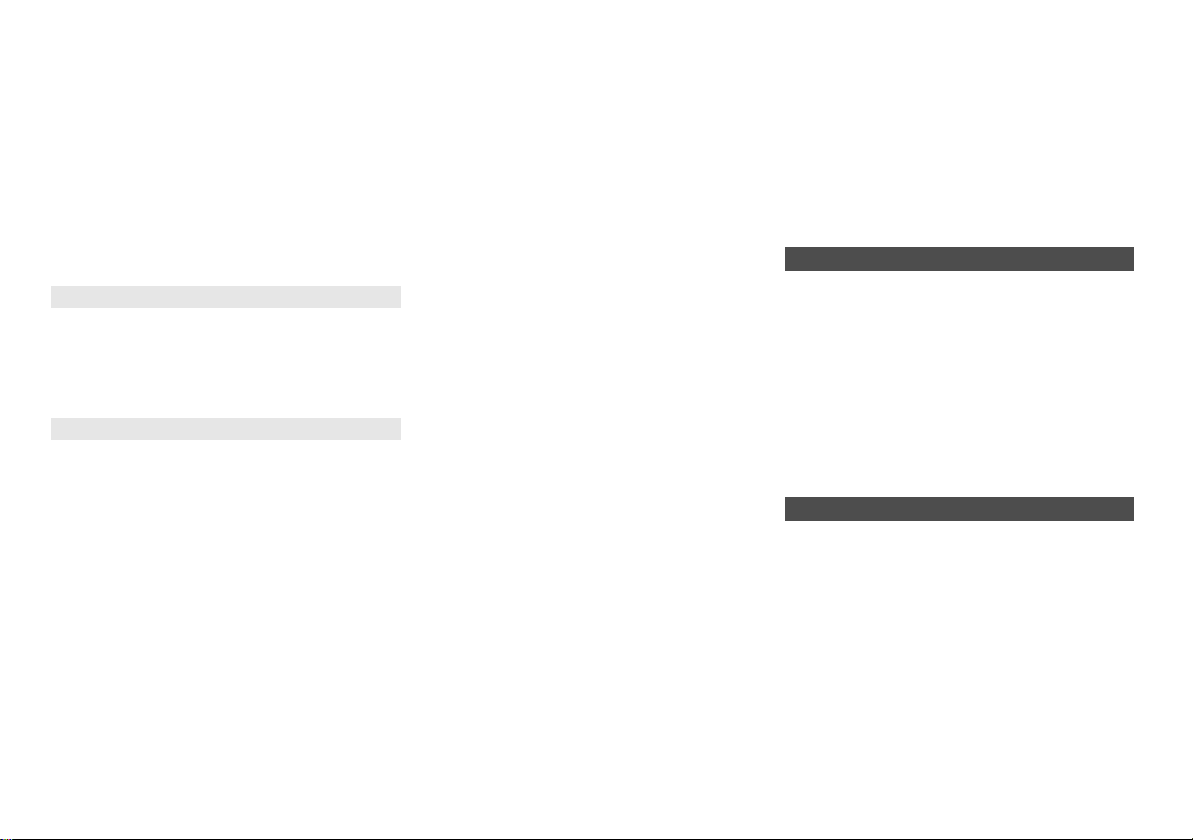
13
TQBJ0999
The device is connected but audio cannot be heard
through this system.
• For some built-in Bluetooth
®
devices, you have to set
the audio output to “SC-PMX82” or “SC-PMX80”
manually. Read the operating instructions for the
device for details.
The sound is interrupted.
• The device is out of the 10 m communication range.
Bring the Bluetooth
®
device closer to this system.
• Remove any obstacle between this system and the
device.
• Other devices that use the 2.4 GHz frequency band
(wireless router, microwaves, cordless phones, etc.)
are interfering. Bring the Bluetooth
®
device closer to
this system and distance it from the other devices.
• Select “MODE 1” for stable communication. ( 6)
The PC does not recognise this system.
• Check your operating environment. ( 11)
• Restart the PC, turn off and on this system, and then
reconnect the USB cable.
• Use another USB port of the connected PC.
• Install the dedicated driver if using a PC with Windows.
“--:--”
• You connected the AC mains lead for the first time or
there was a power failure recently. Set the clock.
“ADJUST CLOCK”
• Clock is not set. Adjust the clock accordingly.
“ADJUST TIMER”
• Play timer is not set. Adjust the play timer accordingly.
“AUTO OFF”
• The unit has been left unused for about 20 minutes
and will shut down in a minute. Press any button to
cancel it.
“CHECKING CONNECTION”
• The unit is checking the connected iPhone/iPad/iPod
or USB device.
• If this display keeps appearing, make sure that the
battery of the iPhone/iPad/iPod is not depleted and
that the iPhone/iPad/iPod is turned on and connected
correctly.
“ERROR”
• An incorrect operation was done. Read the instructions
and try again.
“F” / “F” (“ ” stands for a number.)
• There is a problem with this unit.
Disconnect the AC mains lead from the AC outlet, reconnect
it to the outlet after about 30 seconds. Wait for about 10
seconds, then turn on the unit. If the problem still persists,
disconnect the AC mains lead and consult your dealer.
“NO DEVICE”
• The iPhone/iPad/iPod or USB device is not connected.
Examine the connection.
• The battery of the iPhone/iPad/iPod is depleted. Charge
the iPhone/iPad/iPod and turn it on before connecting.
“NO DISC”
• You have not put in a disc or put in a disc that the
system cannot play.
“NO PLAY”
• Examine the content. You can only play supported
format. ( 14)
• The files in the USB device can be corrupted. Format
the USB device and try again.
• The unit may have a problem. Turn the unit off and
then on again.
“NO PRESET” ([PMX82])
• There are no preset DAB/DAB+ stations to select.
Preset some channels.
“NO SIGNAL” ([PMX82])
• This station cannot be received. Check your antenna.
“DEVICE NO RESPONSE”
“HUB NOT SUPPORTED”
“NOT SUPPORTED”
• You have connected an iPhone/iPad/iPod that cannot
be played.
• If the iPhone/iPad/iPod is compatible, turn it on and
connect it correctly.
• You have connected an unsupported USB device.
“PC UNLOCKED”
• “PC” is selected, but a PC is not connected.
“PGM FULL”
• The number of programmed tracks is more than 24.
“PLAYERROR”
• You played an unsupported file. The system will skip
that track and play the next one.
“READING”
• The unit is checking the CD information. After this
display has disappeared, start operating.
• When starting playback of DSD files, it may take time
to read the file. Wait until reading completes.
“REMOTE ” (“ ” stands for a number.)
• The remote control and this unit are using different
codes. Change the code on the remote control.
– When “REMOTE 1” is displayed, press and hold [OK]
and [1] for at least 4 seconds.
– When “REMOTE 2” is displayed, press and hold [OK]
and [2] for at least 4 seconds.
“SCAN FAILED” ([PMX82])
• Stations are not receivable. Check your antenna and try
DAB/DAB+ manual tuning.
“USB OVER CURRENT ERROR”
• The iPhone/iPad/iPod or USB device is drawing too
much power. Remove the iPhone/iPad/iPod or USB
device. Switch the system off and on again.
“VBR”
• The system cannot show the remaining play time for
variable bit rate (VBR) tracks.
“WAIT”
• This is displayed, for example, when this unit is turning
off.
Reset the memory when the following situations occur:
• There is no response when buttons are pressed.
• You want to clear and reset the memory contents.
1 Disconnect the AC mains lead.
Wait 30 seconds before you continue with step 2.
2 While you press and hold [Í/I] on the main unit,
connect the AC mains lead again.
Keep holding down [Í/I] until “---------” appears on
the display.
3 Release [Í/I].
All the settings are set back to the factory default.
It is necessary to set the memory items again.
When other Panasonic equipment responds to the
remote control of this system, change the remote control
code for this system.
To set the code to “REMOTE 2”
1
Press [SELECTOR] on the main unit to select “CD”.
2
Press and hold [
∫
] on the main unit and [2] on the
remote control until “REMOTE 2” is shown.
3 Press and hold [OK] and [2] for a minimum of
4 seconds.
• The factory default is “REMOTE 1”.
• To change the mode back to “REMOTE 1”, repeat the
steps above but replace the button pressed on the
remote control from [2] to [1].
PC
Main unit displays
Memory reset (initialisation)
Remote control code
SC-PMX80-82-EGEBGN~TQBJ0999.book 13 ページ 2017年1月13日 金曜日 午後2時56分
Loading ...
Loading ...
Loading ...